Loading ...
Loading ...
Loading ...
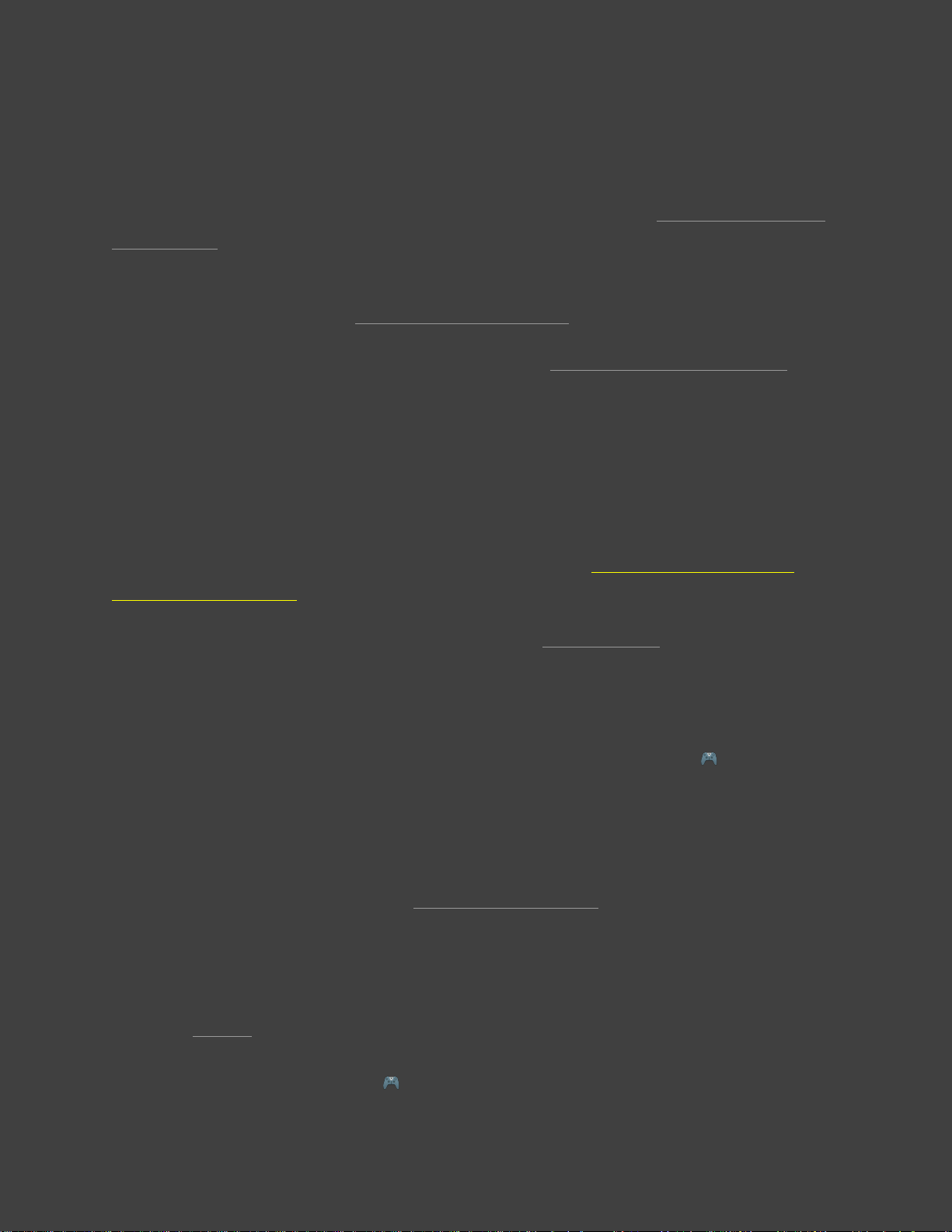
63
TROUBLESHOOTING SHIELD
Before using this troubleshooting guide, make sure that your SHIELD is updated with the latest
system update, available automatically if your SHIELD is connected to the Internet.
If you are unable to resolve the issues you are having with the troubleshooting steps in this guide,
you may find a resolution in the GeForce Experience Forums > SHIELD section.
If you are still unable to resolve the issues you are having, please contact NVIDIA support.
CONNECTING AND ACCESSORY ISSUES
My SHIELD remote won't connect with SHIELD.
If your SHIELD Remote won't connect with your SHIELD TV, follow these instructions to
connect SHIELD remote.
If SHIELD Remote is charged and still does not connect, restart SHIELD and repeat the
instructions.
If SHIELD Remote still does not connect , follow these steps.
1. On the SHIELD TV Home screen, select SHIELD accessories .
2. Select "Forget all accessories" > "OK."
3. Repeat the instructions to connect SHIELD Remote and your other accessories.
If these steps don't fix the issues, please contact NVIDIA support.
My SHIELD remote fails to apply a software update.
If your SHIELD Remote fails to apply a software update, your SHIELD Remote battery may
need to be charged. Charge your SHIELD Remote until the battery is sufficiently charged. To
check to see if your SHIELD Remote is sufficiently charged, from the SHIELD TV Home
screen, select SHIELD accessories and look for "SHIELD remote" in the list. If it has the
Loading ...
Loading ...
Loading ...