Loading ...
Loading ...
Loading ...
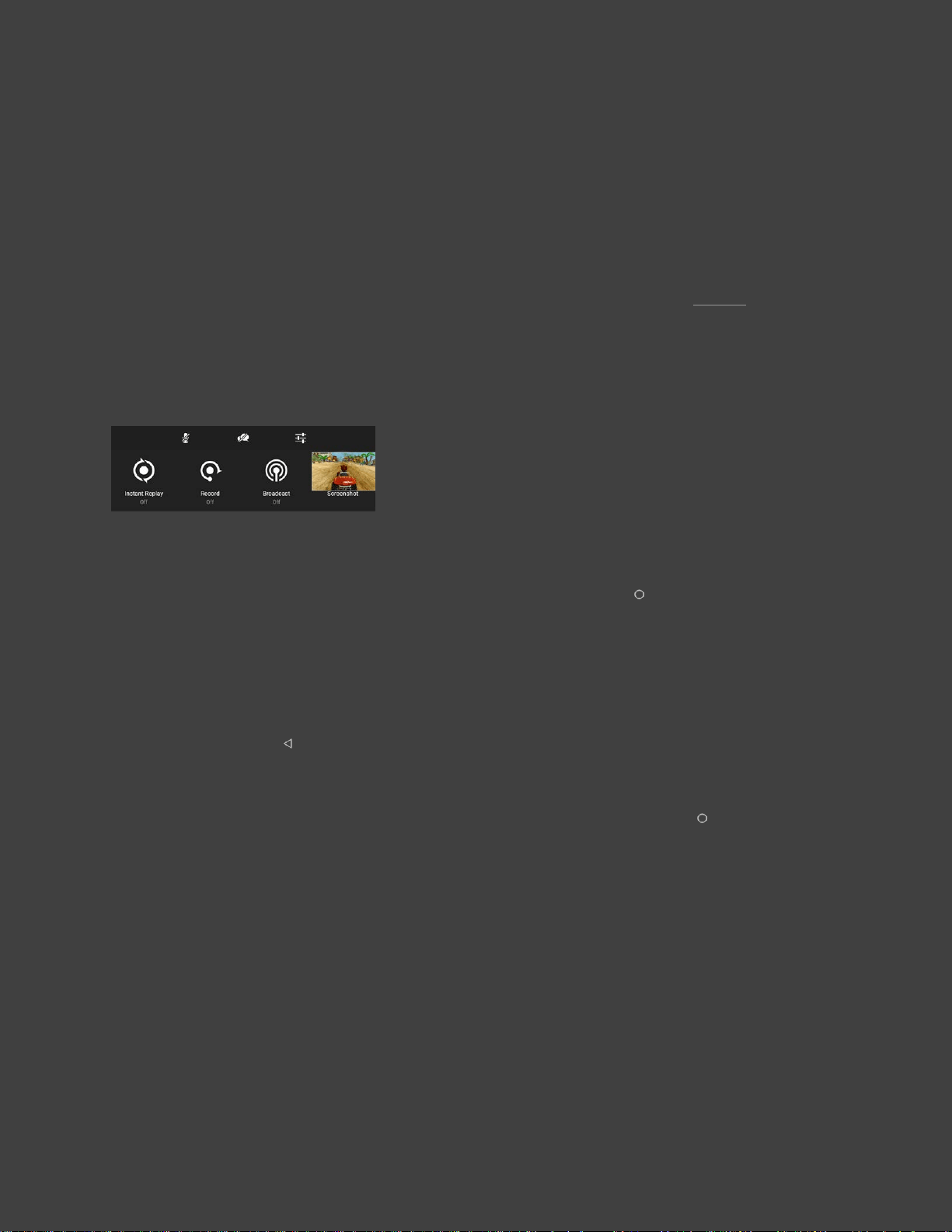
57
SHARE
Sharing your gameplay is easy with NVIDIA Share and Twitch broadcasting. With NVIDIA
Share, you can save and record video and screenshots you can share with your friends. Share
can even record several minutes of gameplay in the background so you won't miss any exciting
gaming moments. NVIDIA Share also lets you live stream your gameplay to Twitch.
NVIDIA SHARE MENU
1. Launch the game you want to share.
2. On your SHIELD
Controller, press and hold the Home button. Your game will
pause and bring up the share menu:
3. Select the Instant Replay option to enable recording of the last 5 minutes of your game
play.
4. Press the Back button again to return to game play. Your game is now being recorded.
5. Once you are ready to share your game play, press and hold the Home button to re-
enter the share menu. Selecting the Auto Record option this time will open options to either
Save, Save and share or Stop your recording.
6. You can also use the Record option if you want to record more than just the last five
minutes of game play.
7. To take a screenshot of the action at any time, select the Screenshot option to save a
screenshot to your device.
All videos and screenshots are saved by default in the "Photos and Videos" app.
Loading ...
Loading ...
Loading ...