Loading ...
Loading ...
Loading ...
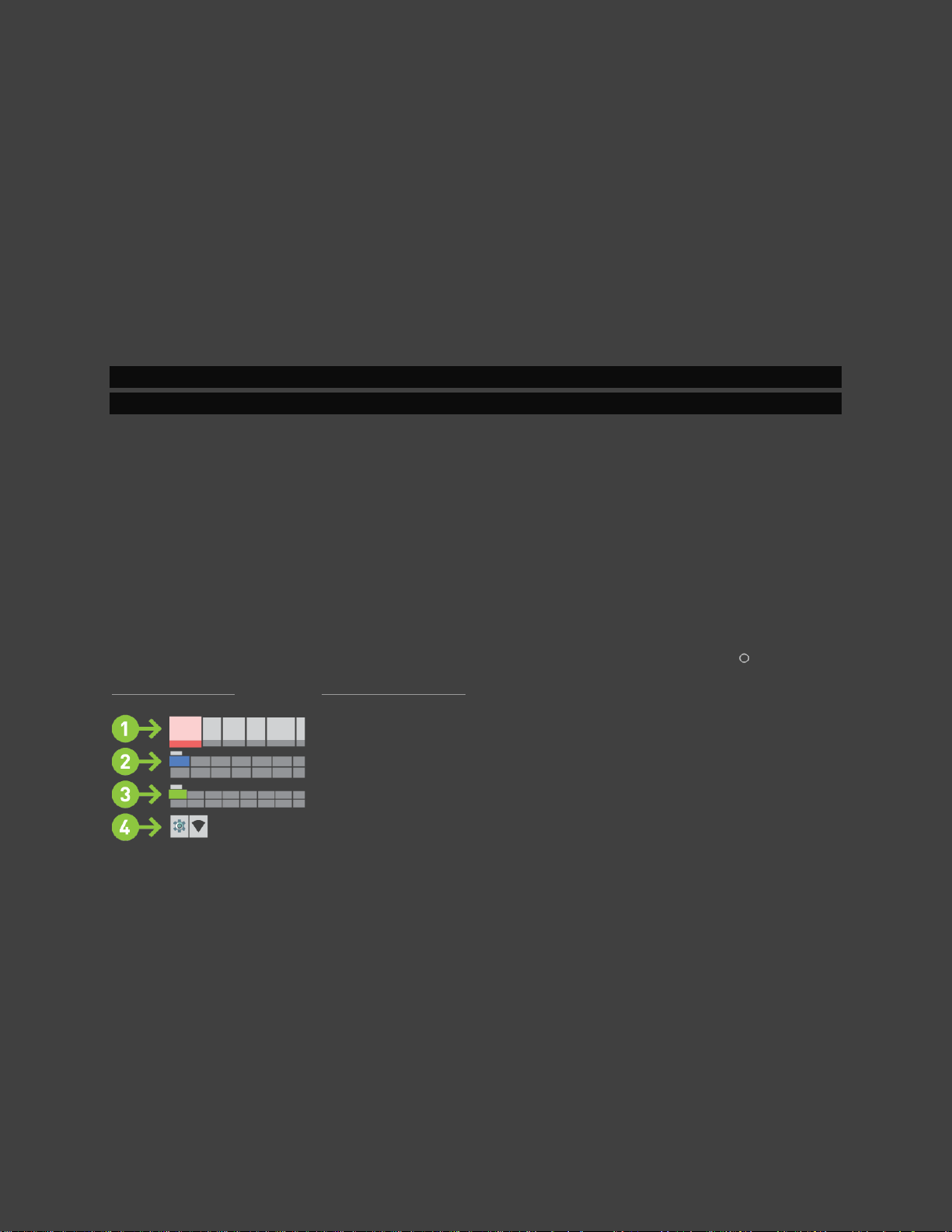
17
• Swipe your mobile device's screen up, down, left or right to navigate on
your TV.
• Touch anywhere on the screen to select.
Using Your TV Remote
If your TV supports HDMI-CEC, you can also use your TV remote to navigate the SHIELD UI
and control video playboack.
NOTE HDMI-CEC must be enabled in your TV's settings. Search for your TV
manufacturer's name and "HDMI-CEC" to find out what they call it and how to enable it.
INTRODUCTION TO ANDROID TV
Basic Layout and Navigation
From the Android TV home screen, you can easily access movies, TV shows, music, apps,
games, and settings. To get to the Home screen at any time, press the Home button on your
SHIELD remote or on your SHIELD controller.
(1) Recommendations
On the top row of the Home screen, you'll see the recommendations for movies, TV shows, apps,
and games. Recommendations are posted by the apps on your SHIELD. They're updated based
on the recommendations you've selected in the past.
If you're signed in to these apps on your phone or computer, what you view on these other
devices may affect the recommendations on your Android TV if you're using the same account.
This includes Google Play apps. You won't be able to manually charge the order of the content.
Loading ...
Loading ...
Loading ...