Loading ...
Loading ...
Loading ...
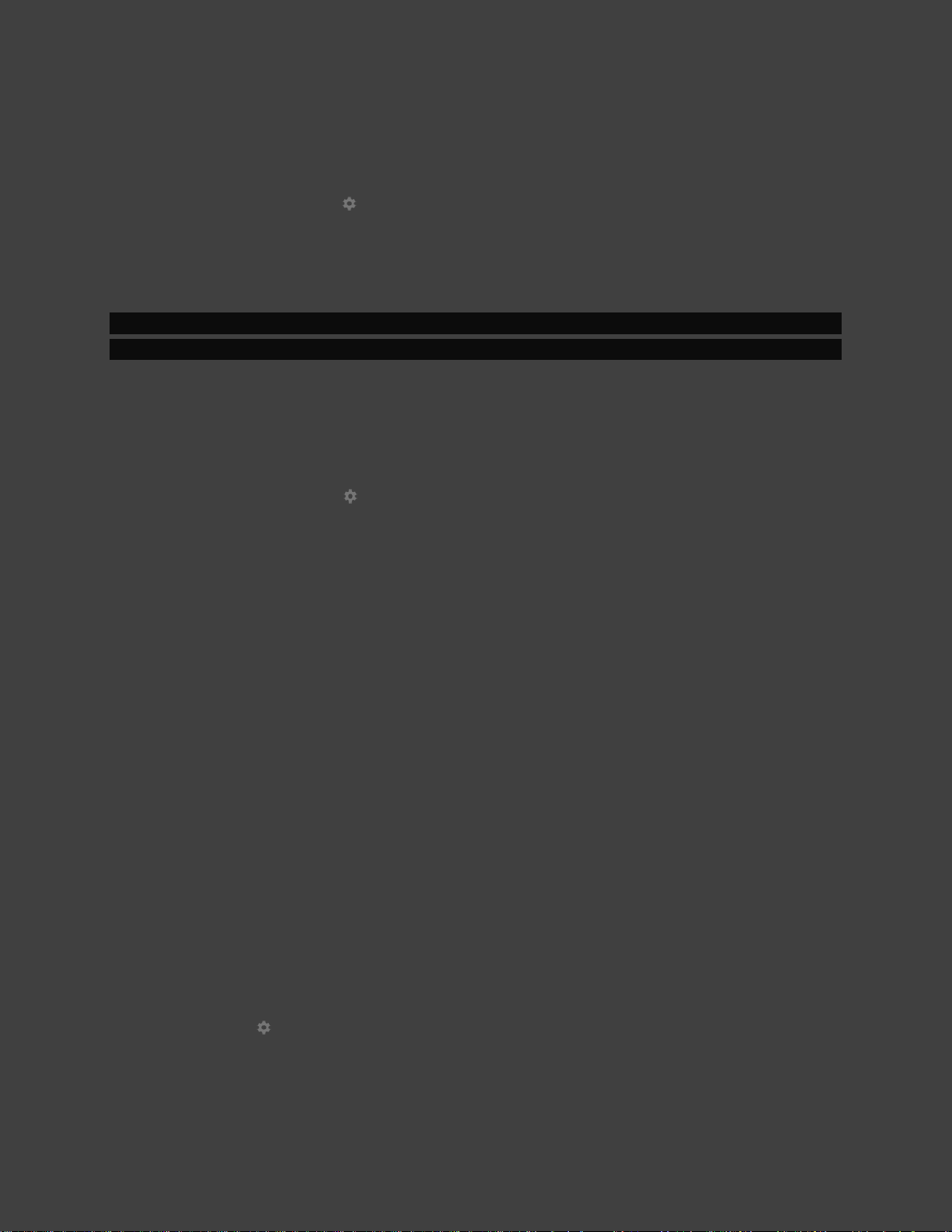
45
Using a USB type-A to type-A cable (not included in the box) you can connect your PC directly
to your SHIELD TV:
1. Select Settings > Device > Storage & reset > Using USB.
2. Once you connect your PC to SHIELD TV, you will see your SHIELD TV
available under your file manager under "SHIELD Android TV."
NOTE USB port 1 cannot be used for external storage or peripherals while this feature
is enabled.
Over Local Network
Your SHIELD TV can become discoverable as a network addressable device.
1. Under Settings > Device > Storage & reset, select "Access SHIELD folders
on PC."
2. The following page will have the information needed to log into your SHIELD
TV to transfer files in and out of your storage.
CONTROL VOLUME FROM TV, AV RECEIVER OR
SOUNDBAR
By default, volume control will adjust the output volume from your SHIELD TV. If you control
your volume on another device (e.g., TV, AV receiver, soundbar), you can configure your
SHIELD Remote or Controller to directly control those devices.
If your audio device supports HDMI-CEC volume control, we recommend turning on CEC
control in Settings > Display & Sound > Volume control. If your audio device cannot be
controlled by CEC, you may still use the Remote's IR emitter using the Configure IR setting.
Loading ...
Loading ...
Loading ...