Loading ...
Loading ...
Loading ...
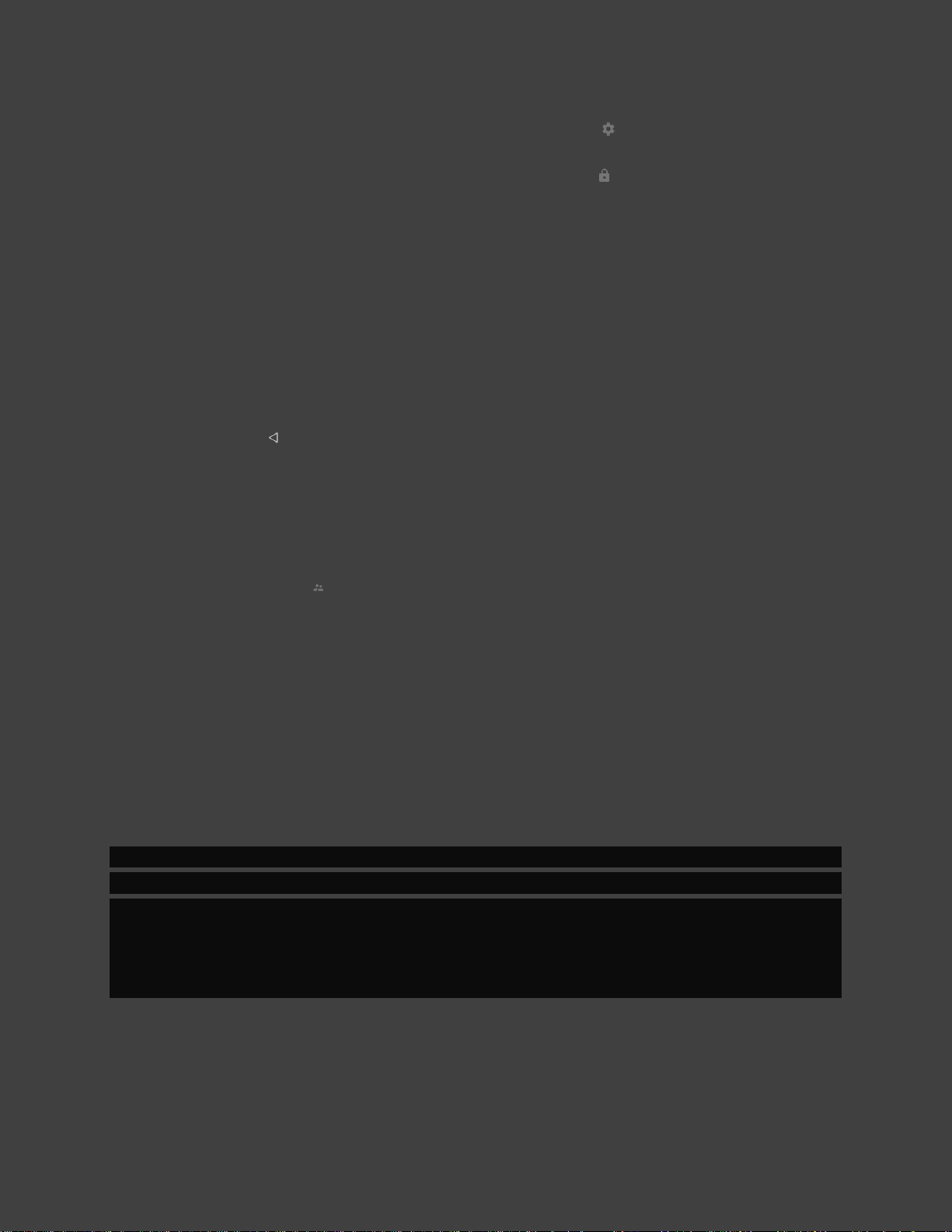
33
1. On the SHIELD TV Home screen, select Settings .
2. Under "Personal," select Security & restrictions .
3. Select Restricted Profile > Create restricted user.
4. Create a 4-digit PIN of your choice when prompted.
5. You will then see a list of Allowed apps which you can allow or revoke access to.
6. Select the application and set the restriction to either "Allowed" or "Not allowed."
Downloaded applications are set to "Not allowed" by default.
7. Press to return to the Restricted Profile screen.
8. To activate the restricted profile on your SHIELD TV, select "Enter restricted
profile."
9. To exit your restricted profile, from the SHIELD TV Home screen, select
Restricted Profile > "Exit restricted profile." You will be prompted for your PIN.
RESET SHIELD
Reset to Factory Settings
NOTE By performing a factory data reset, all data will be wiped from your SHIELD.
Data associated with your Google account can be recovered. Any device settings will
also be removed. Factory data reset could take from 50-70 minutes to complete.
NOTE For the SHIELD Pro model, full reset will take up to 2 hours. All personal data
will be erased from the 500 GB hard drive. You will also have the options to perform a
fast reset.
Reset Through Settings
To reset your SHIELD TV to factory settings, follow these steps:
Loading ...
Loading ...
Loading ...