Loading ...
Loading ...
Loading ...
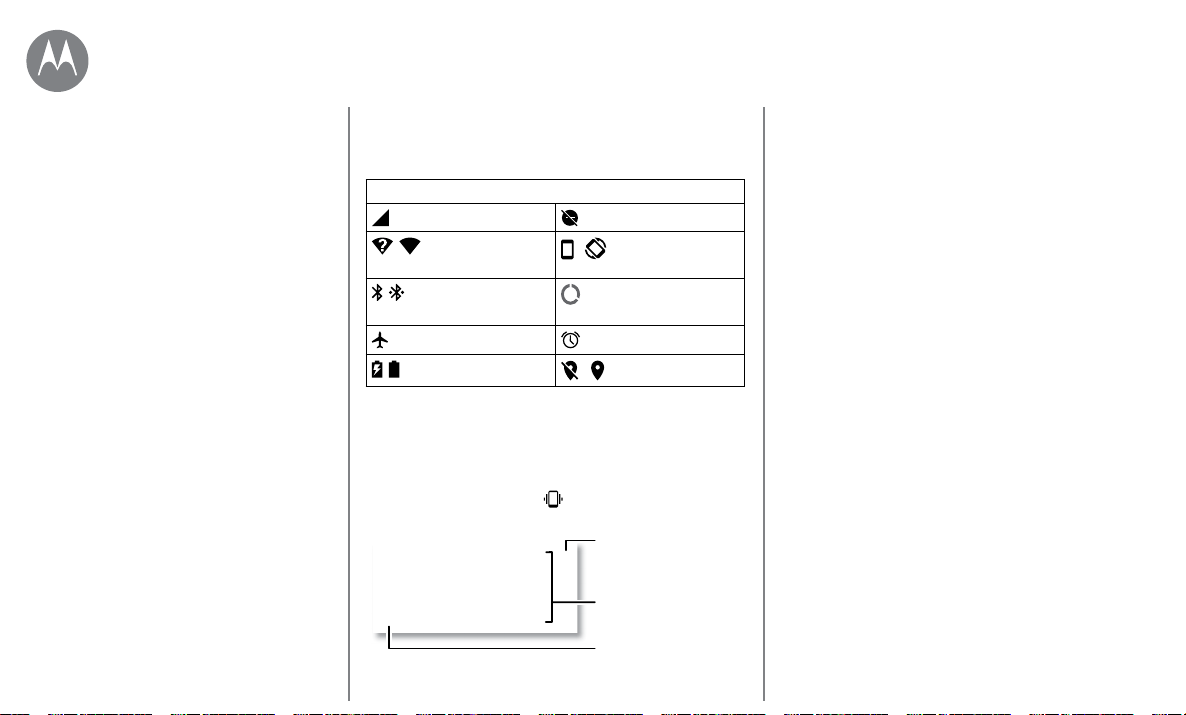
Home screen & apps
Go to Menu
Icons at the top right of the screen tell you about phone
status:
Status Icons
network strength do not disturb
/ Wi-Fi in range/
connected
Portrait/Auto-rotate
/ Bluetooth on/
connected
Data Saver o
airplane mode alarm set
/ battery charging/full
Location o/on
Note: Apps you download from Google Play™ might show
other icons in the status bar to alert you to specific events.
Volume & interruptions
Press the side volume buttons up or down to select a ringer
volume from high to vibrate
.
..
5LQJ
0HGLD
$ODUP
Set the ringtone,
media or alarm
volume.
Tap to show all volume
controls. Tap again to
show only the ringtone
volume.
Tap an icon to mute
or set to vibrate.
Do not disturb
To turn o some or all sounds, swipe the status bar down
with two fingers and tap Do not disturb. Select one of these
options:
• Total silence: Turn o all sounds and alarms. Override
sound settings from other apps. Set how long to stay in
this mode, or choose indefinitely.
• Alarms only: Set how long you want to only hear alarms,
or choose indefinitely. Tap MORE SETTINGS to customize
which other interruptions to receive.
• Priority only: Set how long you want to only hear priority
interruptions, or choose indefinitely. Tap MORE SETTINGS
to customize which interruptions to receive.
Tip: To create an exception for repeat callers that allows a
call from the same person within a 15 minute period, tap
MORE SETTINGS > Priority only allows > Repeat callers.
Quick start: Home screen & apps
Help & more
Search
Status & notifications
Volume & interruptions
Do not disturb
Download apps
Take care of your apps
Update your phone
Home screen & apps
Loading ...
Loading ...
Loading ...