Loading ...
Loading ...
Loading ...
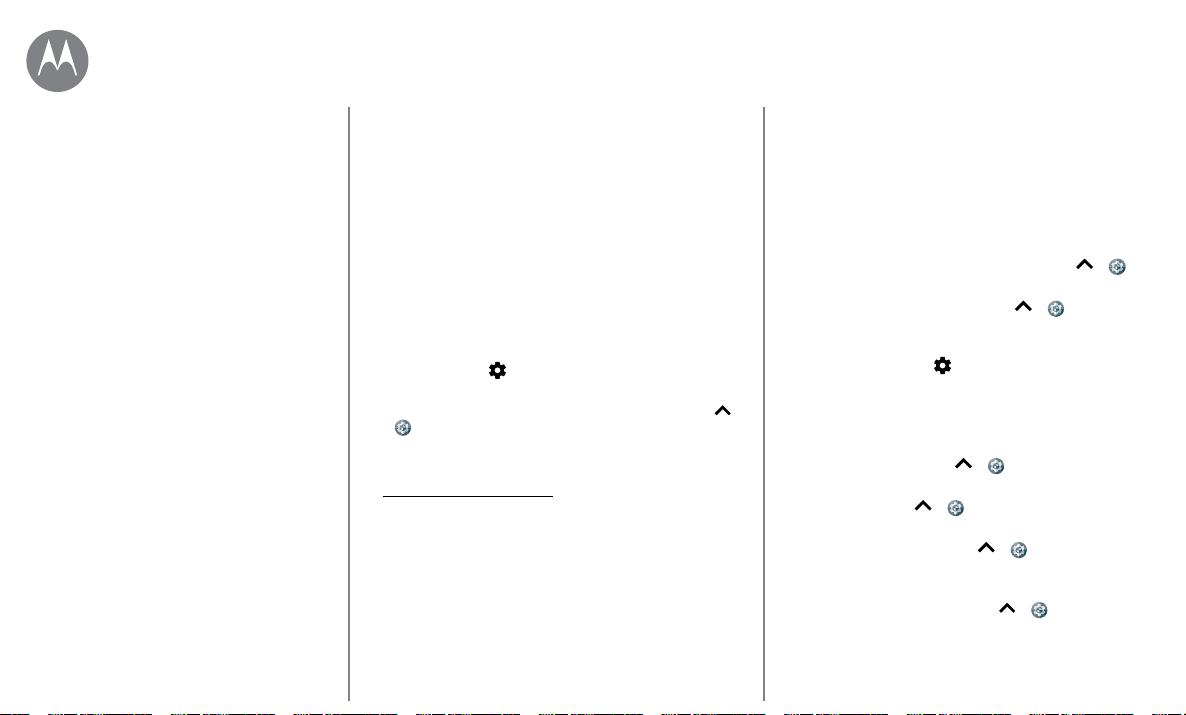
Start
Go to Menu
Sign in
After you power on, just follow the screen prompts to get
started.
If you use Gmail™, you already have a Google™ account—if
not, you can create an account during setup. Signing into
your Google account lets you access, sync, and backup your
stu. See your Google apps, contacts, calendar, photos, and
more.
Tips & tricks
• Wi-Fi network: For faster Internet access or to conserve
mobile data use, swipe the status bar down with two
fingers, then tap
> Wi-Fi. There’s more in “Wi-Fi
networks”
.
• Accounts: To add, edit, or delete accounts, swipe up
>
Settings > Accounts. To set up email accounts, see
“Email”.
For help with your Google account, visit
www.google.com/accounts.
Note: This phone supports apps and services that may use
a lot of data, so make sure your data plan meets your needs.
Contact your service provider for details.
Battery life
Your phone processes tons of information. Depending on
what you use, that can take a lot of power.
When your phone is stationary, not charging, or not in use
for a period of time, unnecessary background processes are
shut down to optimize battery life.
To see what’s using up battery power, swipe up >
Settings > Battery.
To help improve battery life, swipe up
> Settings >
Battery > Battery saver, and tap to turn it on.
Tip: To quickly open Settings, swipe down on the status bar
with two fingers and tap
.
Tips & tricks
To save even more battery life between charges, you could
reduce:
• Bluetooth® use: Swipe up > Settings > Bluetooth
and turn it o when you don’t need it.
• GPS use: Swipe up > Settings > Location > Mode
> Battery saving to turn o GPS tracking.
• Display brightness: Swipe up > Settings > Display
> Brightness level and drag the brightness slider left.
Make sure Adaptive brightness is also turned on.
• Display timeout delay: Swipe up > Settings >
Display > Sleep > (shorter setting).
Sign in
Battery life
Start
Loading ...
Loading ...
Loading ...