Loading ...
Loading ...
Loading ...
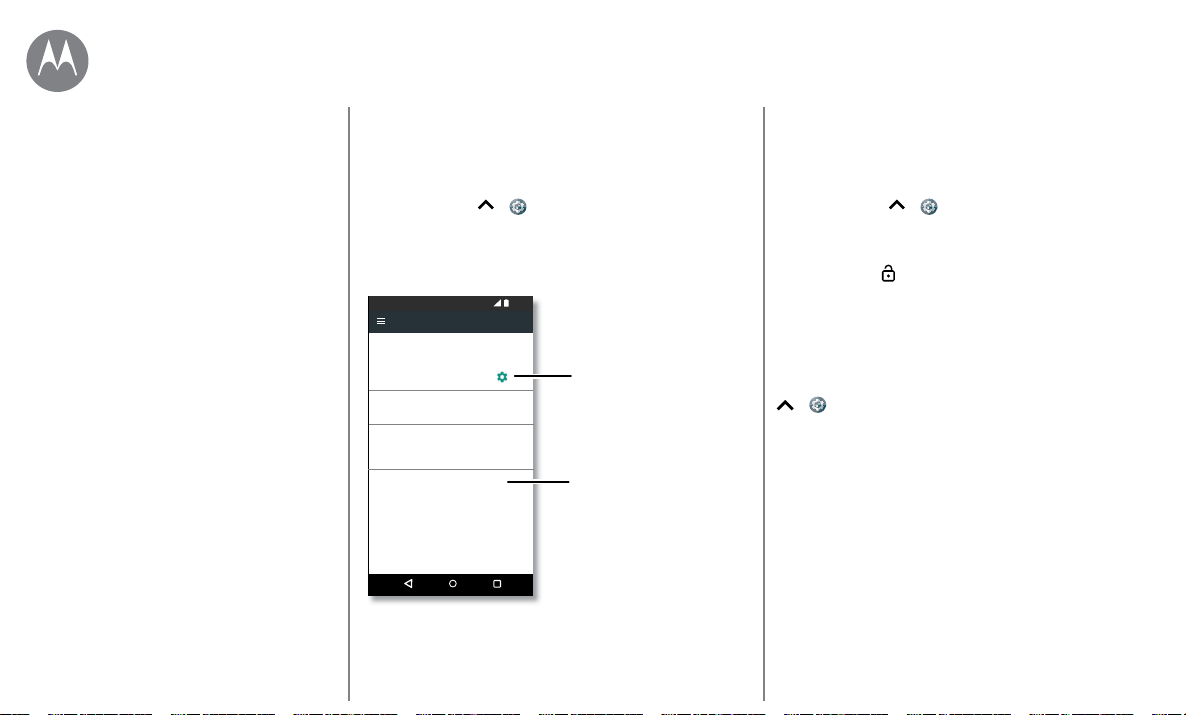
Protect
Go to Menu
Quick start: Protect your phone
Make sure your information is protected in case your phone
is lost or stolen.
Find it: Swipe up
> Settings > Security
The easiest way to protect your phone is to use Screen lock.
You can choose to swipe to unlock (less secure), or enter a
pattern, PIN, or password to unlock your phone.
6FUHHQORFN
3,1
6PDUW/RFN
)LQJHUSULQW
QJHUSULQWVVHWXS
'HYLFHVHFXULW\
(QFU\SWLRQ
6HFXULW\
(QFU\SWSKRQH
(QFU\SWHG
6HWXS6,0FDUGORFN
6,0FDUGORFN
3DVVZRUGV
0RWR$FFHVV
6HFXUHO\ORJLQWRZHEVLWHVDQGRWKHUGHYLFHVZLWK
MXVW\RXUQJHUSULQW
For a screen lock, you
can use a pattern,
password, or other
option.
Manage encryption
settings for your phone.
Screen lock
To keep your phone secure, you can make the touchscreen
lock when it goes to sleep.
Find it: Swipe up
> Settings > Security > Screen
lock, then select the lock type:
• None: Turn o the screen lock.
• Swipe: Touch and drag up to unlock.
• Pattern: Draw a pattern to unlock.
• PIN: Enter four to sixteen digits to unlock.
• Password: Enter four to sixteen letters, digits, or symbols
to unlock.
To change when your touchscreen goes to sleep, swipe up
> Settings > Display > Sleep.
Note: You can make emergency calls on a locked phone
(see
“Emergency calls”). A locked phone still rings, and
you do not need to enter a PIN or password to answer a call.
Can’t unlock?
Pattern, PIN, or password: If you forget your pattern, PIN,
or password, you can enter your Google™ account email and
password on another device to unlock the phone.
If you don’t have a Google account on your phone, contact
your service provider to have your device factory reset.
Warning: A factory reset will delete all data on your phone.
Quick start: Protect your phone
Screen lock
Screen pinning
Encrypt your phone
Backup & restore
Reset
Stolen phone?
Protect
keep your phone safe
Loading ...
Loading ...
Loading ...