Loading ...
Loading ...
Loading ...
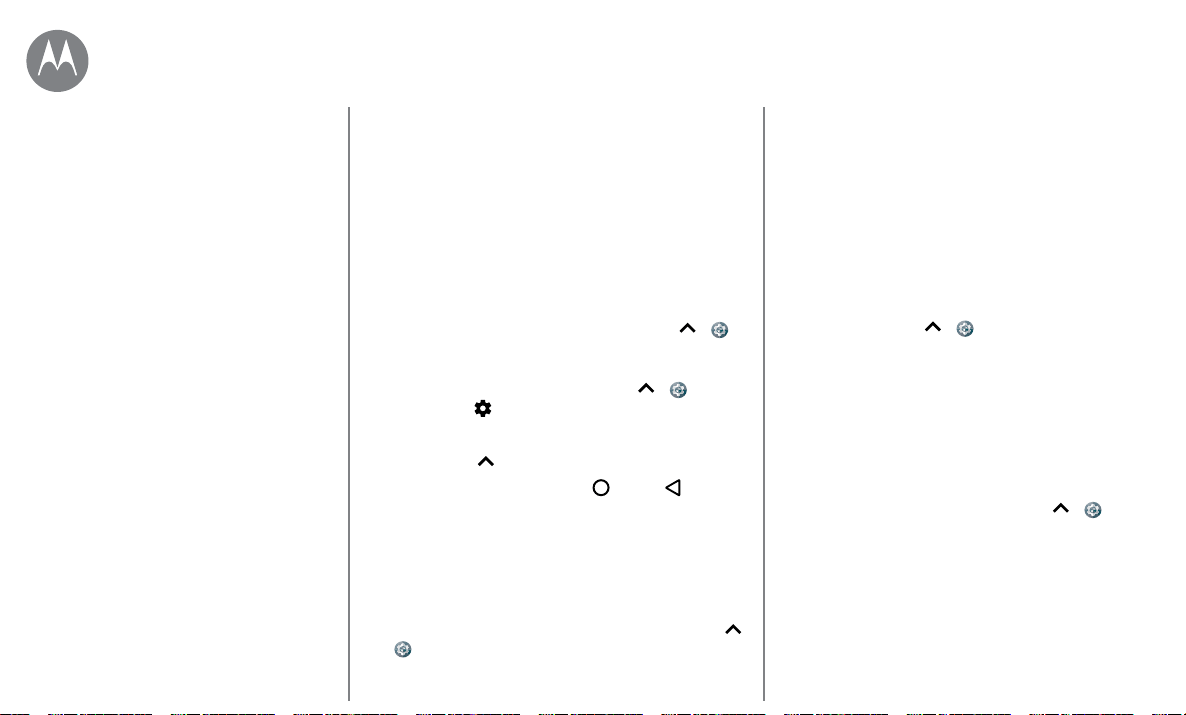
Home screen & apps
Go to Menu
• Monitor children’s access to apps to help prevent
exposure to inappropriate content.
• Certain apps may not provide completely accurate
information. Take care, especially when it comes to
personal health.
Set app permissions
You will only be asked for permissions when you use a
feature in an app, instead of immediately when you install
the app.
To modify the app permissions settings, swipe up
>
Settings > Apps, then select the app and tap Permissions.
To modify the app permissions by app type (such as
Calendar or Camera) at any time, swipe up
> Settings
> Apps, then tap
Settings > App permissions.
Take care of your apps
Find it: Swipe up , then swipe up to scroll through apps
To close the apps screen, tap Home
or Back .
• Uninstall apps: To remove an app from a home screen
page, touch and hold the app, then drag it to Remove.
The app isn’t removed from your phone, just the home
screen.
To remove an app from your phone, touch and hold the
app, then drag it to Uninstall.
To disable an app or force it to stop running, swipe up
>
Settings > Apps.
DISABLE removes the app from your menu—to enable
it, reopen this window and tap ENABLE (tap Disabled to
get quicker access to the disabled apps list first).
If an app locks up your phone as soon as you turn it on,
restart in Safe Mode: Press and hold the Power button.
When you see the Power o option, press and hold it
to select the Reboot to safe mode option. Your phone
restarts with Safe mode in the lower left. Then, try
removing the app.
• See app data usage: To show which apps are using the
most data, swipe up
> Settings > Data usage >
Cellular data usage. For more, see
“Data use”.
Update your phone
Use your phone or computer to check, download, and install
phone software updates:
• Using your phone:
If your phone notifies you about an update, follow the
instructions to download and install it.
To manually check for updates, swipe up
>
Settings > About phone > System updates.
Your phone downloads updates over your Wi-Fi
connection (if available) or mobile network. We
recommend that you download updates over a Wi-Fi
connection. Remember, these updates can be quite large
(25MB or more) and may not be available in all countries.
If the mobile network updates are not available in your
country, update using a computer.
Quick start: Home screen & apps
Help & more
Search
Status & notifications
Volume & interruptions
Do not disturb
Download apps
Take care of your apps
Update your phone
Home screen & apps
Loading ...
Loading ...
Loading ...