Loading ...
Loading ...
Loading ...
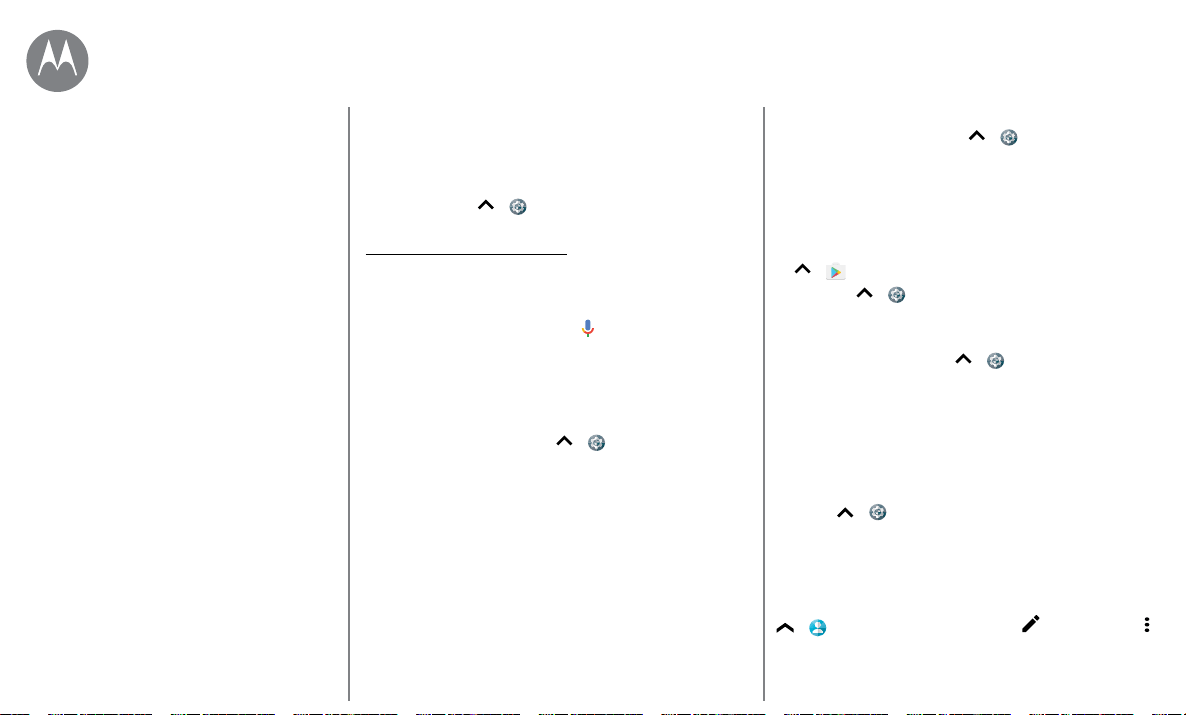
Accessibility
Go to Menu
Quick start: Accessibility
See, hear, speak, feel, and use. Accessibility features are
there for everyone, helping to make things easier.
Find it: Swipe up
> Settings > Accessibility
Note: For general information, accessories, and more, visit
www.motorola.com/accessibility.
Voice recognition
Just tell your phone what you’d like to do—dial, browse,
search, send a text, and more. Tap
at the top of the home
screen for voice search.
TalkBack
Use TalkBack to read your screen out loud—your navigation,
your selections, even your books.
To turn on TalkBack, swipe up
> Settings >
Accessibility > TalkBack, then tap the switch to turn it on.
Note: You may need to download text-to-speech software
(data charges may apply).
• Tap something on the screen to hear a description or text
readout.
• Double-tap anywhere on the screen to open or activate
the last touched item.
• Swipe using two fingers to scroll through lists or between
screens.
Tip: Navigate through your apps and menus to hear how
voice readouts work on your phone.
To turn o TalkBack, swipe up
> Settings >
Accessibility > TalkBack, then tap the switch to turn it o.
Braille
Combine your Braille display with TalkBack for braille and
speech feedback.
1 Download the BrailleBack™ app on Google Play (swipe up
> Play Store), and install it on your phone.
2 Swipe up > Settings > Accessibility > BrailleBack.
3 Turn on your Braille display and put it in Bluetooth pairing
mode.
4 On your phone, swipe up > Settings > Bluetooth,
then tap the switch at the top to turn it on and scan.
5 Tap the name of your Braille display to pair it with the
phone.
Accessibility shortcut
Use simple gestures to quickly activate TalkBack and other
accessibility features on your phone. For more information,
swipe up
> Settings > Accessibility > Accessibility
shortcut.
Caller ID
When you want to hear who’s calling:
Ringtones: Assign a unique ringtone to a contact. Swipe up
> Contacts, tap the contact, tap , then tap Menu
> Set ringtone.
Quick start: Accessibility
Voice recognition
TalkBack
Braille
Accessibility shortcut
Caller ID
Volume & vibrate
Zoom
Display brightness
Touchscreen & keys
Messages
Hearing aids (U.S. only)
TTY (U.S. only)
Accessibility
see, hear, speak, feel, and use
Loading ...
Loading ...
Loading ...