Loading ...
Loading ...
Loading ...
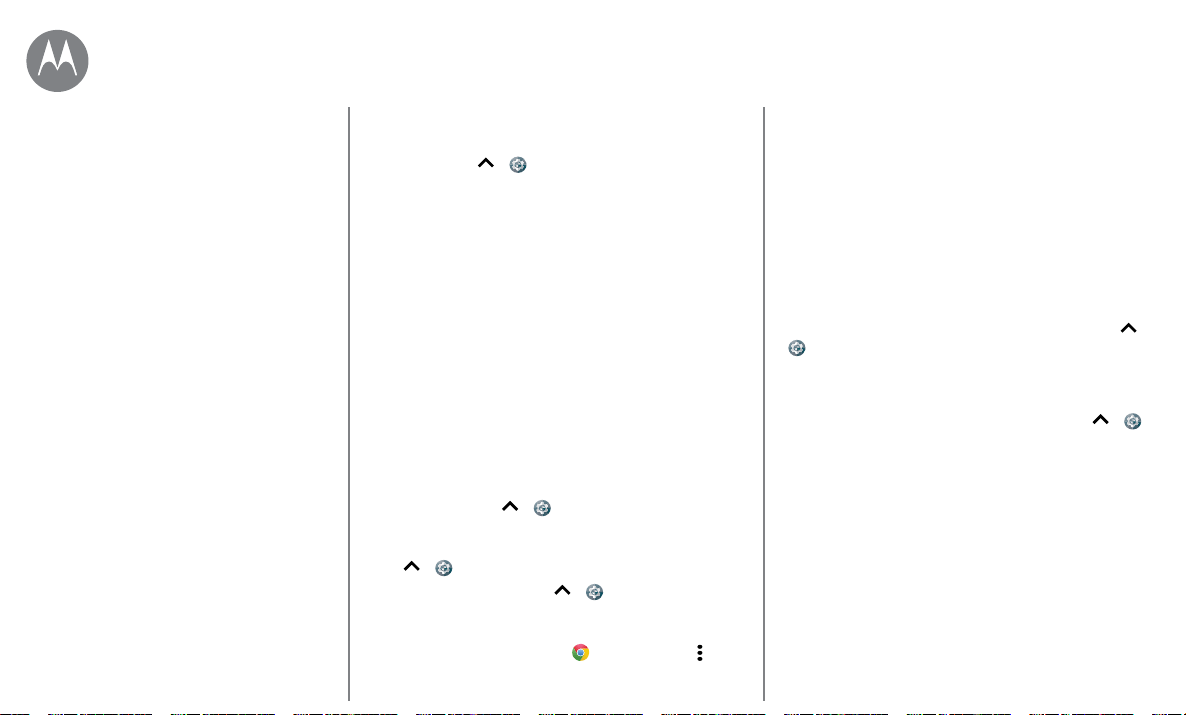
Accessibility
Go to Menu
Volume & vibrate
Find it: Swipe up > Settings > Sound
• Drag the volume sliders to set volume levels for your
music or videos, alarms, and ringtones/notifications.
• To make your phone vibrate for incoming calls (even
when the ringer is silent), tap Also vibrate for calls.
Tip: For more on volume control, see
“Volume &
interruptions”
.
Zoom
Get a closer look.
• Pinch to zoom: Pinch to zoom on maps, web pages, and
photos—to zoom in, tap the screen with two fingers and
then drag them apart. To zoom out, drag your fingers
together.
Tip: To zoom in, you can also double-tap.
• Screen magnification: Triple tap the screen for full screen
magnification, or triple tap and hold to temporarily
magnify. Swipe up
> Settings > Accessibility >
Magnification gesture.
• Big text: Show bigger text throughout your phone. Swipe
up
> Settings > Accessibility > Display size.
Tip: You can also swipe up
> Settings > Display >
Font size. Use the slider to change the font size.
• Browser: Choose text scaling and other accessibility
settings for your browser. Tap
Chrome > Menu >
Settings > Accessibility.
Tip: Select Force enable zoom to allow zooming on all
web pages.
Display brightness
Your phone automatically adjusts the screen brightness
when you’re in bright or dark places. But you can set your
own brightness level instead:
Swipe the status bar down with two fingers, and drag the
slider to set brightness level.
Note: Setting brightness to a high level decreases your
phone’s battery life. To maximize battery life, swipe up
>
Settings > Display > Adaptive brightness to let your
phone automatically adjust brightness for the available light.
Touchscreen & keys
To hear or feel when you tap the screen, swipe up >
Settings > Sound > Other sounds:
• Dial pad: To hear a tone when you dial a number, select
Dial pad tones.
• Screen lock: To hear a click when you lock or unlock the
screen, select Screen locking sounds.
• Charging: To hear a sound when you connect to a
wireless charger, select Wireless charging sounds.
• Touchscreen: To hear a click when you tap something on
the screen, select Touch sounds.
• Keys: To feel a vibration when you tap the keyboard,
select Vibrate on tap.
Quick start: Accessibility
Voice recognition
TalkBack
Braille
Accessibility shortcut
Caller ID
Volume & vibrate
Zoom
Display brightness
Touchscreen & keys
Messages
Hearing aids (U.S. only)
TTY (U.S. only)
Accessibility
Loading ...
Loading ...
Loading ...