Loading ...
Loading ...
Loading ...
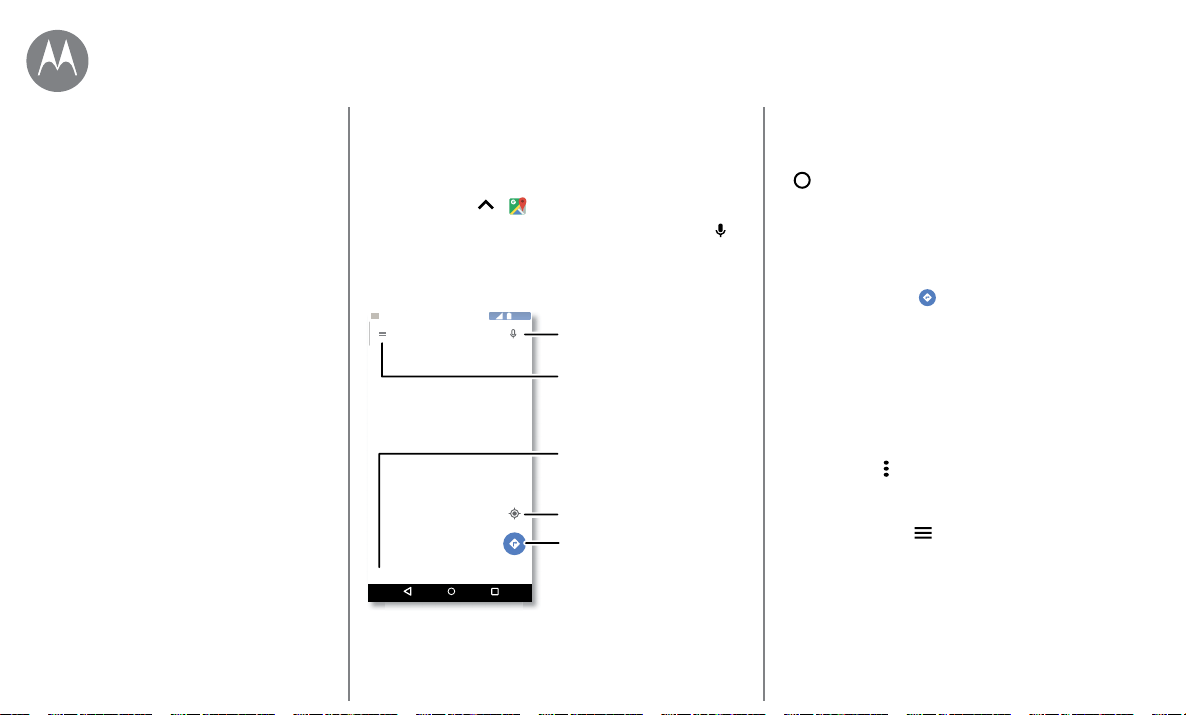
Locate & navigate
Go to Menu
Quick start: Locate & navigate
Find a nearby cafe, get directions or step-by-step GPS voice
navigation using the Google Maps™ you know and trust.
Find it: Swipe up
> Maps
Enter what you want to find in the search bar, then tap
to
see more information and options.
Note: Your map screen may look dierent.
Explore food & drinks near Chicago
Search Google Maps
11:35
Search by voice for
an address or location.
See your current location.
Get directions and
navigation instructions.
Find nearby food,
drinks, and attractions.
See your places, map
views, settings, help, and
more.
Tips & tricks
• Now on Tap™: In the map screen, touch and hold Home
to see information based on the current map. See
“Screen search”.
• Find an address: In the search field, enter an address or
something you’re looking for, like “restaurant.” The map
moves to show the address or local suggestions. Tap the
address info at the bottom for more details.
• Get directions: Tap , then enter a place or address.
• Save an address: Tap the address info at the bottom of
the screen and then tap SAVE. .
• Zoom: To zoom in or out, drag two fingers together or
apart on the screen.
• Turn and tilt: Rotate two fingers on the map to turn it, or
drag up/down to tilt.
• Share a location: Tap a location, then tap the address
and tap Menu
> Share.
• Identify address: Touch and hold a spot on the map to
show the nearest address.
• Get map help: Tap > Help.
Quick start: Locate & navigate
Locate & navigate
where you are, where you’re going
Loading ...
Loading ...
Loading ...