Loading ...
Loading ...
Loading ...
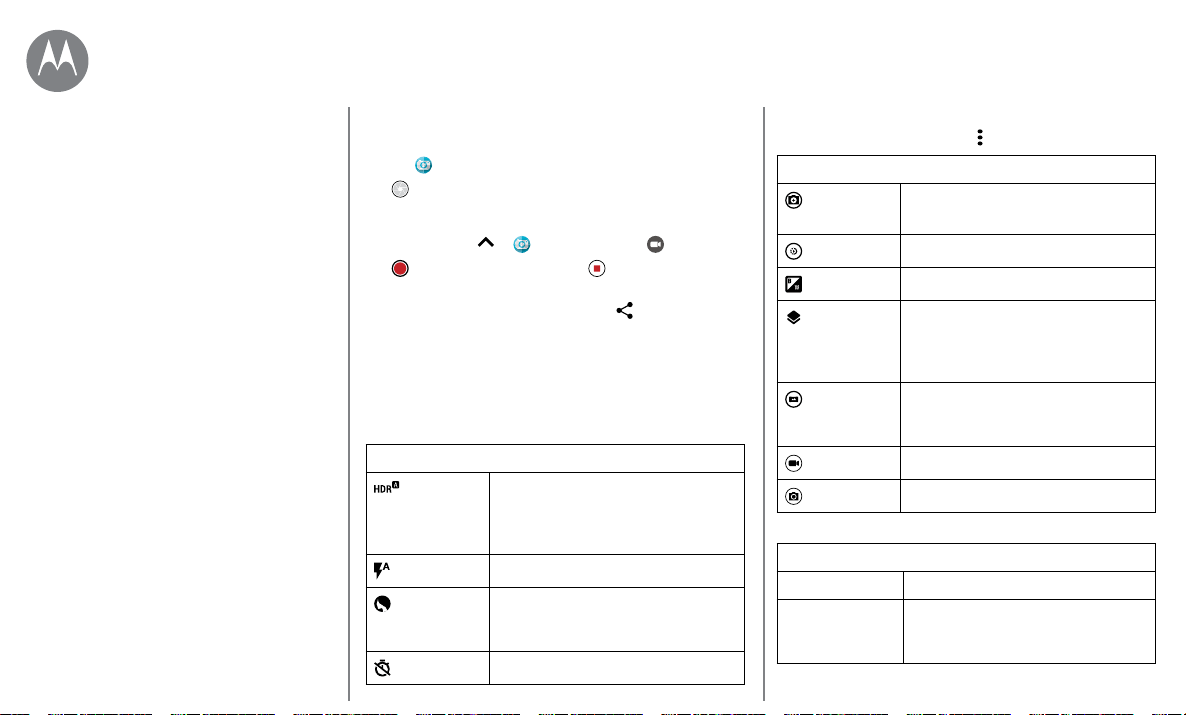
Photos & videos
Go to Menu
Take photos
Find it: Camera
Tap
to take a photo.
Record videos
Find it: Swipe up > Camera, then tap .
Tap to start recording. Then tap to stop recording.
Tip: To share a video, swipe the camera screen left to open
your gallery, tap the video, then choose
to share.
Get the perfect shot
Point, tap, and you’re done. But when you want something a
little dierent, play with these camera options.
These options are along the top of the camera or video
screen:
Options
HDR Turn on HDR (high dynamic
range) eect for better pictures in
challenging lighting situations, such
as outdoors.
Flash
Set to On, O, or Auto.
Beautify
With the front-facing camera, smooth
skin and beautify faces. Set to Auto,
Manual, or O.
Timer
Set a timer to 3 or 10 seconds.
To find these options, tap Menu
in the camera screen:
Options
Professional
mode
Control all camera settings manually.
Slow motion
Take a slow motion movie
True B&W
Take black-and-white photos.
Depth
enabled
Blur your photo, change the
background, or mix color with black
and white using two built-in cameras
and a special photo editor.
Panorama
Take a wide-angle shot. Use the on-
screen guide to slowly pan while you
are taking the photo.
Video
Take a video.
Photo
Take a photo.
To find these options, swipe right on the camera screen:
Options
Shutter sound Turn the shutter sound on or o.
Storage Choose a storage location for
your photos and videos (Phone or
Memory card).
Quick start: Photos & videos
Take photos
Record videos
Get the perfect shot
Take depth enabled photos
Edit depth enabled photos
View, share, & use photos & videos
Capture your screen
Photos & videos
Loading ...
Loading ...
Loading ...