Loading ...
Loading ...
Loading ...
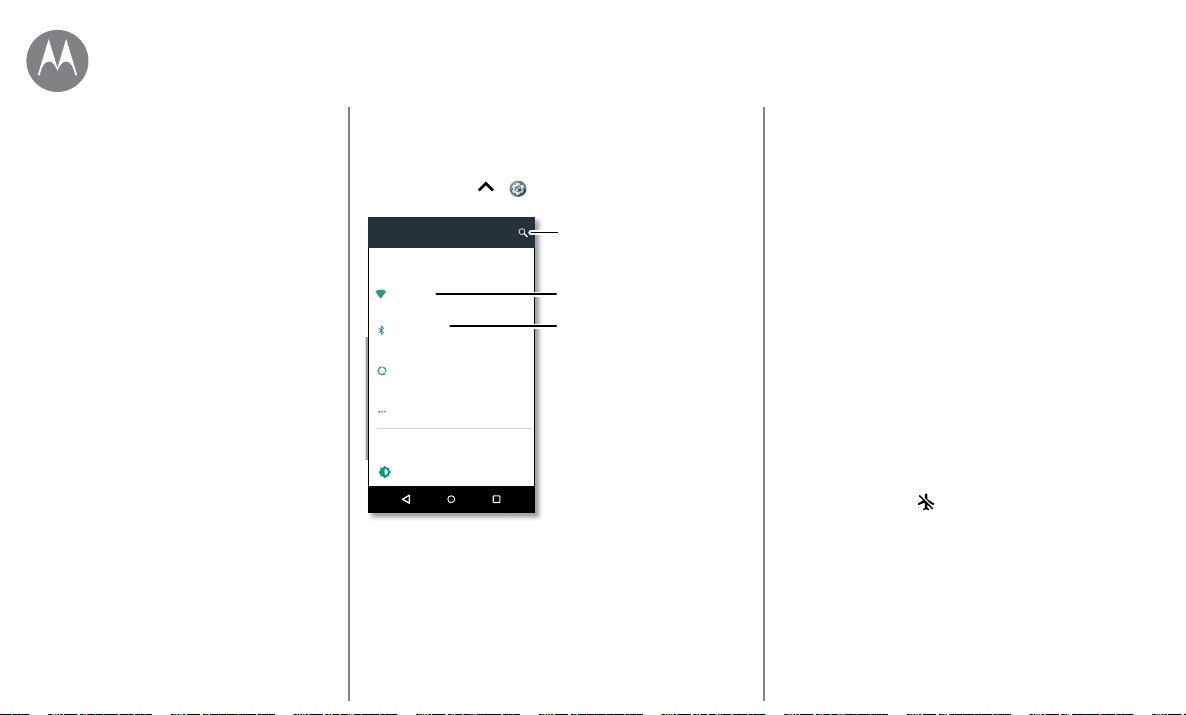
Connect & transfer
Go to Menu
Quick start: Connect & transfer
Connect accessories, computers, networks, and more.
Find it: Swipe up
> Settings
Wireless & networks
Device
Wi-Fi
Bluetooth
Data usage
More
Display
Adaptive brightness is ON
0 B of data used
Disabled
“Home”
Settings
Change Wi-Fi settings.
Change Bluetooth
settings.
Can’t find a setting?
Search for it.
Tips & tricks
• Quick settings: Get to the most used settings quickly.
Swipe the status bar down with two fingers. See
“Quick
settings”
.
• Bluetooth devices: To connect a Bluetooth headset,
keyboard, or other device, tap Bluetooth.
• Wi-Fi networks: To connect, tap Wi-Fi.
• Wi-Fi hotspot: To make your phone a hotspot, check out
“Wi-Fi hotspot”.
• USB cable: You can use your phone’s micro USB port
to exchange media and other files with a connected
computer. To change the type of USB connection, check
out
“USB cables”.
• Automatic connections: When Bluetooth or Wi-Fi power
is on, your phone automatically reconnects to available
devices or networks it has used before.
• Airplane mode: Need to shut down wireless connections
quickly? Swipe the status bar down with two fingers and
tap Airplane mode
.
• Print: Want to print your photos, docs, or other things?
Check out
“Print”.
Quick start: Connect & transfer
Bluetooth wireless
Wi-Fi networks
USB cables
Share your data connection
Data use
Your cloud
Phone & tablet
Memory card
Virtual Private Networks (VPN)
Mobile network
Airplane mode
Connect & transfer
wired up or wireless
Loading ...
Loading ...
Loading ...