Loading ...
Loading ...
Loading ...
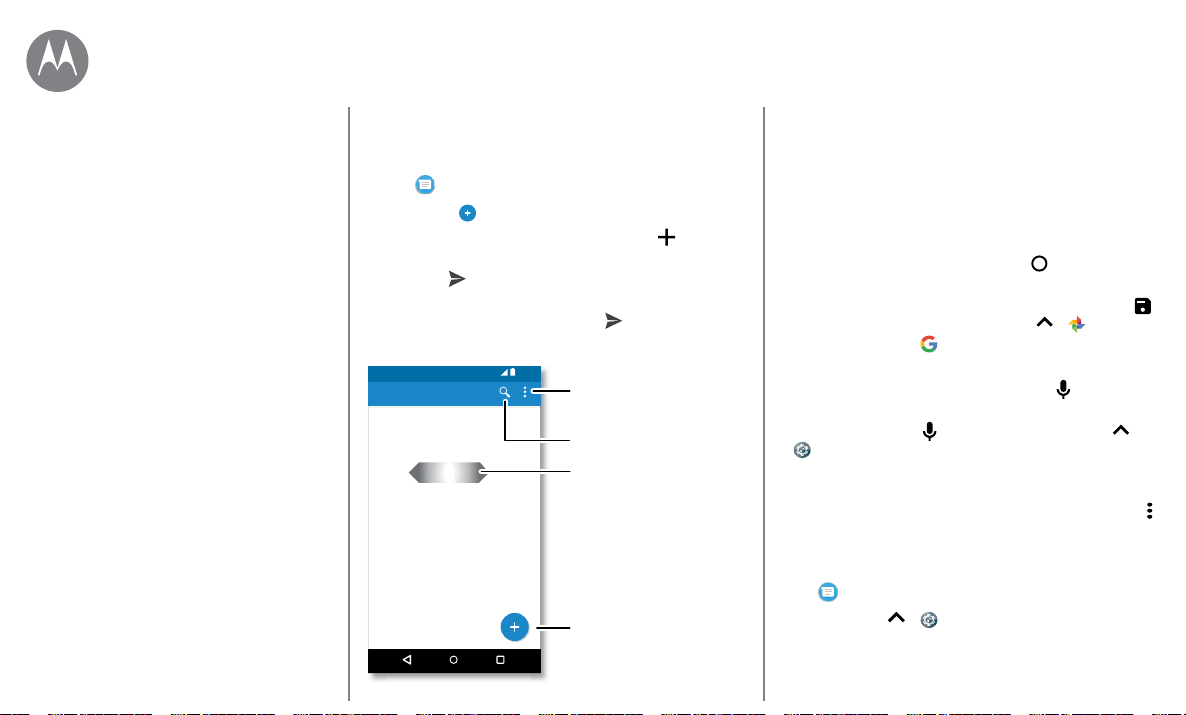
Messages
Go to Menu
Quick start: Messages
Stay in touch with messages and pictures.
Find it:
Messenger
• Create: Tap .
• Attach: When you’re typing a message, tap to attach
a picture, audio, video, or more.
• Send: Tap to send the message.
• Reply: Open a conversation, then enter your response in
the text box at the bottom and tap
.
0HVVHQJHU
<RX+H\ZKHUHDUH\RX"
$VWULG)DQQLQJ
<RX/XQFKWRPRUURZ"
'DQLHO/HVWHU
<RX,PQHZLWKWKDW
$EH%DXGR
<RX'RZHQHHGPRUHWUHDWV"
*UDFLH-R
Search messages.
Swipe left or right to
archive a message.
Write a new message.
Change settings.
Tips & tricks
• Forward a message: In a conversation, touch and hold a
message for more options, such as forwarding it.
• Delete: To delete a whole thread of messages, touch and
hold the thread, then tap to delete.
• Screen search: To access information based on your
current screen, touch and hold Home
. For more
information, see “Screen search”.
• Save pictures: Touch and hold a picture, and then tap
to save it. To see the picture, swipe up > Photos.
• Google search: Tap to perform a Google search from
the Messenger keyboard.
• Voice entry: Just tap a text box, then tap on the
keyboard.
Tip: If you don’t see
on the keyboard, swipe up >
Settings > Languages & input > Virtual keyboard >
Google voice typing to activate voice entry.
• Turn o notifications: Stuck in a busy conversation? You
can turn o notifications. Tap the thread, then tap Menu
> People & options > Notifications.
Set your default messaging app
To set Messenger as your default messaging app:
Find it: Swipe up
> Settings > Apps > Messenger,
then Open by default.
Quick start: Messages
Set your default messaging app
Email
Make video calls using Google Duo™
Wireless Emergency Alerts (U.S. & some
countries only)
Messages
say it & go
Loading ...
Loading ...
Loading ...