Loading ...
Loading ...
Loading ...
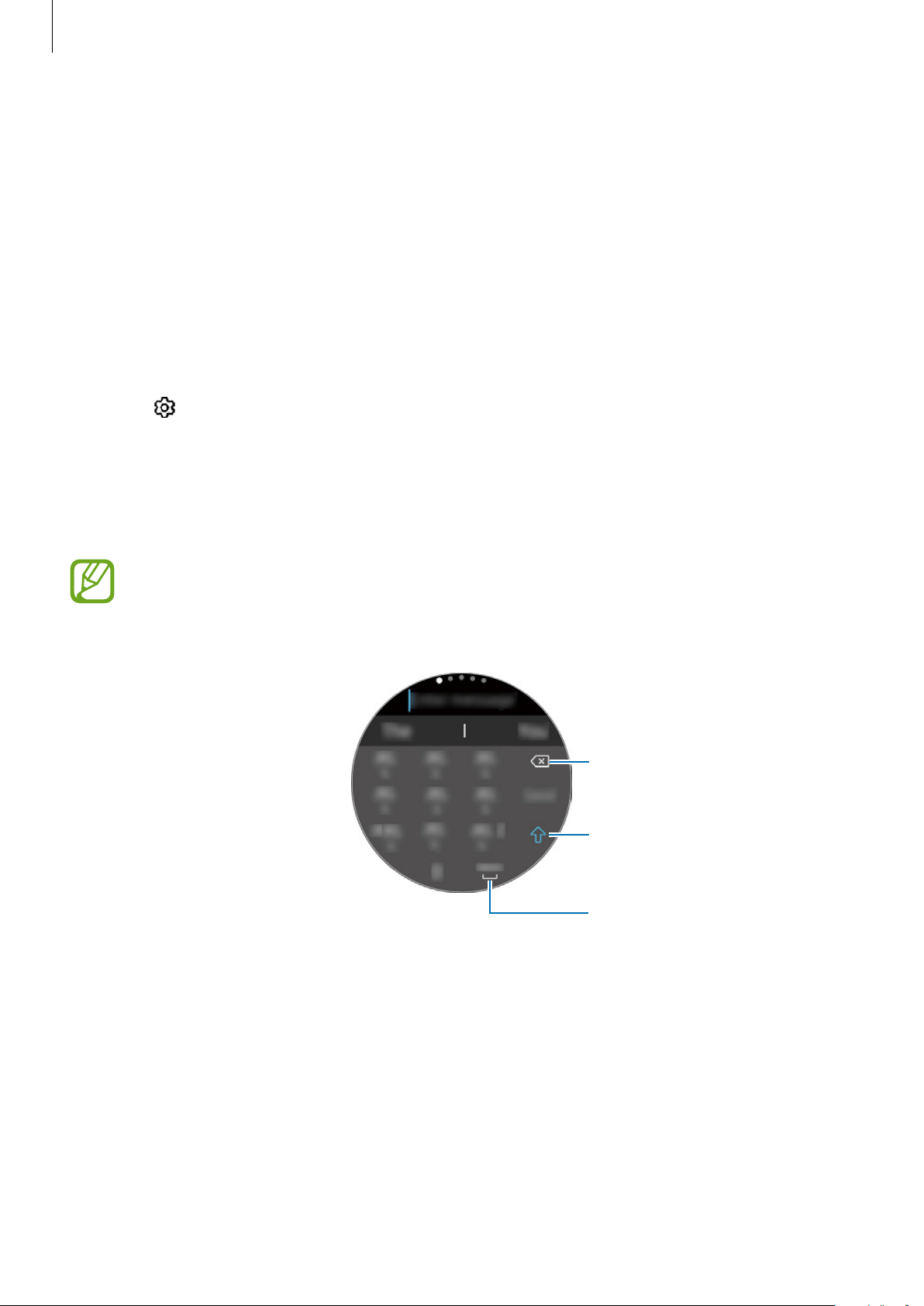
Getting Started
53
Changing the input mode
Rotate the bezel to change the input mode on the text input screen. You can switch between
handwriting mode, character mode, number mode, punctuation mode, emoticon mode, and
voice input mode.
Changing the input language
Drag the space key to the left or right while tapping and holding it to change the input
language.
To add more languages, switch to number mode, punctuation mode, or emoticon mode.
Then, tap
→
Select input languages
and select a language to add. You can use up to two
languages.
Using the keyboard
Rotate the bezel to enter text using the keyboard.
•
Text entry is not supported in some languages. To enter text, you must change the
input language to one of the supported languages.
•
The keyboard layout may differ depending on the region.
Delete a preceding character.
Enter uppercase. For all caps, tap
it twice.
Enter a space.
Loading ...
Loading ...
Loading ...