Loading ...
Loading ...
Loading ...
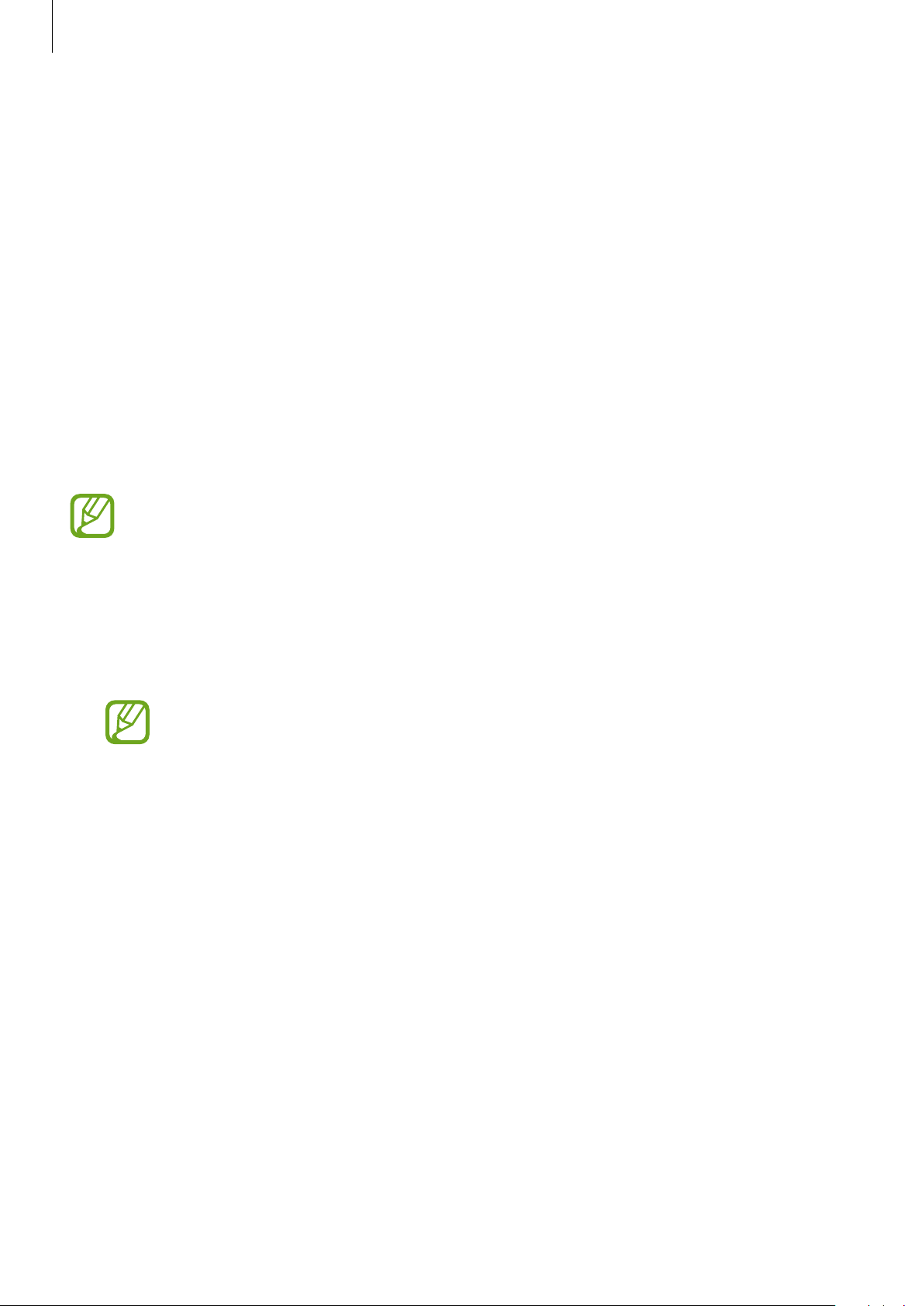
Apps and features
107
•
Watch face order
: Select how to arrange the watch faces.
–
Most recent first
: Set the recently used watch face to appear first.
–
Custom
: Arrange the watch face to your preference.
•
Hourly chime
: Set the Galaxy Watch to notify you every hour with a sound or vibration.
•
Notification indicator
: Set the Galaxy Watch to display an orange dot on the Watch
screen to alert you to notifications that you have not checked.
•
Status indicator
: Set the status indicators to display on the Watch screen.
Sound and vibration
Change the Galaxy Watch’s sound and vibration settings.
On the Settings screen, tap
Sound and vibration
.
Some options are not displayed when you use the Bluetooth model without
connecting to a mobile device.
•
Sound mode
: Set the Galaxy Watch to use sound mode, silent mode, or vibrate mode.
•
Vibrate with sound
: Set the Galaxy Watch to vibrate and play a ringtone for incoming
calls and notifications.
•
Volume
: Adjust the volume levels for the ringtone, media, notifications, and the system.
•
The ringtone screen does not appear when you use the Bluetooth model
without connecting to a mobile device.
•
When the Voice Assistant feature is activated, you can also adjust the
accessibility volume.
•
Vibration intensity
: Adjust the force of the vibration notification.
•
Long vibration
: Set the Galaxy Watch to vibrate longer for incoming calls and
notifications.
•
Ringtone
: Change the ringtone.
•
Ringtone vibration
: Select a vibration pattern for incoming calls.
•
Notification sound
: Change the notification ringtone.
•
Notification vibration
: Select a vibration pattern for notifications.
•
Touch sounds
: Set the Galaxy Watch to make a sound when apps or options are selected
on the touchscreen.
Loading ...
Loading ...
Loading ...