Loading ...
Loading ...
Loading ...
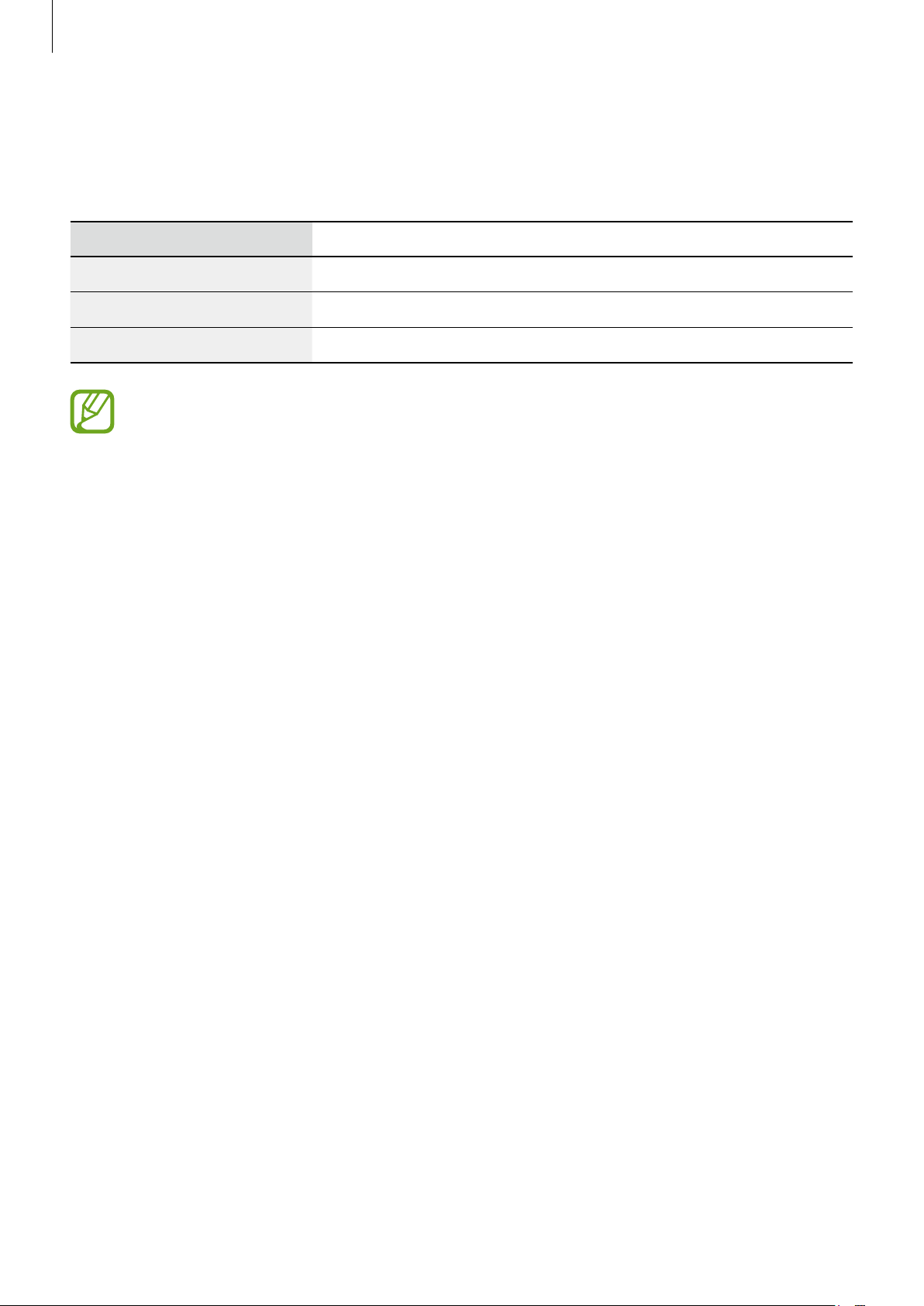
Getting Started
17
Checking the charging status
When you connect the Galaxy Watch and the wireless charging dock, the wireless charging
dock’s LED indicator changes colour to indicate the charging status.
Colour Charging status
Red Charging
Green Fully charged
Orange Connected to a low-power adapter
If a wireless charging dock error occurs, the LED indicator flashes red. Disconnect
the Galaxy Watch from the wireless charging dock, wait until the LED indicator stops
flashing and reconnect the two. If the error occurs again, contact a Samsung Service
Centre for service support.
Battery charging tips and precautions
•
If there are obstructions between the Galaxy Watch and the wireless charging dock,
the Galaxy Watch may not charge properly. Prevent the Galaxy Watch and the wireless
charger from coming into contact with sweat, liquids, or dust.
•
When the battery power is low, the battery icon appears empty.
•
If the battery is completely discharged, the Galaxy Watch cannot be turned on
immediately when the charger is connected. Allow a depleted battery to charge for a few
minutes before turning on the Galaxy Watch.
•
If you use multiple apps at once, the battery will drain quickly. To avoid losing power
during a data transfer, always use these types of apps after fully charging the battery.
•
Using a power source other than the charger, such as a computer, may result in a slower
charging speed due to a lower electric current.
•
If the Galaxy Watch is being charged with other devices via a multi charger, charging may
take longer.
•
The Galaxy Watch can be used while it is charging, but it may take longer to fully charge
the battery.
Loading ...
Loading ...
Loading ...