Loading ...
Loading ...
Loading ...
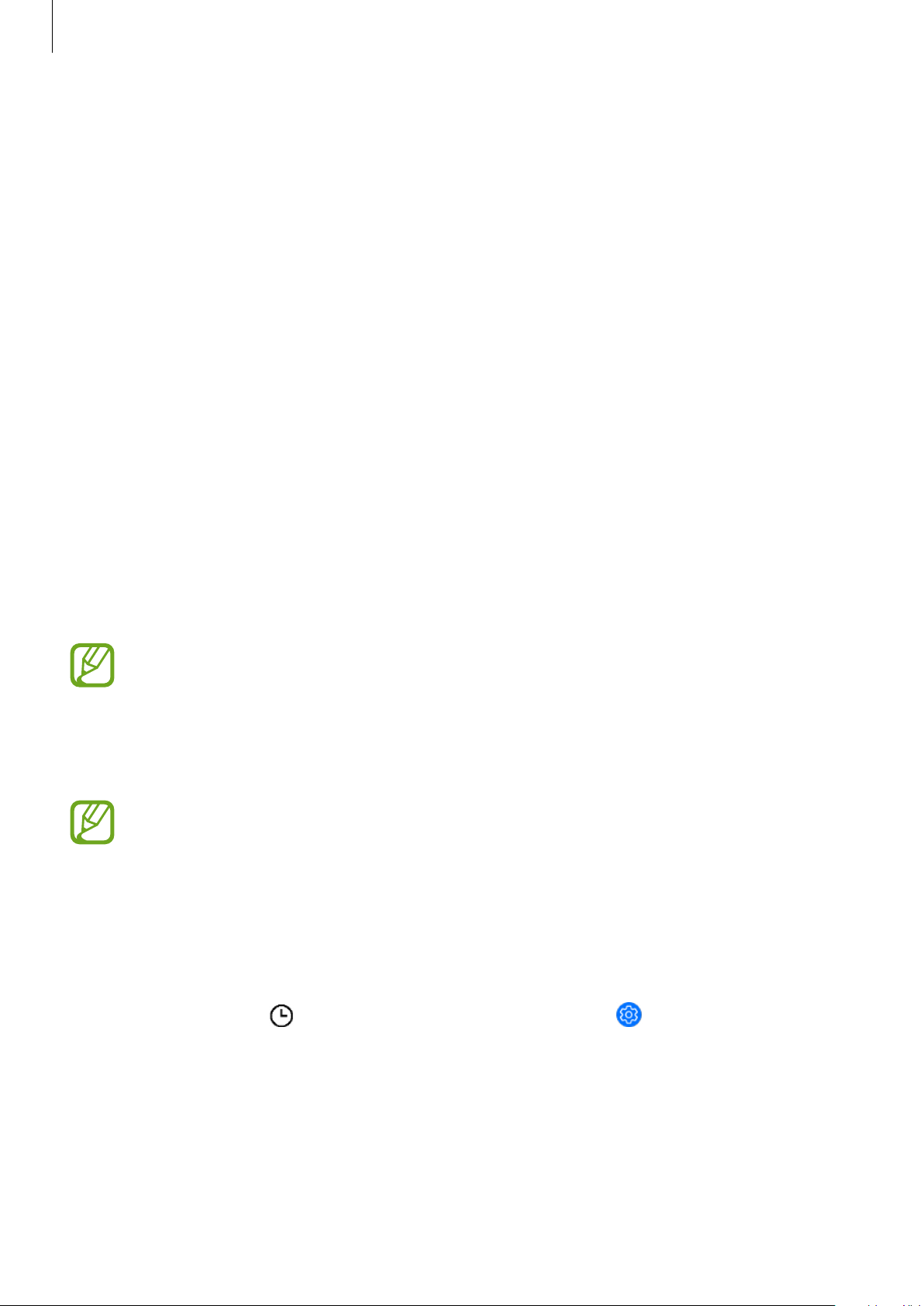
Getting Started
47
You can also change the Galaxy Watch’s watch face from your mobile device. Launch
GalaxyWearable
on your mobile device and tap
WATCH FACES
. To download more watch
faces from
Galaxy Apps
, launch
Galaxy Wearable
and tap
INFO
→
VIEW MORE
of the
TOPWATCH FACES
card.
Customize a watch face with a photo
Apply a photo as your watch face after importing a photo from your mobile device. For more
information about importing photos from a mobile device, refer to Importing images from
your mobile device.
1
Tap and hold the Watch screen and rotate the bezel, or swipe the screen to the left or
right and tap
CUSTOMIZE
of the
My Photo+
watch face.
2
Tap the screen and tap
Add photo
.
3
Select a photo to apply as a watch face and tap
OK
→
OK
.
You can zoom in or out of the photo by rotating the bezel. When the photo is zoomed in,
swipe the screen to make a part of the photo appear on the screen.
To add extra photos, rotate the bezel clockwise, or swipe the screen to the left and
select
Add photo
. Up to twenty photos can be added as the watch face. The photos
you add will cycle in sequence.
4
Swipe the screen to change the colour or font and tap
OK
.
You can activate a ticking clock sound for some analog watch faces. On the
Tickingsound
screen, turn the ticking sound on or off by rotating the bezel.
Using the Watch always on feature
You can set the Galaxy Watch to display the time when the screen is turned off while wearing
your Galaxy Watch.
On the quick panel, tap
. Alternatively, on the Apps screen, tap (
Settings
)
→
Watchfaces
and tap the
Watch always on
switch to activate it.
Loading ...
Loading ...
Loading ...