Loading ...
Loading ...
Loading ...
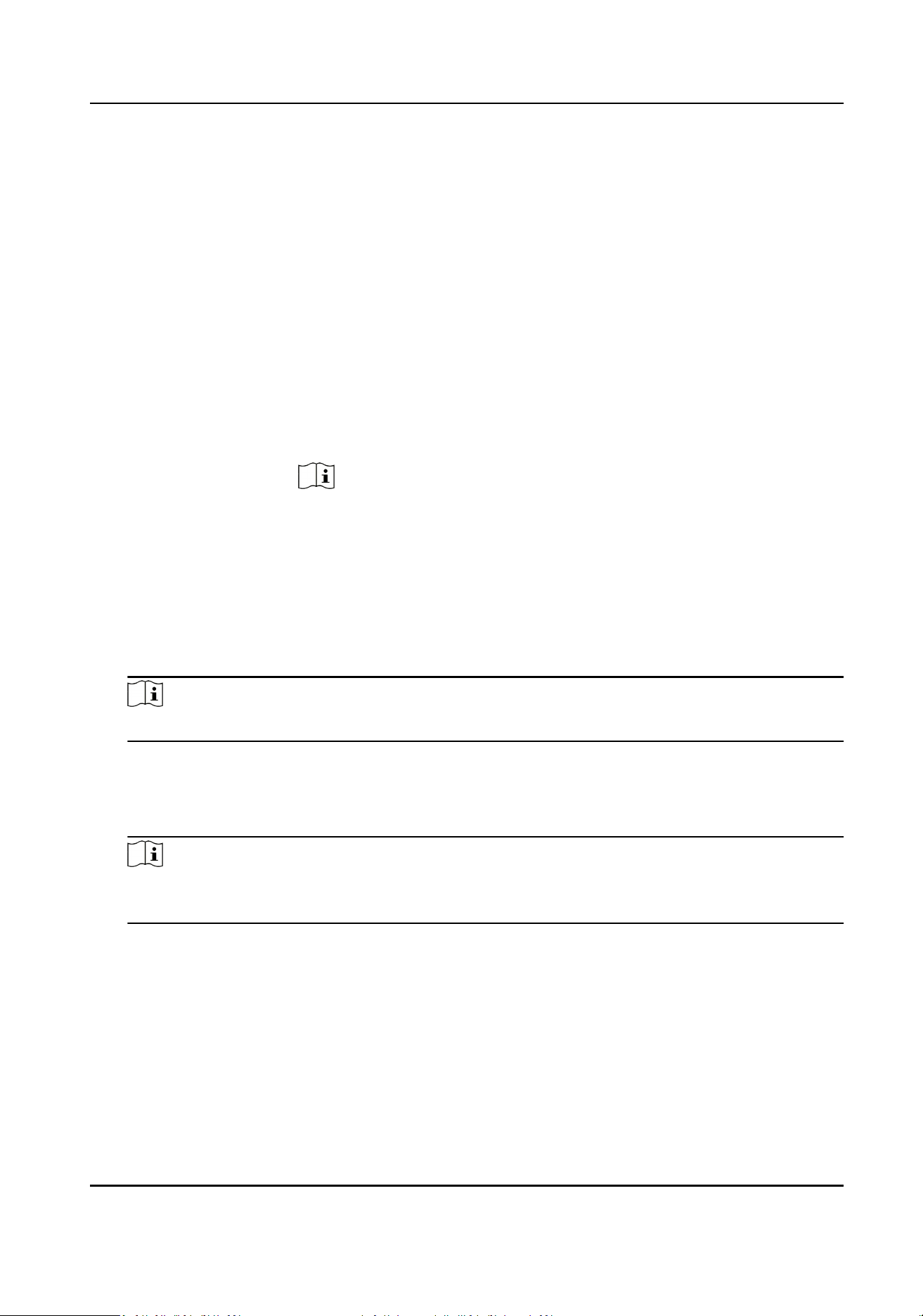
The duraon from the end of displaying passing vehicle informaon to the start of
displaying idle informaon.
4.
Oponal: If the device has been connected to the plaorm, you can check Display Free Space to
display the number of the free parking spaces.
5.
Oponal: Set the screen brightness.
Set the same
brightness for the
whole period
For the scenes with stable brightness, you can check Enable Screen
Brightness, and adjust Screen Brightness.
Set dierent
brightness for
dierent periods
a. Check Enable Screen Brightness.
b. Check Adjust by Period.
c. Click Add one by one to add dierent me periods.
d. Set Start Time, End Time, and Screen Brightness for dierent
periods.
Note
●
You can click Delete to delete the me period from the boom to
the top.
●
For the me period(s) out of the set period(s), the screen will keep
the brightness set for the whole period.
6.
Oponal: Set the media les to be displayed on the screen.
1) Click Import Media.
2) Click Browse to select the media le.
Note
If imporng failed, try to disable the upload path of the browser.
3) Click Import.
4) If you want to display pictures in cycle, set Loop Display Duraon to control the display
duraon of each picture.
5) Check the imported medium one by one to set Loop Play Sequence.
Note
The medium checked rst will be played in priority. All the media will be played one by one
according to the set sequence.
6) Oponal: Delete or search the imported media.
Delete Single Medium Select a le, and click Delete Single Medium.
Delete All Media Click Delete All Media to clear all the imported media.
Search Media Reserved.
7.
Click Save.
Entrance and Exit Capture Camera User Manual
22
Loading ...
Loading ...
Loading ...
