Loading ...
Loading ...
Loading ...
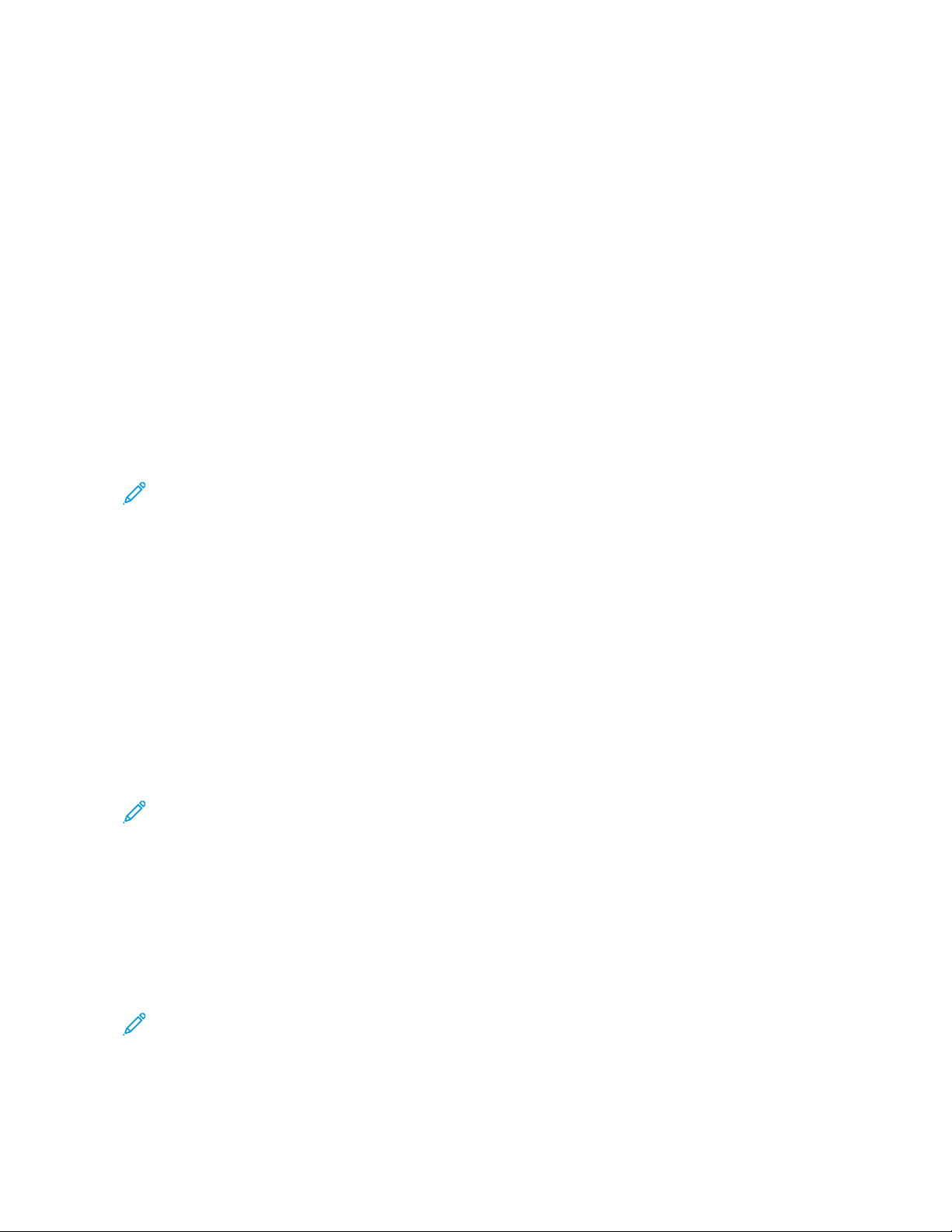
CONFIGURING WI–FI DIRECT
Wi-Fi Direct is a Wi-Fi-based peer-to-peer technology that allows wireless devices to connect directly to a Wi-Fi
Direct-enabled printer without using an access point (wireless router).
Make sure that Active Adapter is set to Auto. From the home screen, touch SSeettttiinnggss >> NNeettwwoorrkk//PPoorrttss >> NNeettwwoorrkk
OOvveerrvviieeww >> AAccttiivvee AAddaapptteerr.
1. From the home screen, touch SSeettttiinnggss >> NNeettwwoorrkk//PPoorrttss >> WWii--FFii DDiirreecctt.
2. Configure the settings.
• EEnnaabbllee WWii--FFii DDiirreecctt: Enables the printer to broadcast its own Wi-Fi Direct network.
• WWii--FFii DDiirreecctt NNaammee: Assigns a name for the Wi-Fi Direct network.
• WWii--FFii DDiirreecctt PPaasssswwoorrdd: Assigns the password for negotiating the wireless security when using the peer-to-
peer connection.
• SShhooww PPaasssswwoorrdd oonn SSeettuupp PPaaggee: Shows the password on the Network Setup Page.
• AAuuttoo--AAcccceepptt PPuusshh BBuuttttoonn RReeqquueessttss: Lets the printer accept connection requests automatically.
Note: Accepting push-button requests automatically is not secured.
• By default, the Wi-Fi Direct network password is not visible on the printer display. To show the password,
enable the password peek icon. From the control panel, navigate to SSeettttiinnggss >> SSeeccuurriittyy >> MMiisscceellllaanneeoouuss >>
EEnnaabbllee PPaasssswwoorrdd//PPIINN RReevveeaall.
• To know the password of the Wi-Fi Direct network without showing it on the printer display, from the
control panel navigate to SSeettttiinnggss >> RReeppoorrttss >> NNeettwwoorrkk >> NNeettwwoorrkk SSeettuupp PPaaggee.
CONNECTING A MOBILE DEVICE TO THE PRINTER
Before connecting your mobile device, make sure that Wi-Fi Direct has been configured. For more information, refer
to Configuring Wi–Fi Direct.
Connecting Using Wi–Fi Direct for Android Mobile Devices
Note: These instructions apply only to Android mobile devices.
1. From the mobile device, go to the settings menu.
2. Enable WWii--FFii, and then tap WWii--FFii DDiirreecctt.
3. Select the printer Wi-Fi Direct name.
4. Confirm the connection on the printer control panel.
Connecting Using Wi–Fi Direct for iOS Mobile Devices
Note: These instructions apply only to iOS mobile devices.
1. From the mobile device, go to the settings menu.
2. Click the wireless icon, and then select the printer Wi-Fi Direct name.
The string DIRECT-xy, where x and y are two random characters is added before the Wi-Fi Direct name.
Xerox
®
B410 Printer User Guide 71
Set up, Install, and Configure
Loading ...
Loading ...
Loading ...
