Loading ...
Loading ...
Loading ...
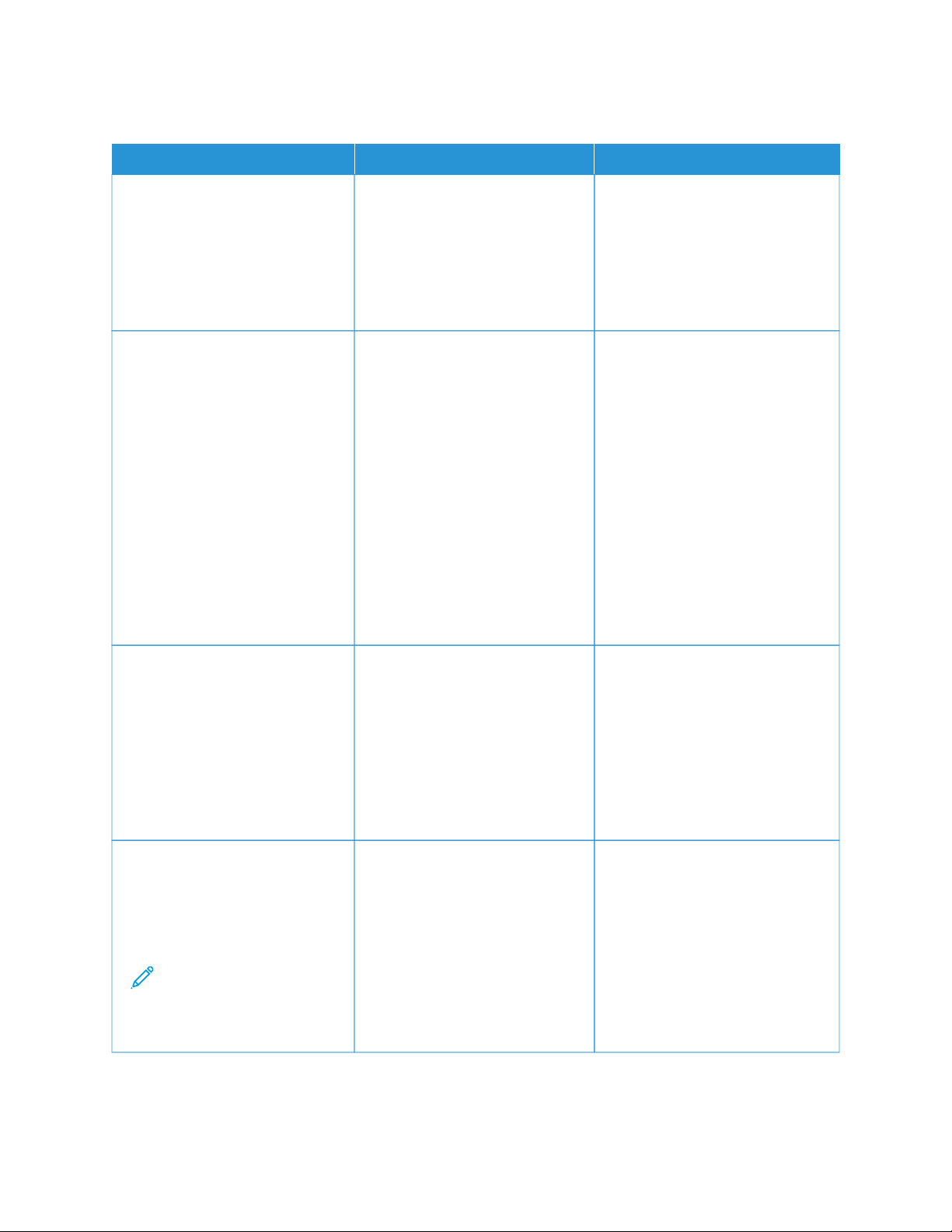
SLOW PRINTING
AACCTTIIOONN YYEESS NNOO
SStteepp 11
Make sure that the printer cable is
securely connected to the printer
and to the computer, print server,
option, or other network device.
Is the printer printing slow?
Go to step 2. The problem is solved.
SStteepp 22
a. Make sure that the printer is not
in Quiet Mode.
• From the control panel,
navigate to: SSeettttiinnggss >>
DDeevviiccee >> MMaaiinntteennaannccee >>
CCoonnffiigg MMeennuu >> DDeevviiccee
OOppeerraattiioonnss >> QQuuiieett MMooddee.
For non-touch-screen printer
models, press OOKK to navigate
through the settings.
b. Print the document.
Is the printer printing slow?
Go to step 3. The problem is solved.
SStteepp 33
a. Depending on your operating
system, specify the print
resolution from the Printing
Preferences or Print dialog.
b. Set the resolution to 600 dpi.
c. Print the document.
Is the printer printing slow?
Go to step 4. The problem is solved.
SStteepp 44
a. Depending on your operating
system, specify the paper type
from the Printing Preferences or
Print dialog.
Note: Make sure that
the settings matches
the paper loaded in the
tray.
Go to step 5. The problem is solved.
Xerox
®
B410 Printer User Guide 207
Troubleshooting
Loading ...
Loading ...
Loading ...
