Loading ...
Loading ...
Loading ...
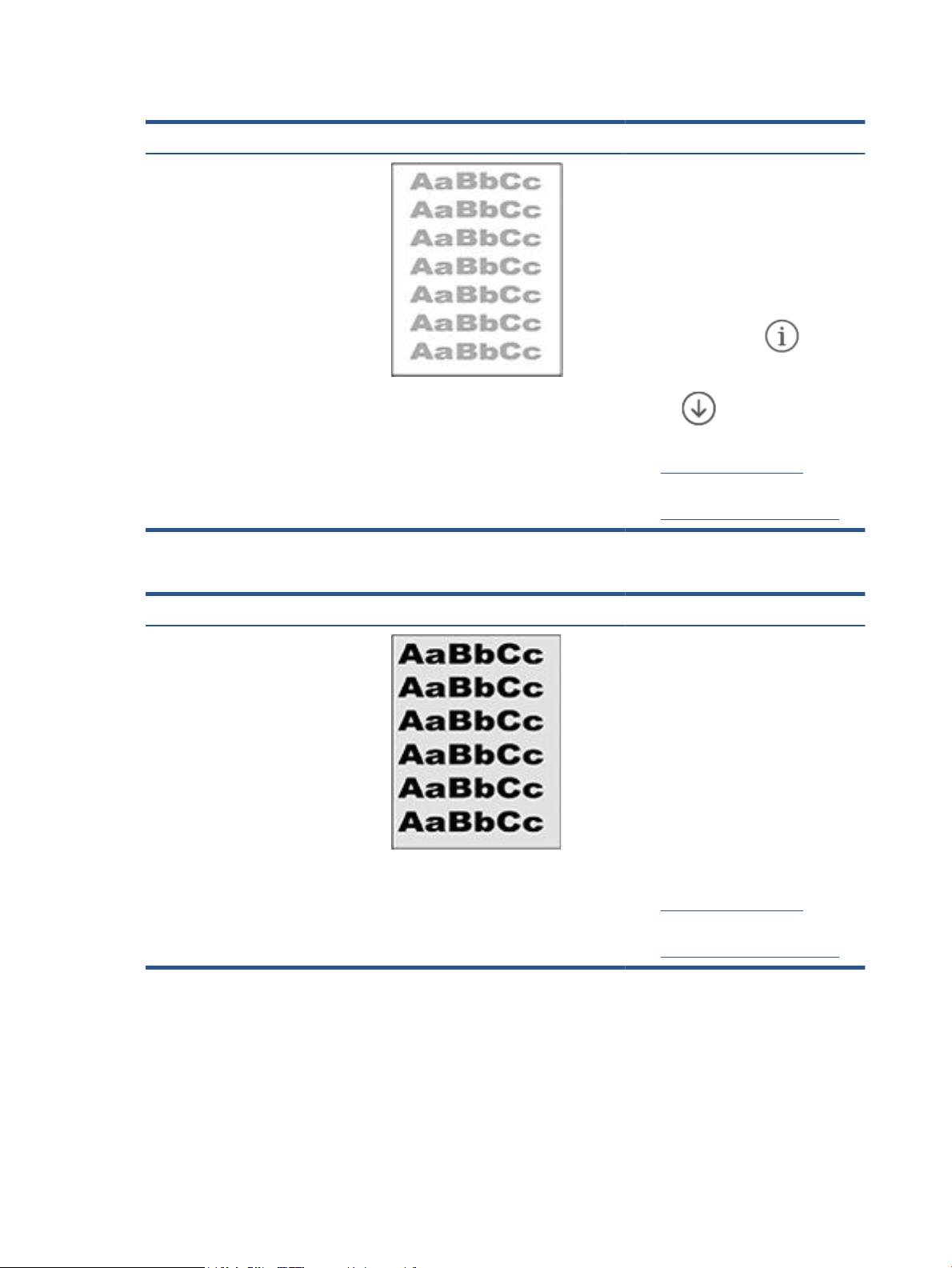
Table 8-9 Light print
Description Sample Possible solutions
Light print:
The printed content on the entire page is
light or faded.
1. Reprint the document.
2. Remove the cartridge, and then
shake it to redistribute the toner.
3. Make sure that the cartridge is
installed correctly.
4. Print a conguration report and check
for life and usage of the cartridge
(Press and hold the
(the
Information button) for 3 seconds
until all the buttons are lit, then press
the
(the Resume button) to
print a conguration report).
5. Replace the toner cartridge.
6. If the problem persists, go to
www.hp.com/support/ljM232MFP
Table 8-10 Gray background or dark print
Description Sample Possible solutions
Gray background or dark print:
The image or text is darker than expected.
1. Make sure that the paper in the trays
has not already been run through the
printer.
2. Use a dierent paper type.
3. Reprint the document.
4. Mono models only: From the printer
EWS, go to the Adjust Toner Density
menu, and then adjust the toner
density to a lower level.
5. Make sure that the printer is in within
the supported operating temperature
and humidity range.
6. Replace the toner cartridge.
7. If the problem persists, go to
www.hp.com/support/ljM232MFP
84 Chapter 8 Solve problems ENWW
Loading ...
Loading ...
Loading ...