Loading ...
Loading ...
Loading ...
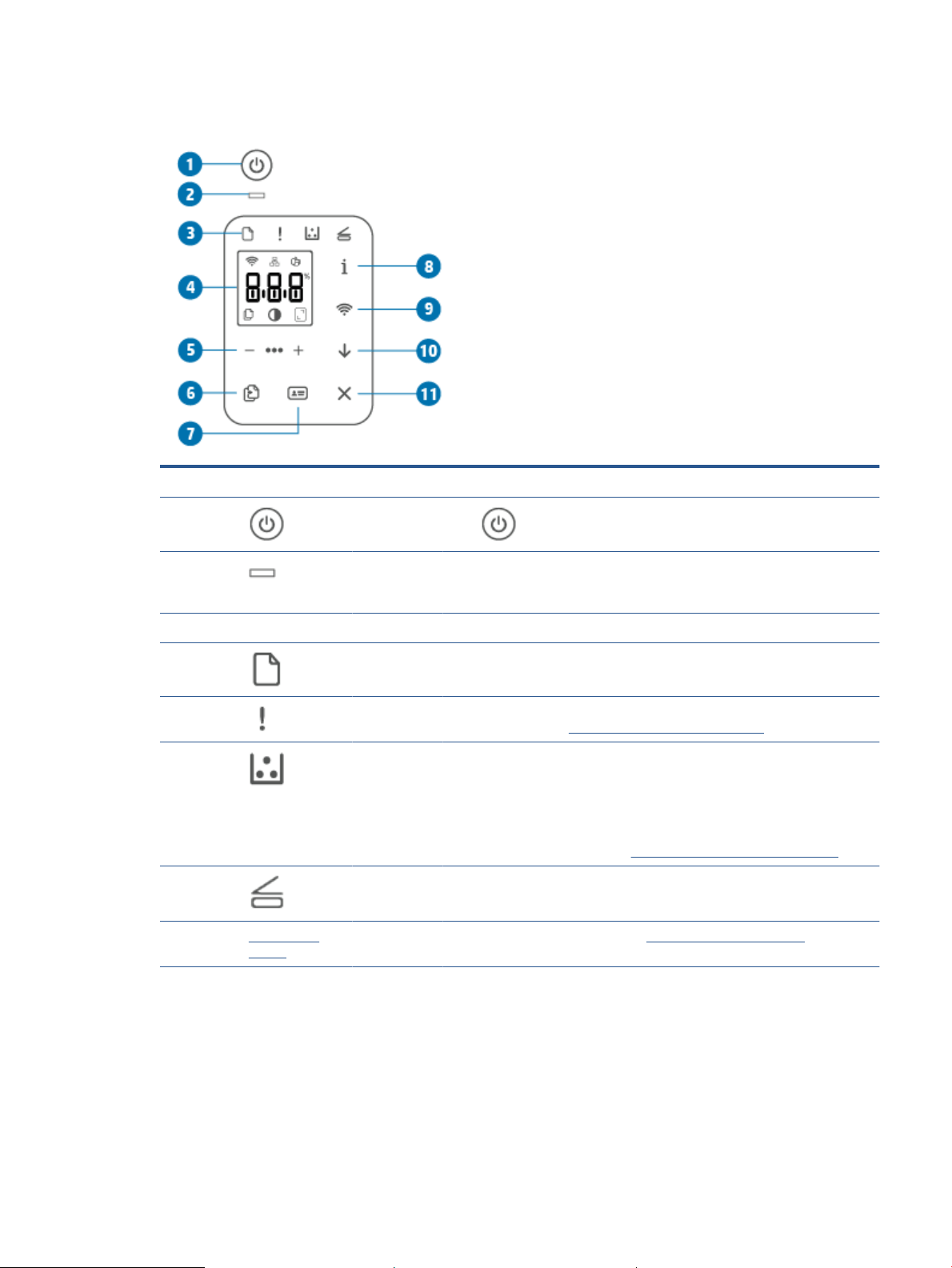
Control panel view (sdn/sdw model)
Feature Description
1 Power button
Press (the Power button) to turn the printer on or o.
2 Status light When the Status light is on, the printer is ready to print. When the light is
blinking, the printer is starting up, receiving print data, or canceling a job. When
the light dims, the printer is in Sleep Mode (a low-power state).
3 Control panel lights
Paper light The Paper light blinks when the input tray is out of paper, or when there is a
paper error.
Attention light The Attention light is on or blinks when the printer requires user attention. For
more information, see Interpret control-panel light patterns..
Cartridge light When the Cartridge light is on, it indicates that the cartridge is low on toner. If
the Cartridge light blinks, you can continue printing until the Attention light
blinks or the status light shows amber.
If the Cartridge light blinks and the Attention light is on or the status bar shows
amber, a problem with the cartridge has occurred. Reinstall or replace the
cartridge to continue printing. See Remove and replace the toner cartridge.
Open Lid light This light ashes during the ID Copy mode. Open the lid and turn the original
over to copy the second side.
4 Control panel
display
For a list of printer display codes, see Interpret printer display codes.
ENWW Control panel features 7
Loading ...
Loading ...
Loading ...