Loading ...
Loading ...
Loading ...
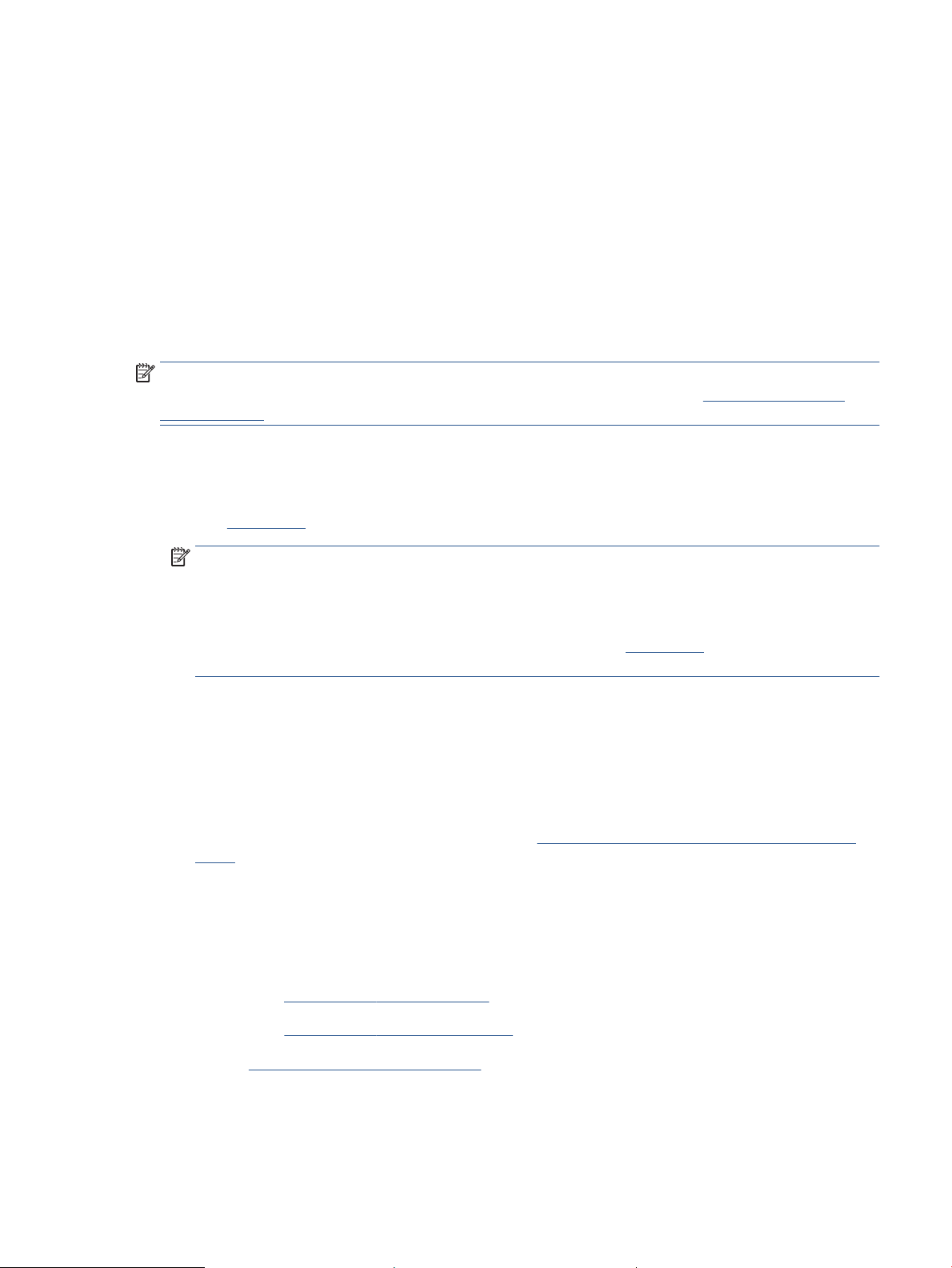
Use the HP Smart app to print, scan, and manage
The HP Smart app can help you perform many dierent printer tasks, including the following:
● Set up and connect your printer.
● Print and scan documents and photos.
● Share documents through email and other applications.
● Manage printer settings, check printer status, print reports, and order supplies.
HP Smart is supported on mobile devices and computers running on iOS, Android, Windows 10, and macOS
10.13 and later.
NOTE: At this time, the HP Smart app might not be available in all languages. Some features are available
only on specic printers or models. HP Smart does not support all le formats. See Get more information
about HP Smart.
To install HP Smart and open the app
Complete the following steps to install and open HP Smart, connect your printer, and begin using the app.
1. Visit 123.hp.com to download and install HP Smart on your device.
NOTE:
● iOS, Android, Windows 10, and macOS devices: You can also download HP Smart from the
respective app stores for the device.
● Windows 7: You can download the HP printer software from 123.hp.com , install the software, and
connect the printer wirelessly using the software.
2. Open HP Smart after installation.
● iOS/Android: From the mobile device desktop or app menu, tap HP Smart.
● Windows 10: From the computer desktop, click Start, and then select HP Smart from the app list.
● macOS: From the Launchpad, select HP Smart.
3. Connect your printer wirelessly using HP Smart. See Connect your printer to a Wi-Fi network using HP
Smart.
4. When prompted, create an HP account and register the printer.
Get more information about HP Smart
To learn how to connect, print, and scan using HP Smart, visit the website for your device:
● iOS/Android: www.hp.com/go/hpsmart-help
● Windows 10: www.hp.com/go/hpsmartwin-help
● macOS: www.hp.com/go/hpsmartmac-help
ENWW Use the HP Smart app to print, scan, and manage 11
Loading ...
Loading ...
Loading ...