Loading ...
Loading ...
Loading ...
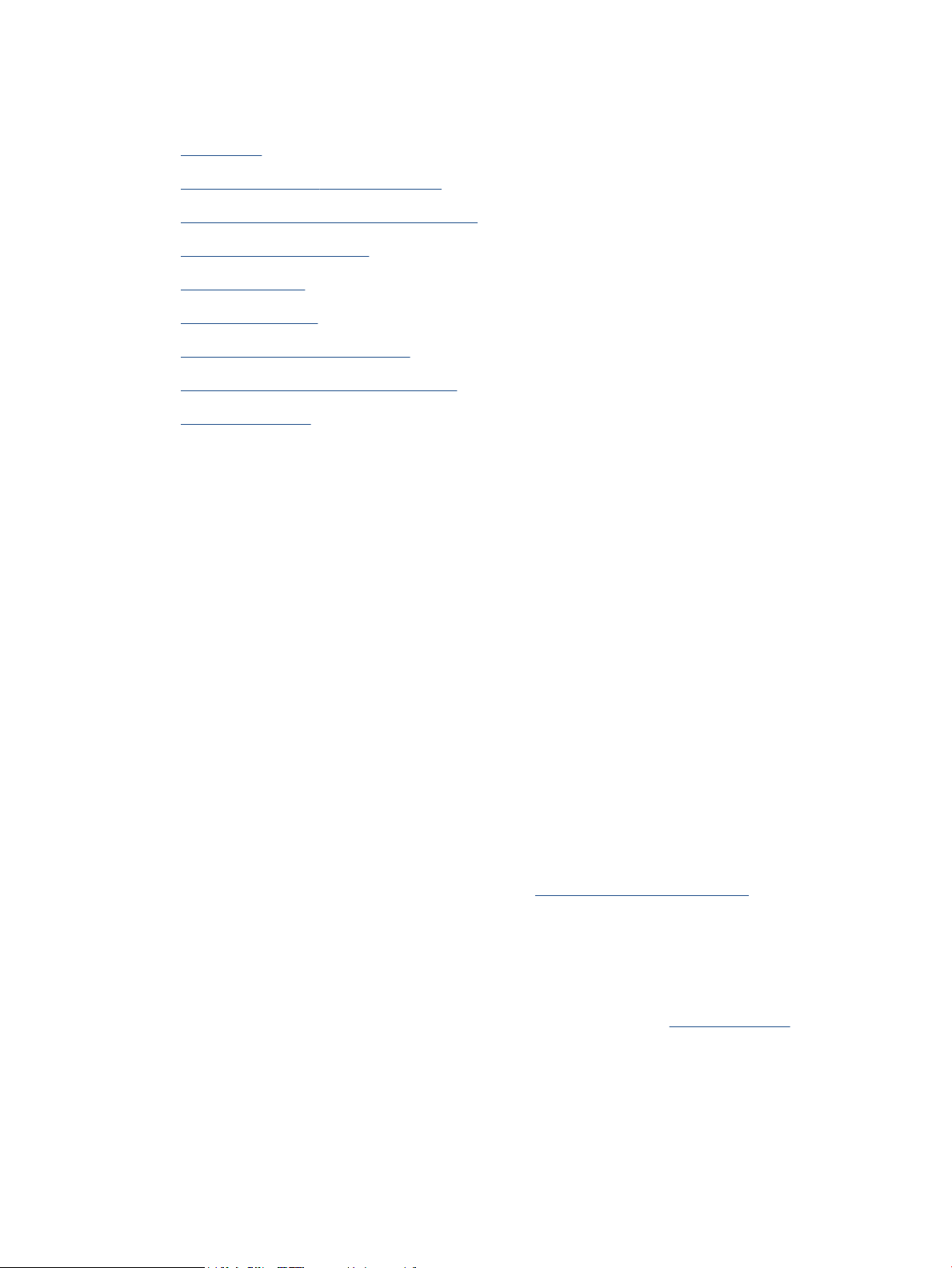
Improve print quality
●
Introduction
●
Print from a dierent software program
●
Check the paper-type setting for the print job
●
Check toner-cartridge status
●
Clean the cartridge
●
Print a cleaning page
●
Visually inspect the toner cartridge
●
Check paper and the printing environment
●
Adjust Print Density
Introduction
The following information provides troubleshooting steps to resolve print-quality problems, including the
following problems:
● Smears
● Fuzzy print
● Dark print
● Light print
● Streaks
● Missing toner
● Scattered dots of toner
● Loose toner
● Skewed images
To resolve these or other print-quality problems, try the following solutions in the order presented.
For information about resolving specic image defects, see Resolving print quality problems.
Print from a dierent software program
Try printing from a dierent software program. If the page prints correctly, the problem is with the software
program from which you were printing.
If the page does not print correctly, try updating the printer and print again. See Update the printer.
Check the paper-type setting for the print job
Check the paper type setting when printing from a software program and the printed pages have smears,
fuzzy or dark print, curled paper, scattered dots of toner, loose toner, or small areas of missing toner.
78 Chapter 8 Solve problems ENWW
Loading ...
Loading ...
Loading ...