Loading ...
Loading ...
Loading ...
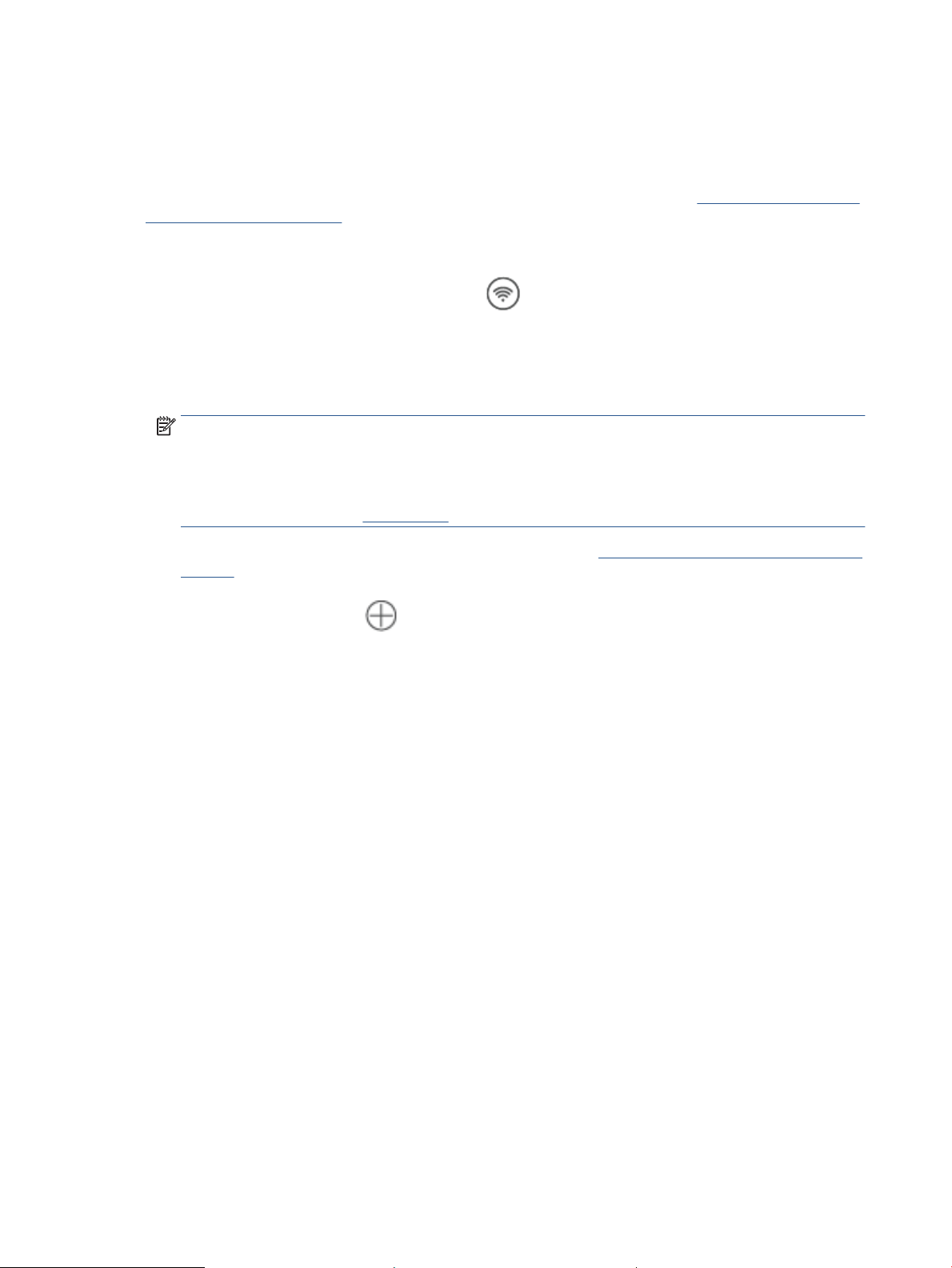
Connect your printer to a Wi-Fi network using Wi-Fi Protected
Setup (WPS)
This wireless setup method can be used if your router has a WPS button. If the router does not have this
button, it is recommended that you connect the printer using the HP Smart app. See Connect your printer to a
Wi-Fi network using HP Smart.
1. Make sure your router and printer are not too far from each other.
2.
From the printer control panel, press and hold (the Wireless button) for at least 3 seconds to start
WPS.
The Wireless light blinks.
3. Press the WPS button on your router.
NOTE:
● Be sure to press the WPS button on the router within 2 minutes.
● When the printer is connected successfully, the Wireless light stops blinking and remains lit (for all
Wireless models). See Printer views.
4. Open the HP Smart app on your computer or mobile device. See Use the HP Smart app to print, scan, and
manage.
5. From HP Smart, click or tap (the Plus icon) or Add Printer, and then choose the option to select or
add a printer.
Follow the instructions to add the printer to your network.
6. When prompted, create an HP account and register the printer.
14 Chapter 2 Connect your printer ENWW
Loading ...
Loading ...
Loading ...