Loading ...
Loading ...
Loading ...
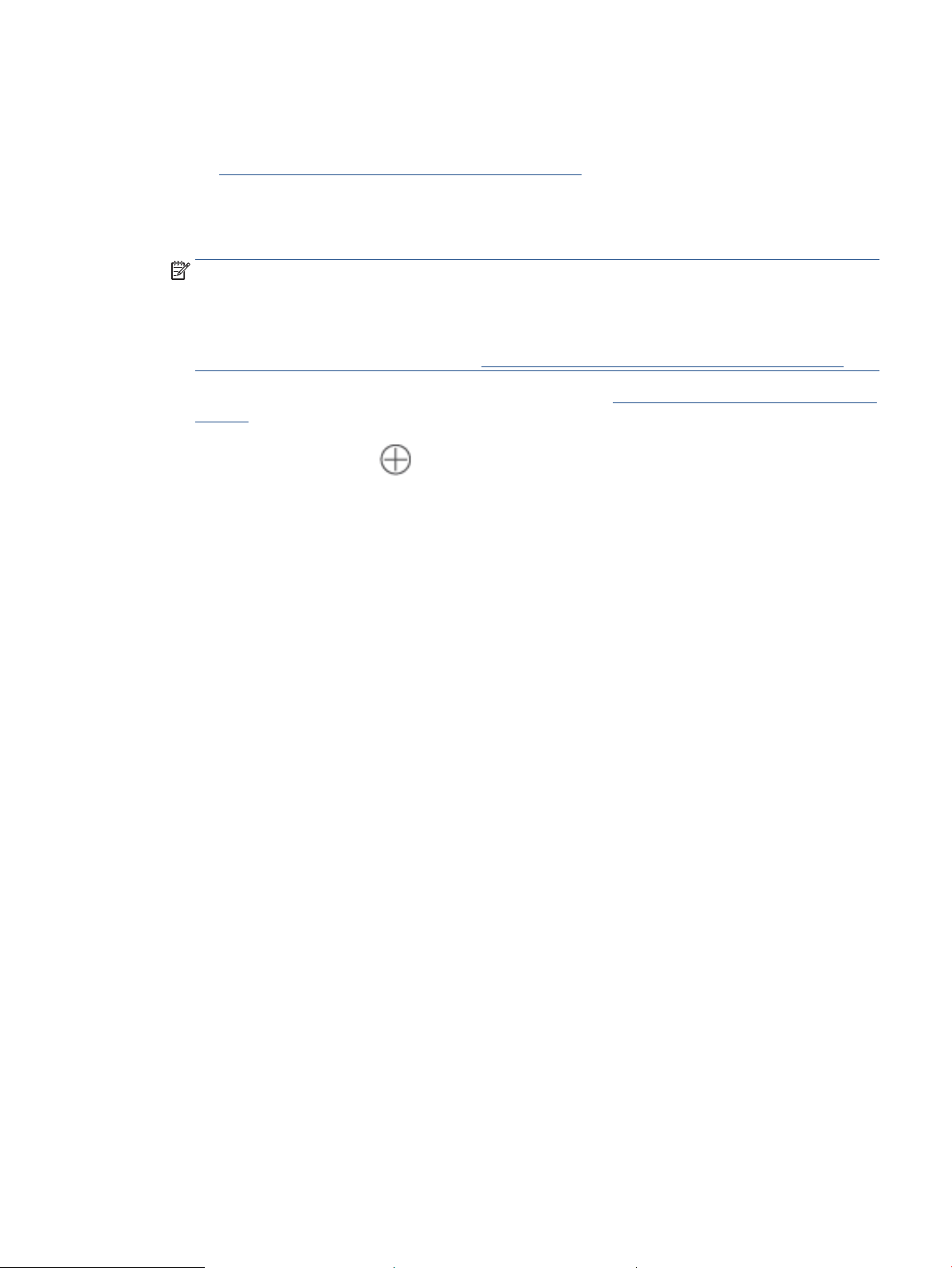
Connect your printer to an Ethernet network
If your Ethernet network does not have an Internet connection, connect the printer wirelessly to the HP Smart
app. See Connect your printer to a Wi-Fi network using HP Smart.
1. Make sure your computer is connected to the router.
2. Connect your printer and router using an Ethernet cable. (Ethernet cable sold separately.)
NOTE:
● The Wi-Fi connection is automatically disabled when you connect the Ethernet cable.
● To connect the printer wirelessly, disconnect the Ethernet cable and connect the printer to your
wireless network using HP Smart. See Connect your printer to a Wi-Fi network using HP Smart.
3. Open the HP Smart app on your computer or mobile device. See Use the HP Smart app to print, scan, and
manage.
4. From HP Smart, click or tap (the Plus icon) or Add Printer, and then choose the option to select or
add a printer.
Follow the instructions to add the printer to your network.
5. When prompted, create an HP account and register the printer.
ENWW Connect your printer to an Ethernet network 15
Loading ...
Loading ...
Loading ...