Loading ...
Loading ...
Loading ...
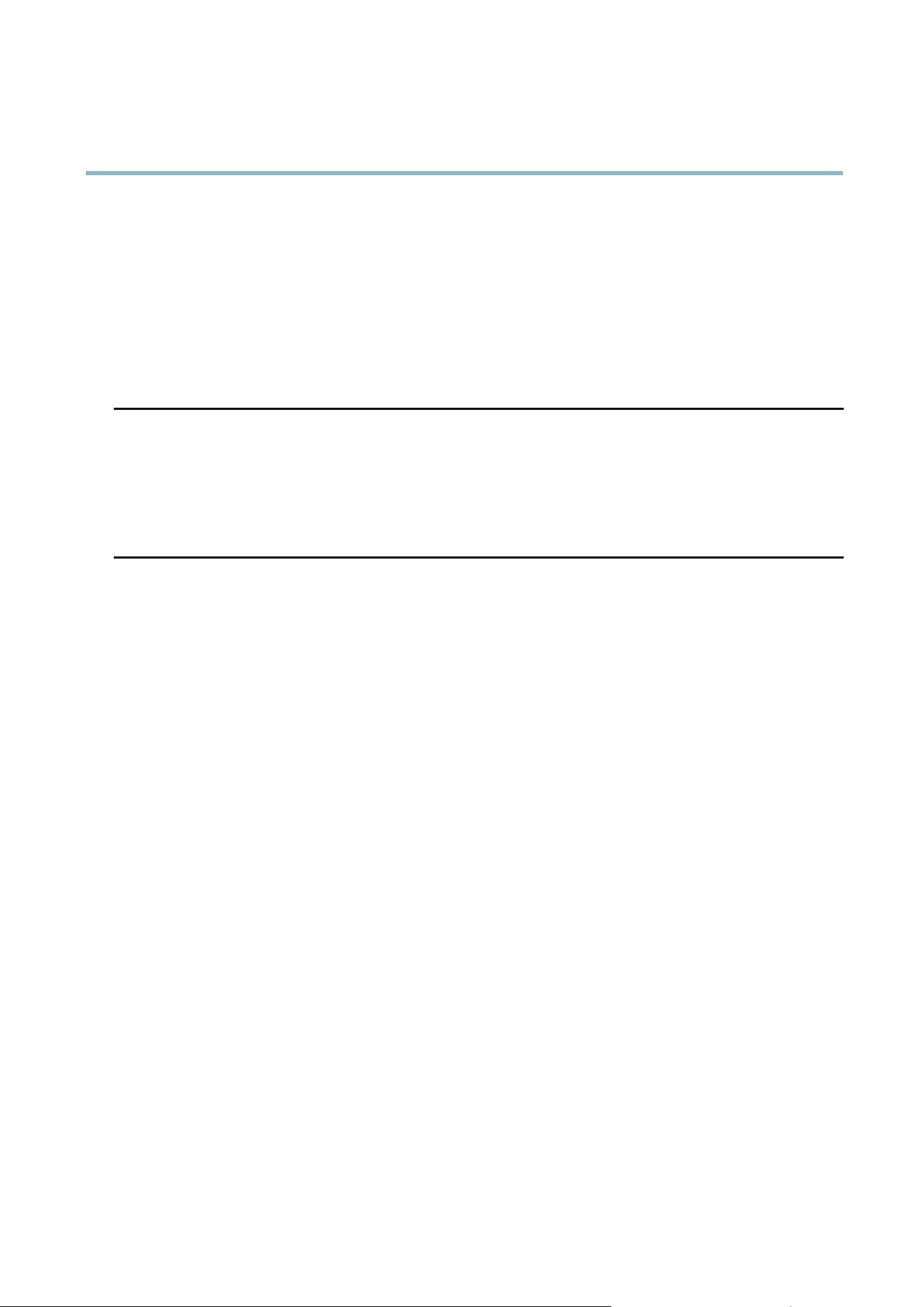
AXIS P3354
Troubleshooting
The IP address has been
changed by DHCP
If the product and the client are on the same netw ork, run AXIS IP Utility to locate the product.
Identify the product using i ts model or serial number.
Move the A xis product to an isolated network, or to one with no DHCP or BOOTP server. Set the IP
address again, using AXIS IP Utility or ARP/Ping (se e the Installation Guide). O pen the Setup pa ge s
and disabled D HCP in the TCP/IP settings. Return the product to the main network. The product
now h as a fixed IP address that w ill not change.
Certificate error when using
IEEE 802.1X
For authentication to work properly, the date and time settings in the Axis product should be
synchronized with an NTP server. See
Date & Time, on page 37
.
The product is accessible locally but not externally
Router configuration To config ure your router to allow incoming data traffic to the A xis product, enable the NA T-traversal
feature which will attempt to automatically configure the router to allow access to the Axis
product, see
NAT traversal (port mapp ing) for IPv4, on page 39
. The router must support UPnP
TM
.
Firewall protection
Check the Internet firewall with yo ur network administrator.
Default routers required
Check if you need to confi gure the router settings.
Problems with the H.264 format
No H.264 displayed in the
client
Check that the relevant H.264 connection methods and correct interface are enabled in the AM C
Control Panel (strea m ing tab). See
AXIS Media Control (AMC), on page 10
.
In the AMC Control Panel, s elect the H.264 tab and click Set to default H.264 d ecoder.
Check that R TSP is enabled under System Options > Network > TCP/IP > A dvanced.
No multicas t H.264
displayed in the client
Check with your network administrator that the multicast addresses used by the Axis product
arevalidforyournetwork.
Check with your network administrator to see if there is a firewall preventing viewing.
Multicast H.264 only
accessible by local clients
Check if your router supports multicasting, o r if the router set
tings between the client and the
product n eed to be config u red . The TTL (Time To Live) value may need to be incr ea se d.
Poor rendering of H.264
images
Color depth set incorrectly o n clients. Set to 16–bit or 32–bit color.
If text overlays are blurred, or if there are other rendering problems, you may need to enable
Advanced Video R endering from
v the Video tab in the AMC Control Panel.
Ensure that your graphic
s card is using the latest driver. The la tes t drivers can usually be
downloaded from the manufacturer’s website.
Color saturation is different
in H.264 and Mo
tion JPEG
Modify the settings for your graphics adapter. Refer to the adapter’s d ocumenta tion for more
information.
Lower frame rate than
expected
Reduce the number of applications running on the client computer.
Limit the number of simultaneous viewers.
Check with the netw ork administrator that there is enough b and wid th available.
Check in the AMC Control Panel (H.264 tag) that video processing is NOT set to Decode only
key frames.
Lower the image resolution.
47
Loading ...
Loading ...
Loading ...
