Loading ...
Loading ...
Loading ...
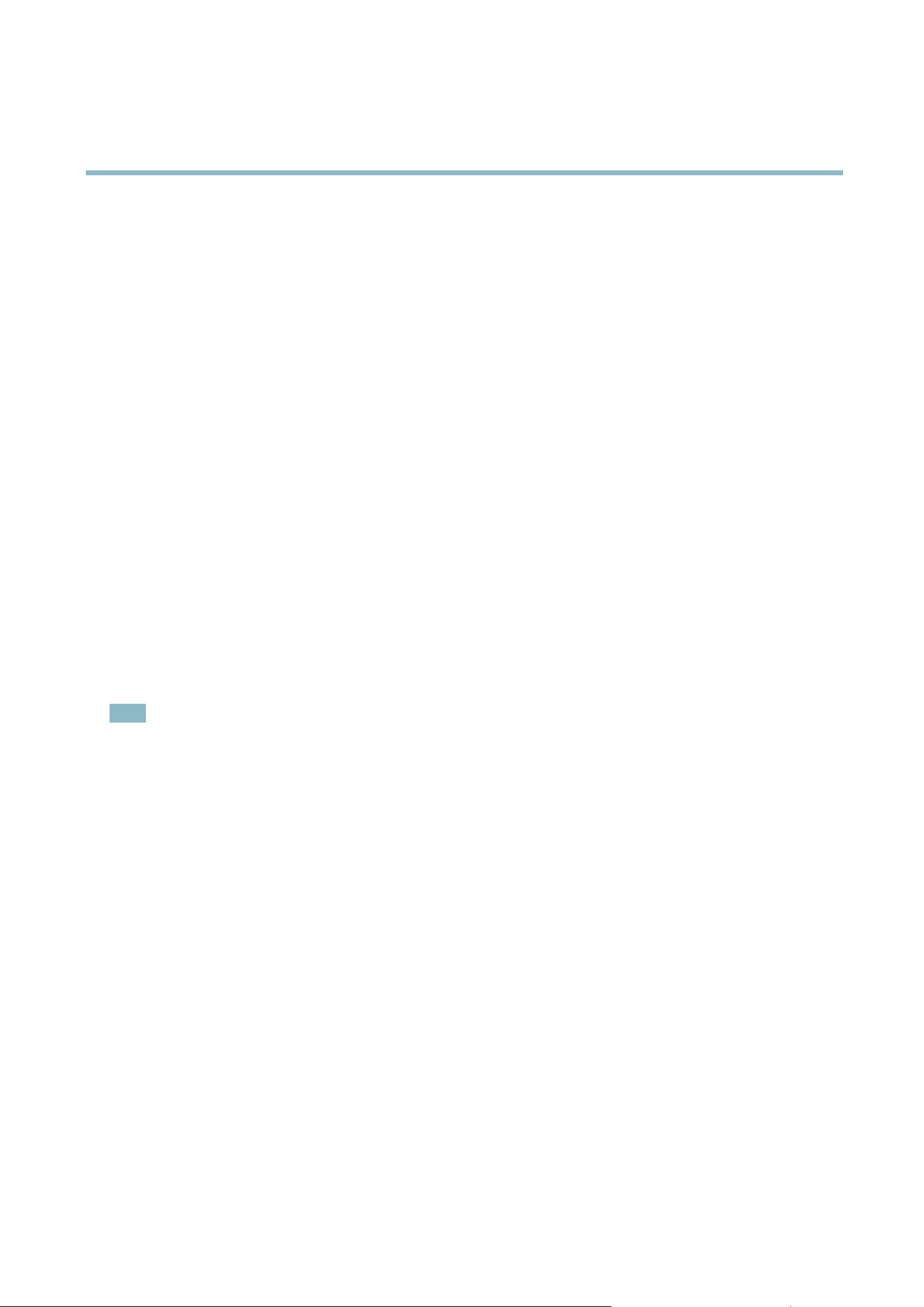
AXIS P3354
System Options
Certificates
CA Certificate The CA certificate is used to validate the identity of the authentication server. Enter the path to
the certificate directly, or locate the file using the Browse button. Then click Upload.Toremove
acertificate , click Remove.
Client certificate
Client private key
The c lie nt certificate and priva te key a re used to authenticate the network device. They can be
uploaded as separate files o r in one combined file (e.g. a PFX file or a PEM file). Use the Client
private k ey field if u ploading one combined file . For each file, enter the path to the file , or locate the
file using the Browse button. Then click Upload.Toremoveafile, click Remove.
Settings
EAPOL version
SelecttheEAPOLversion(1or2)asusedinyournetworkswitch.
EAP identity
Enter the user identity (maximum 1 6 characters) associated with your certificate.
Private key password
Enter the passwo rd (maximum 16 characters) for the private key.
Enable IEEE 802.1X
Check the box to enable the IEEE 802.1X protocol.
Certificates
Certificates are used to authenticate devices on a netw ork. Typical applications include encrypted web browsing (HTTPS), network
protection via IEEE 802.1X and secure upload of images and notification messages for example via email. Two types of certificates
can be used with the Axis product:
Server/Client certificates - to authenticate the Axis product
CA certificates - to authenticate peer certificates, for example the certificate of an authentication server in case the Axis product is
connected to an IEEE 802.1X protected network.
Note
Installed certificates, except preinstalled CA certificates, will be deleted
if the product is reset to factory default. Preinstalled
CA certificates that have been deleted will be reinstalled.
A Server/Client certificate can be self-signed or issued by a Certificate Autho rity (CA). A self-signed certificate offers limited
protection and can be used before a CA-issued certificate has been obtained.
To install a self-s ign e d c e rtificate:
1. Go to System Options > Security > Certificates.
2. Click Create self-signed certificate a nd provide the requested information.
To create and install a CA-signed certificate:
1. Create a self-signed certificate as described above.
2. Go to System Options > Security > Certificates.
3. Click Create ce rtificate signing request and provide the requested information.
4. Copy the PEM-formatted r equest and send to the CA of your choice.
5. When the s igned certificate is returned, click Install certificate and upload the certificate.
Server/Client certificates can be ins talle d as Certificate from signing request or as Certificate and private key.SelectCertificate
and private key if the private key is to be upload as a separate file or if the certificate is in PKCS# 12 format.
The A xis product is shipped with several preinstalled CA certificates. If required, additional CA certificates can be inst alled:
1. Go to System Options > Security > Certificates
36
Loading ...
Loading ...
Loading ...
