Loading ...
Loading ...
Loading ...
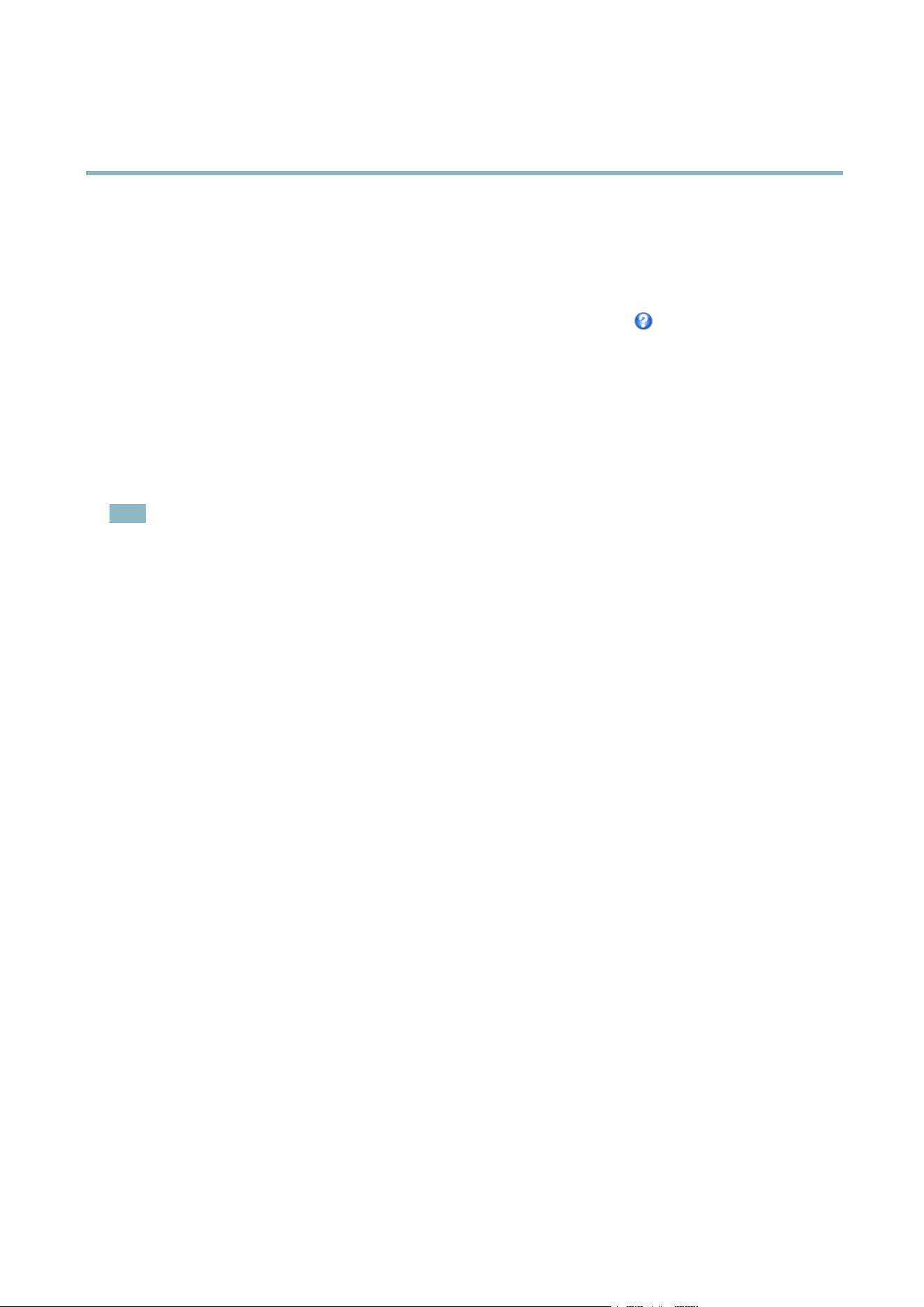
AXIS P3354
Setting Up the Product
The Contrast changes the relative differe nce between light and dark. It can be a djusted using the slidebar.
White Balance
White balance is used to make colors in the image appe ar the same re gar dless of the color tem per ature of the light source. The Axis
product can b e set to automatically identify the light source and compensate for its color. A lternatively, select the type of light
source from the drop-down list. For a description of ea ch available setting, see the online h e lp
.
The white balance window is enabled for the A utom atic and Automatic outdoor options that appear in the White balance drop- down
list. Select one of the options from the drop-down list to set the w hite balance w indow properties. Select Automatic to use the
default settings for the Automatic and Automatic outdoor options (in the W hite balance drop-down list). Select Custom to manually
set a reference window for white balance in the view area.
Wide D ynamic Range
Wide dynamic range (Dynamic Contrast) can improve the exposure when there is a considerable contrast between light and dark
areas in the image. Enable WDR in intense backli ght conditions. Disable WDR in low light conditions f or optim al e xp osure .
Note
This se tting is only possible when using automatic exposure control.
Exposure Settings
Configure the exposure settings to suit the image quality requirements in relation to lighting, frame rate and bandwidth
considerations.
Exposure value - Click in the bar to fine-tune the exposure.
Exposure control - These settings is used to adapt to the amount of light used. Automatic is the default s ettings can be used in m o st
situations. The shutter speed is automatically s et to produce optimum image quality. Flicker-fre
e50or60Hzis used to remove
flicker which can be c aused by fluorescent and other light sources. The Hold current option l ocks the current exposure settings.
Enable Backlight compensation - Enable this option if a b right spot of light, for example a light bulb, causes other areas in
the image to appear too dark.
Exposure zones - This settings determines which part of the image is used to calculate the exposure. For most situations, the Auto
setting can be used. For particular r equirement, select
apredefined area.
Shutter & Gain
The shutter and gain settings affect the amount of motion blur and noise in the image. To adapt to different lighting, a vailable
storage space and bandw idth, it is often neces
sary to prior itize either low motion blur or low noise. The Axis product allows
using different prioritization in normal light and in low light.
Shutter speed is related to the amount of time the shutter is opened and is measured in seconds (s). A slow shutter speed allows
more light to reach the sensor and can help produce a brighter image in low light s ituations. O n the other hand, a slow shutter
speedcancausemovingobje
cts to a ppear blurry.
Set Shutter to
• Auto to set the shu
tter speed automatically. If required, use Max shutter to limit the shutter speed to prevent the frame
rate from being reduced. For example, to get 30 fps, set Max shutter to 1/30.
• Fixed to use a fixed shutter speed.
Gain, measured in decibel (dB), is the amount of amplification applied to the image. A high gain may provide a better imag e in low
light si tuations but will increase the amount of im a ge noise.
Set Gain to
• Auto to set the gain automatically. If required, use Max gain to limit the a pplie d gain.
16
Loading ...
Loading ...
Loading ...
