Loading ...
Loading ...
Loading ...
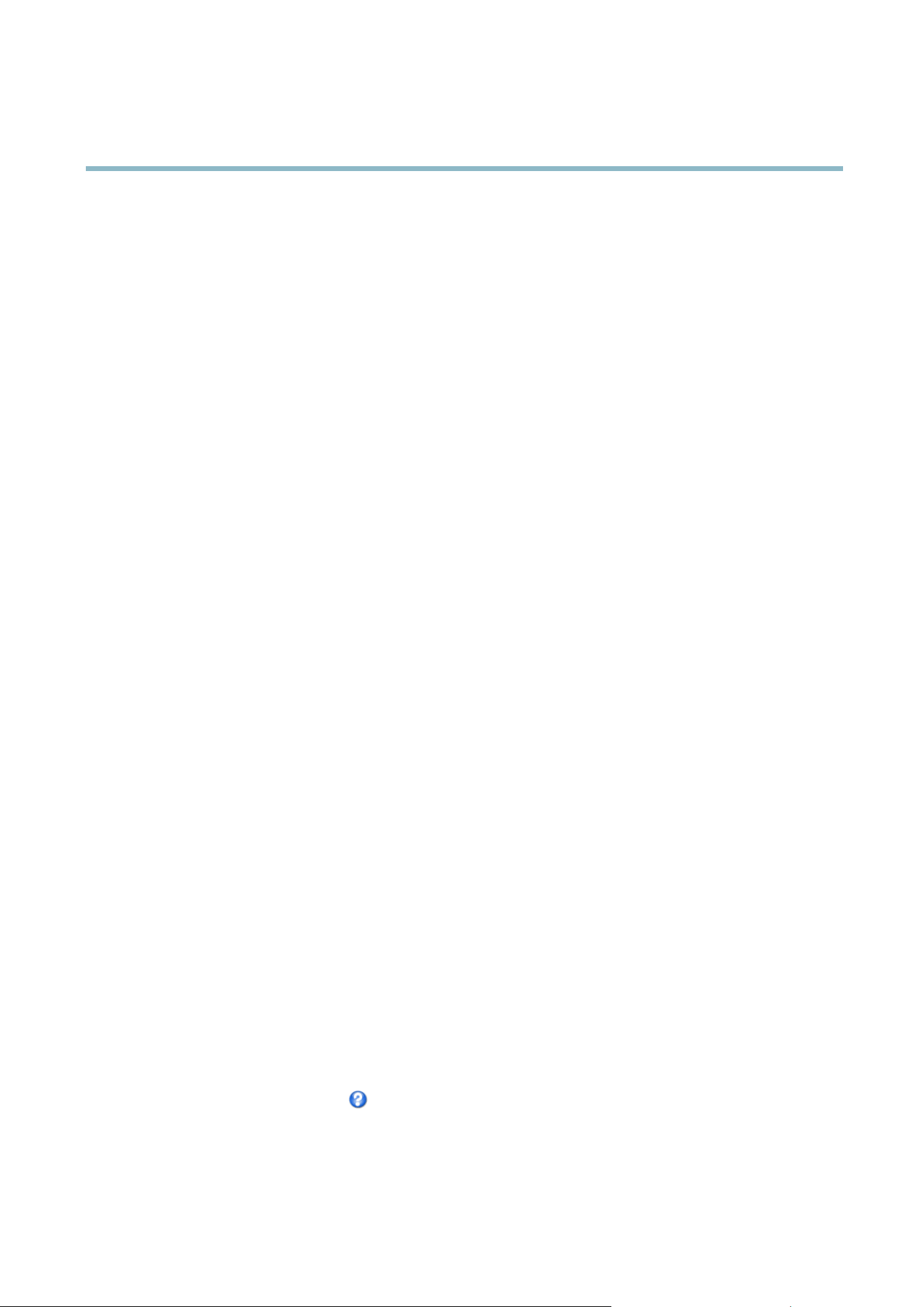
AXIS P3354
Events
Available actions include:
• Day/Night Vision Mode —setdaymode(IRcutfilter on) or n ight mode (IR cut filter off).
• PTZ Control
- Preset Position — go to a preset position.
- Guard Tour — start a gua rd tour, see
Guard Tour, on page 22
.
• Record Video — record video to a selected storage.
• Send Images —sendimagestoarecipient.
• Send Notifications —sendanotification message to a recipient.
• Status LED — flash the LED indicator. This can for example be used to validate triggers such as motion detection d uring
product installation and configuration.
Setting Up an Action Rule
An action rule defines the conditions that must be met for the p roduct to perform an action, for examp le record video or send email
notifications. If multiple conditio ns are de fined, all must be met to trigger the action.
The following example describes how to set up an action rule to record video to a netwo rk share if there is movement in the
camera’s field o f view.
Set up motion detection and add a network share:
1. Go to Detectors > Motion Detection and configure a motion detection window, see
page 25
2. Go to System Options > Storage and set up the network share, see
page 42
.
Set up the action rule:
1. Go to Events > Action Rules and click Add.
2. Select Enable rule and enter a descriptive name for the rule.
3. Select Detectors from the Trigger drop-down list.
4. Select Motion Detection from the drop-do wn list. Select the motion detection window to use.
5. Optionally, sel ect a Schedule and Additional conditions,seebelow.
6. Under Actions, select Record Video from the Type drop-down list.
7. Select a Stream profile and configure the Duration settings as describ ed below.
8. Select Network Share from the Storage drop-do wn list.
To add additional cr iteria, select the Additional conditions option and add additional triggers. To preve nt an a ction from b eing
triggered repeatedly, a Wait at least time can be set. Enter the time in hours, minutes and s econds, during which the trigger
should be ig nore d before the action rule can b e activated again.
The recording Duration of some actions can be set to include time immediately before and after the event. Select Pre-trigger time
and/or Post-trigger time and enter the number of seconds. When Wh ile the rule is active is enabled and the action is triggered
again during the post-trigger time, the recording time will be extended with another post-trigger time period.
For more information, see the o nline help
.
29
Loading ...
Loading ...
Loading ...
