Loading ...
Loading ...
Loading ...
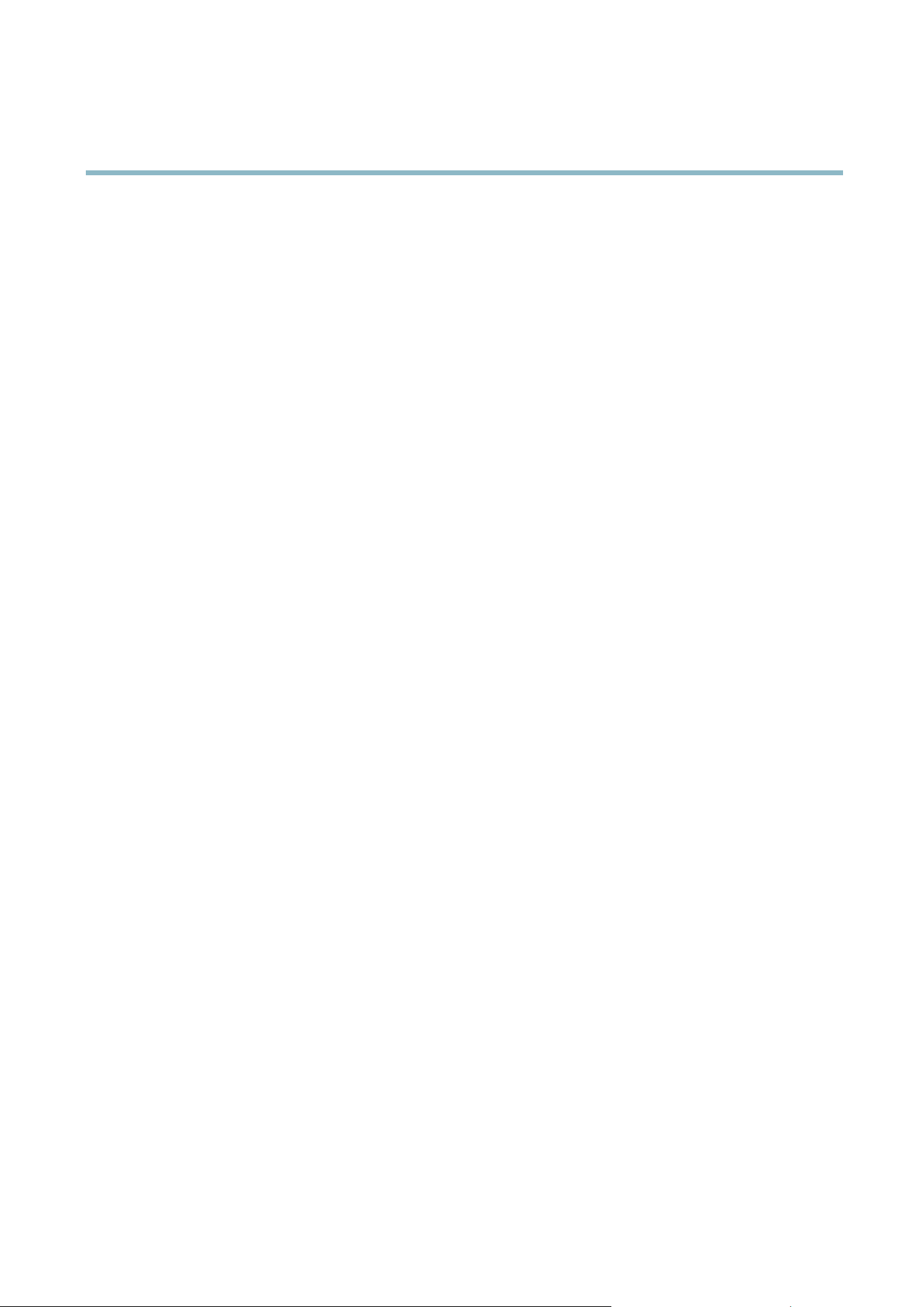
AXIS P3354
System Options
Click Restart to perform a correct restart if the A xis product is not behaving as expected. This will not affect any of the current
settings.
Click Restore to reset most settings to the factory d efa ult values. The fo llowing settings are not affected:
• the boot protocol (DHCP or static)
• the static IP addr ess
• the default router
• the subnet mask
•thesystemtime
• the IEEE 802.1X settings
• the focus position
Click Default to reset all settings, including the IP address, to the f actory default values. This button should be used with caution. The
Axis product can also be reset to factory default using the control button, see
Reset to Factory Default Setting s, on page 44
.
To reset the optics to the factory default position, click Calibrate under Optics. This may be necessary in situations where the optics
has lost its calibration during transport o r has been exposed to extreme vibrations.
To identify the product or test the Status LED, click Flash LED under Identify and specify the duration in seconds, minutes or hours.
This can be useful for identifying the p roduct among other pro ducts installed in the same locati on.
For information about firmware upgrade, see
Upgrading the Fi rm ware, on pag e 45
.
Support
Support Overview
The System Op tions > Support > Support Overview page provides information on troubleshooting and contact information,
should you require technical assistance.
See also
Troubleshooting, on page 45
.
System Overview
To g et an overview of the Axis prod uct’s status and settings, go to System Options > Support > System Overview. Information that
can be found here includes firmw are version, IP address, network and security settings, event settings, image settings and recent log
items. Many of the ca
ptions are links to the proper Setup page.
Logs & Reports
The System O ptions > Support > Logs & Reports page generates logs a nd reports useful for system analysis and troubleshooting. If
contacting Axis Support, please provide a va lid Server Report with your query.
System Log - Provides info rmation about system events.
Access Log - L ists all failed attempts to access the product. The Access Lo g can also be configured to list all connections to the
product (see below).
Server Report - Prov ides information about the product status in a pop-up window. The Access Log is automatically included
in the Server Report.
You can view or download the server report. Downloading the server r eport creates a .zip file that contains a complete s erver report
text file in UTF–8 forma t. Select the Include snapshot with default image settings option to include a snapshot of the product’s
Live View that also shows the settings specified under Video Stream>Image>Image Appearance. The server report .zip file should
always be included when co ntacting support.
43
Loading ...
Loading ...
Loading ...
