Loading ...
Loading ...
Loading ...
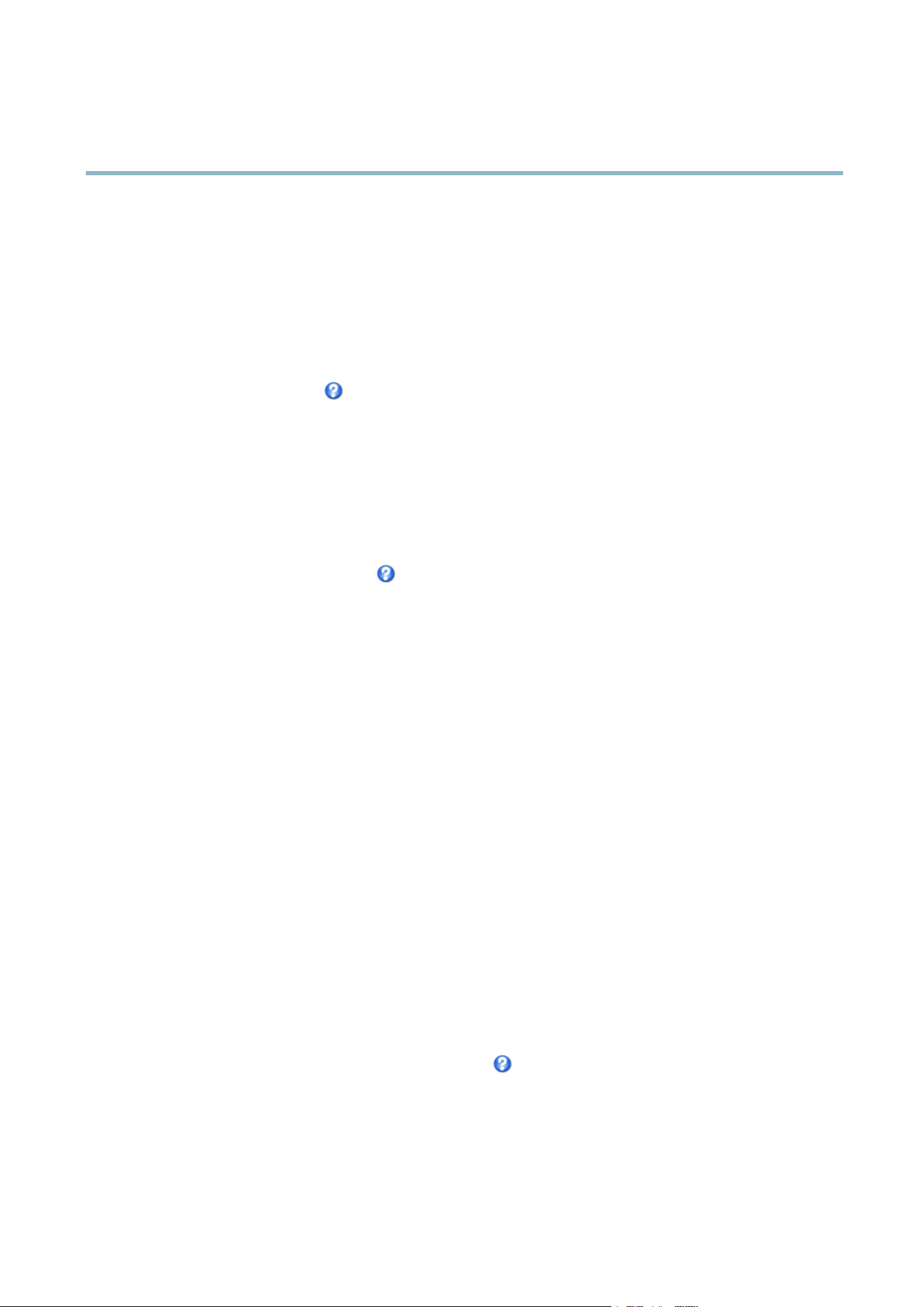
AXIS P3354
Setting Up the Product
• The PTZ functionality is useful during installation of the Axis product. Use a view area to crop out a specificpartof
the full view.
Overlay
Overlays are used to provide extra information, for example for forensic video analysis or during product installation and
configuration. Overlays are s upe ri mposed over the video stream.
An overlay text can displa y the current date and time, or a text string. When using a text string, modifiers can be us ed to display
information such as the current bit rate or the current frame rate. For inform ation about available modifiers, see
File Naming &
Date/Time Formats
in the online help .
To enable overlays:
1. Go to Video > Video Stream and select the Image tab.
2. To include an overlay image, select Include overlay image at the coordinates. The overlay image m ust first be uploaded to
the Axis product, see
Overlay Image
.
3. To include date and time, s elect Include date and Include time.
4. To include a text string, select Include text and enter the text in the field. Mo difier s can be use d , see
File Naming &
Date/Time Formats
in the online help .
5. Select the text color, the text background color and the position of the o verlay.
6. Click Save.
Tomodifythedateandtimeformat,gotoSystem Options > Date & Time.See
Date & Time, on page 37
.
Overlay Image
An overlay image is a static image superimposed over the video stream. The im
age, for example company logo, is used to provide
extra information or to mask a part of the image.
To use an overlay image, the image m ust first be uploaded to the Axis product:
1. Go to Video > Overlay Image.
2. Click Browse andbrowsetothefile.
3. Click Upload.
4. Select the image to use from the Use overlay image list.
5. Click Save.
To display the overlay image:
1. Go to Video > Video Stream and select the Ima g e tab.
2. Under Overlay Settings,selectInclude overlay image at the coordinates and enter the X and Y coordinates.
3. Click Save.
For information about supported image formats, see the online help
.
Privacy Mask
A privacy mask is an area of solid color that prohibits use rs from viewing parts of the monitored a rea. Privacy m asks cannot be
bypassed via the VAPIX® Application Program m ing Interface (API).
18
Loading ...
Loading ...
Loading ...
