Loading ...
Loading ...
Loading ...
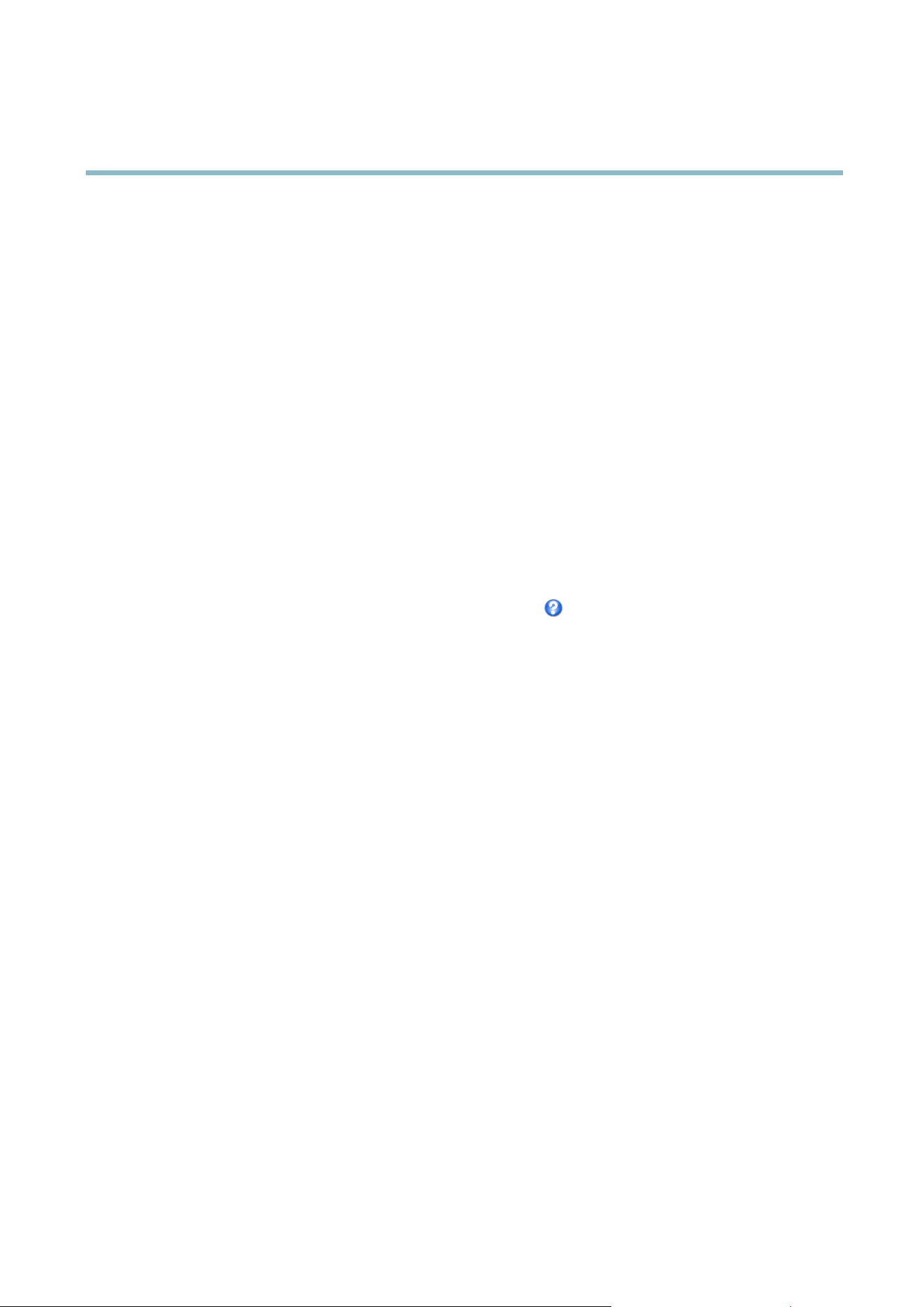
AXIS P3354
System Options
2. Click Install certificate and upload the certificate.
Date & T ime
The Axis product’s date and time settings are configured under System Options > Date & Time.
Current Server Time displays the current date and time (24h clock). The time can be displayed in 12h clock in the text overlay ( see
below).
To change the date and time settings, select the preferred Time mode under Ne w Server Time:
• Synchronize w ith computer time sets date and time according to the computer’s clock. With this option, date and
time a re set once and w ill not be updated a u tomatically.
• Synchronize with NTP Server obtains date and time from an NTP server. With this option, date a nd time settings are
updated continuously. For information on NTP settings, see
NTP C onfiguration, on page 38
.
If using a host name for the NTP server, a DNS server must be configured. See
DNS Configuration, on page 38
.
• Set m anually allows you to ma nuall y set date and time.
If using an NTP server, select your Time zone from the drop-down list. If required, check Automa tically adjust for da ylight saving
time changes.
The Date & Time Format Used in Images is the date and time format displayed a s a text overlay in the video stream. Use the
predefined formats or see
File Naming & Date/Time Formats
in the online help for information on how to create custom date and
time formats. To include date and time in the overlay text, go to Video and select Include date and Include time.
Network
Basic TCP/IP Settings
The Axis product supports IP version 4 and IP version 6. Both versions can be enabled simultaneously, and at least one version
must always be enabled.
IPv4 Address Confi guration
By default, the Axis product is set to use IPv4 (IP version 4) and to obtain the IP ad dress automatically via DHCP. The IPv4 settings are
configured under System Options > Network > TCP/IP > Basic.
DHCP (Dynamic Host Configuration Protocol) allows netwo rk administrators to centrally manage and automate the assignment of
IP addresses. DHCP should only be enabled if using dynamic IP a ddress notification, or if the DHCP can update a DNS server. It is
then possible to access the A xis product by name (host name).
If DHCP is enabled and the product cannot be accessed, ru n AXIS IP Utility to search the network for connecte d Axis products, or reset
the product to the factory defa ult settings (see
page 44
) and then perform the installation again.
To use a static IP address, c h eck Use the following IP address and specify the IP address, subnet mask and default router.
IPv6 Address Confi guration
If IPv6 (IP version 6) is enabled, the Axis product will receive an IP address according to the configuration in the network router.
To enab le IPv6, go to System O ptions > Network > TCP/IP > Basic. Other settings for IPv6 should be config ured in the network router.
ARP/Ping
The IP address can be set using ARP and Ping. For instructions, see the product’s Installation Guide.
37
Loading ...
Loading ...
Loading ...
