Loading ...
Loading ...
Loading ...
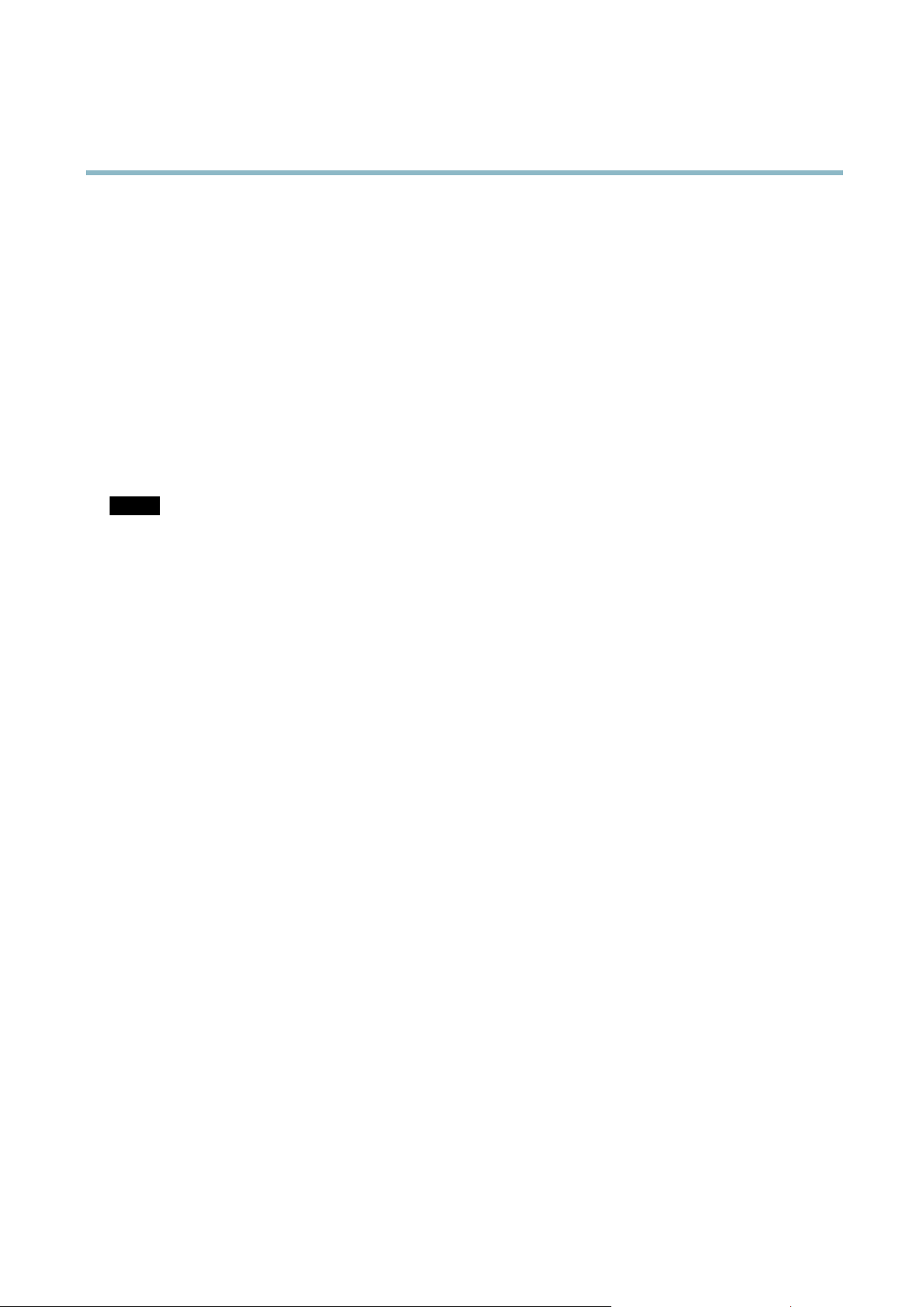
AXIS P3354
System Options
Parameter L ist - Shows the prod uct's parameters and their current settings. This may prove useful when troubleshooting or
when contacting Axis Support.
Connection List - Lists all clients that are curre ntly acces sing media stream s.
Crash R eport - Ge ne rates an a rchive with debugging information. The report takes several minutes to generate.
The log levels for the System Log and the Access Log are set under System Options > Support > Logs & Reports > Configuration.
The Access Log can be configu red to l ist a ll connectio ns to the product (select Critical, Warning s & Info). If req uired, a dif fer ent log
level can be used w h e n sending emails.
Advanced
Scripting
Scripting a llow s experienced users to custom i ze and use their own scripts.
NOTICE
Improper use may cause unexpected behavio r and loss of contact with the Axis product.
Axis strongly recomm ends that you do not use this function unless y ou understand the consequences. Axis Support does not provide
assistance for proble m s wi th cu stomized scripts.
To open the Script Editor, go to System Options > Advanced > Scripting. It is recommended to create a backup file before
customizing th e scripts. If a script ca u se s problems, reset the product to its factory de fault settings, see
page 44
.
For more information, see www.axis.com/developer
File Upload
Files, fo r example web p age s and im ages, can b e uploaded to the Axis product and used as custom settings. To upload a file, go
to System Options > Advanced > File Upload.
Uploaded files are accesse d through http://<ip address>/local/<user>/<file name> where <user> is the
selected user group (view er, operator or administrator) for the up loaded file.
Plain Config
Plain C onfig is for advanced users with experience of A xis product configuration. Most parameters can be set and modified from this
page. Help is available from the standard help pages.
To open Plain Config, go to System O p tion s > Advan ced > Plain Config.
Reset to Factory Default Settings
This will reset
all paramete rs, including the IP address, to the factory default settings:
1. Disconnec
t power from the product.
2. Press
and hold the Control button a nd reconnect power (see
Hardware Overview, on page 4
).
3
.
K
eep the Control button pressed for about 15 seconds until the Status indicator flashes amber.
4. Release the Control button. The pro cess is complete after about 1 minute (when the Status indicator turns green). The
product has been reset to the factory d efault settings. The default IP address is 192.168.0.90
5. Re-assign the IP address.
It is also possible to reset parameters to factory default via the web interface. Go to Setup > System Options > Maintenance.
44
Loading ...
Loading ...
Loading ...
