Loading ...
Loading ...
Loading ...
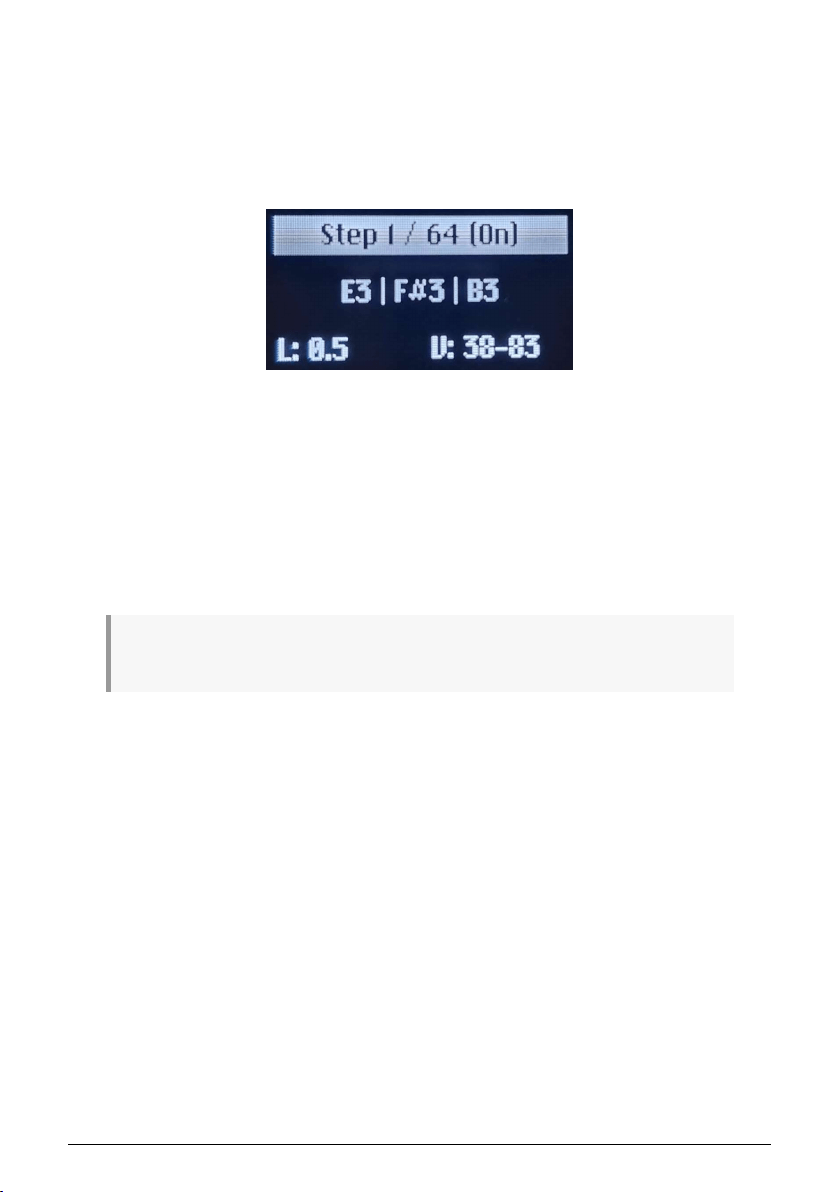
14.3.2. Step Recording
Step recording allows you to enter notes from the MiniFreak’s own keybed, or any external
keyboard to the sequencer in a step-by-step manner, suited for more precise control over
the steps content and modification of existing patterns.
When the sequencer mode is engaged and the MiniFreak is in stop mode you can enter
step-record mode by pressing the record button (like shown below).
When Step recording, the display shows:
• the step index
• the sequence length
• the step status (On / Off)
• the notes within the step
• the notes' length (L)
• the notes' velocity (V)
When notes' length or velocity are different, the display will show the minimum and the maximum
only.
As shown above, the Sequencer will be placed on step one and you may begin:
• Enter one or multiple notes (up to 6) for the data to be stored within the step.
• Release all of pressed keys and the sequencer will move to the next step.
• Repeat the operation until you have entered notes for all desired steps.
To create a silent step press the Hold/Tie button. The sequencer will then move to the
next step without recording note data. If the step previously had note information stored,
pressing Hold/Tie will clear its content regardless of whether Overdub is ON or OFF.
The Hold/Tie button also allows to extend Steps' length:
• Press Keys then press Tie N times: it will extend the currently pressed notes over
N steps.
• Press Tie then press the same Keys N times: it will extend the notes over N steps.
You can then enter again the Step Recording mode to alter or add on to the sequence once
recorded. If Overdub is ON the new notes will be added to the previous content, if Overdub
is OFF the notes will replace the previous content of the step.
You can also jump to any step while in step recording mode by pressing the corresponding
step in the grid.
Step Recording display
Arturia - User Manual MiniFreak - The Arpeggiator and Sequencer 90
Loading ...
Loading ...
Loading ...