Loading ...
Loading ...
Loading ...
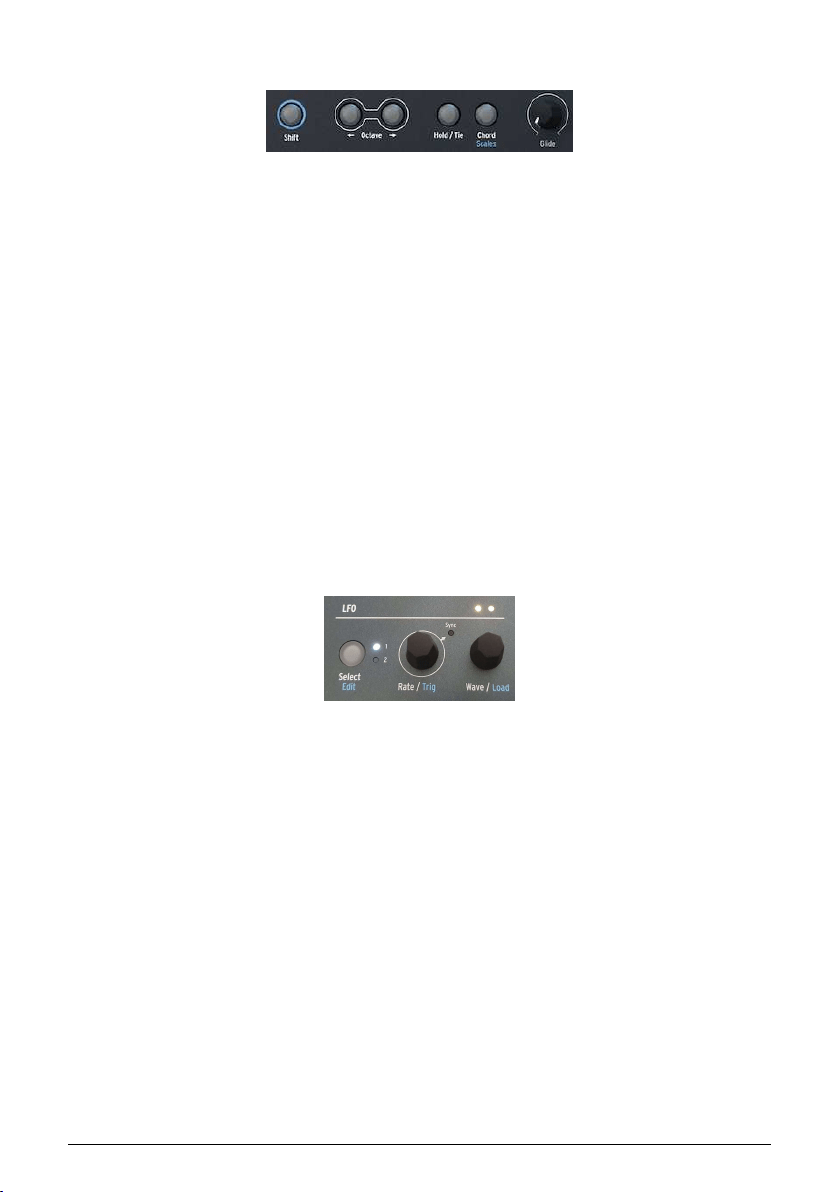
3.1.5. General controls
Moving to the center section of the panel's controls, the far left starts with some functions
you'll use all the time while playing and programming:
• The Shift button, when held down, accesses extra functions on the knobs and
buttons that have a blue label.
• The Octave buttons transpose the keyboard range by one octave per press,
which becomes brighter as you move up or down by up to three octaves. Press
both buttons together to reset the keyboard transposition.
• The Hold/Tie button, when toggled On, input notes are sustained. When
programming the
Sequencer [p.83], this button puts a rest into a given step.
• The
Chord [p.78] plays a programmed chord based on whatever note you play;
Shift-click to access the
Scale [p.77] configuration page on the display.
• The Glide knob sets the glide (or
portamento
) time, the amount of time it takes
for the pitch to change between the last played note and the next played one.
3.1.6. LFO
The LFO section offers a lot of power in only a few controls!
• Select/Edit either chooses LFO 1 or LFO 2, with a white indicator LED. The LFO
Edit function will be described in detail in the
LFOs chapter [p.57].
• Rate/Trig sets the LFO rate, and when shift is pressed lets you choose the way in
which the LFO can be triggered to restart its cycle.
• Wave/Load lets you choose an LFO waveform from a selection of basic types.
Directly above the Wave/Load knob is a pair of LEDs that pulse at the rates of the two LFOs,
feedbacked through color changes from yellow when positive and red when negative.
General controls
LFO controls
9 Arturia - User Manual MiniFreak - Meet the MiniFreak: An overview
Loading ...
Loading ...
Loading ...