Loading ...
Loading ...
Loading ...
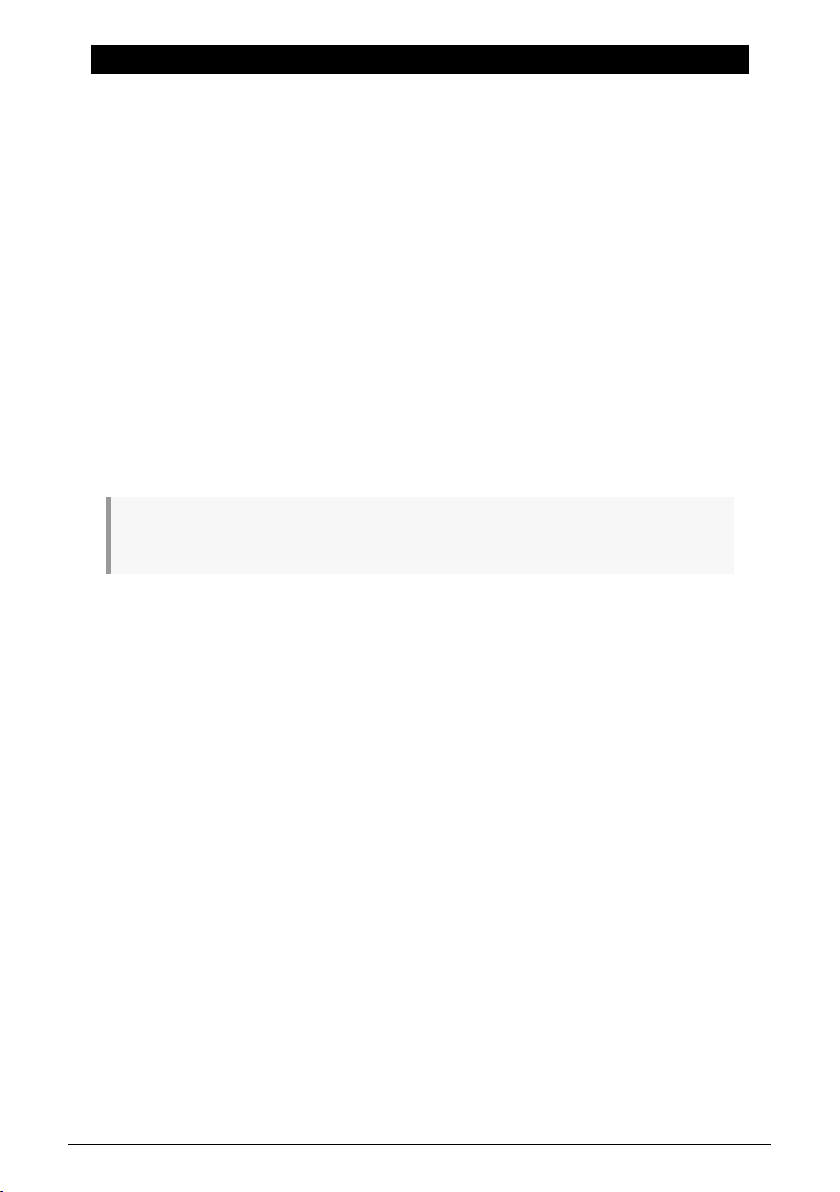
15. THE UTILITY MENU
With everything that's going on inside the MiniFreak – especially with so many functions
and settings that can be customized for every Preset – it's handy to have a central place to
find things that are intended to be
global
, applying to the entire synthesizer. That's what the
Utility menu is for!
15.1. Control and navigation
To access the Utility menu, Shift-press the Sound Edit/Utility button. It will light up pale blue
to show that you're in Utility, not Sound Edit (which has a white LED).
Navigation uses the same workflow as with the Sound Edit menu and other similar menus
in the MiniFreak, and only requires the Preset/Edit/Filters encoder next to the Display.
• Turn the encoder to scroll to the Utility menu you want to access, then click the
encoder to select it;
• Turn the encoder to scroll through the menu to the function you want to edit, and
click the encoder to access it;
• Turn the encoder to set the function as you want it, then click the encoder to save
the selection and jump up to the menu.
At the top of every menu there is a choice labeled with a ... symbol. Click-select it to jump up to the
previous menu. (This function works the same way, everywhere the ... appears.)
When you're finished, just click the Utility button to exit.
15.2. The Utility menus
In this manual, we refer to functions in the Utility menus with arrows to show where they're
found:
For example, Utility > Sync > Metronome
Here are the Utility menus:
• MIDI
• Sync
• Audio
• Controls
• Global Scale
• Preset Operations
• Misc
We'll now list the parameters in each menu, with a quick description and a link to the
relevant section of this manual for more details.
97 Arturia - User Manual MiniFreak - The Utility Menu
Loading ...
Loading ...
Loading ...