Loading ...
Loading ...
Loading ...
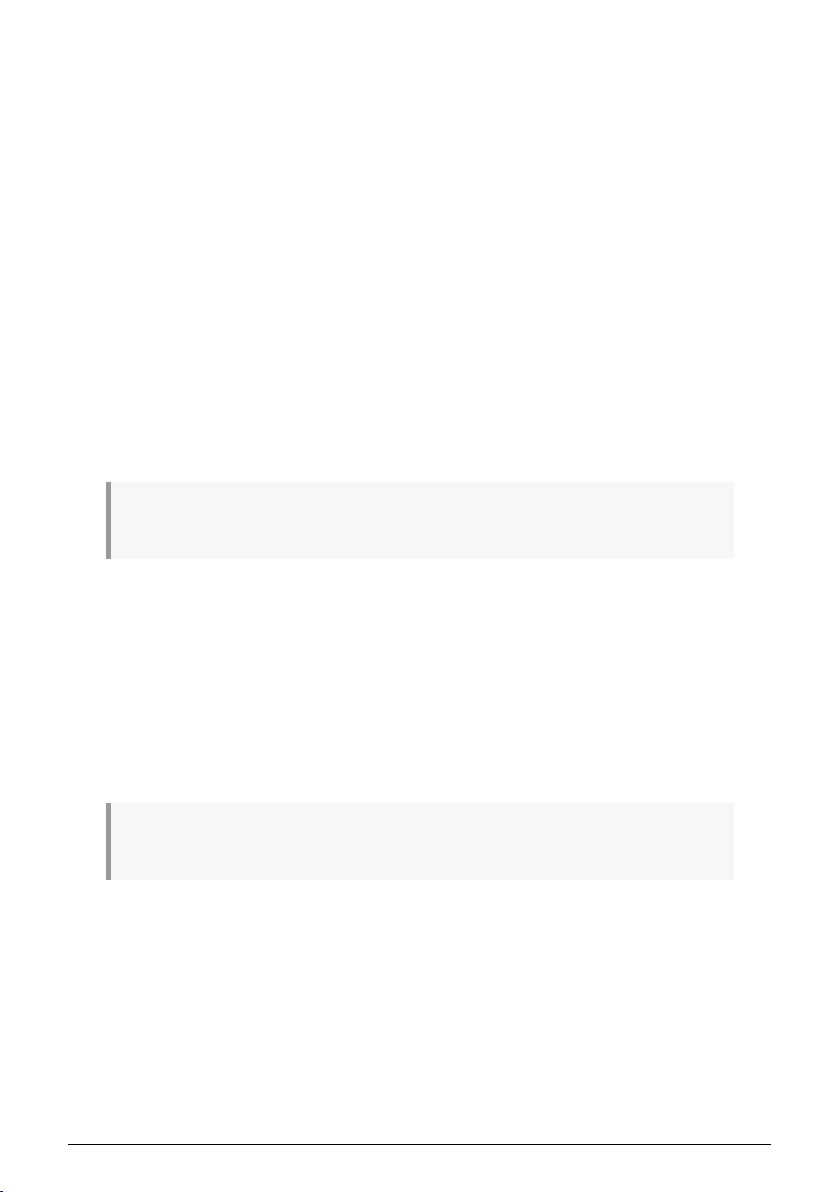
In addition, you can create and store two Preset Shaper Waves, one for each LFO, inside
each Preset. That's useful if you have a Preset that needs a really unusual Shaper Wave
that you won't want to use anywhere else. It also prevents you from being forced to modify
a User Shaper Wave – which will change every preset you've used it in! These two Shaper
Waves can be copied and pasted into other Presets using the Utility Menu's Preset Copy
[p.19] and Preset Paste [p.19] functions.
9.2.2. LFO Wave Edit
To enter shaper edit, press and hold Shift, and then click on the Select/Edit button. The 16
Sequencer steps will blink in purple and ask you to press them to create a step.
The workflow for creating your own Shaper Waves makes use of the Touch Strips and the
Sequencer Step and Pattern Length buttons. These controls let you quickly define the shape
of each stage of the wave, up to 16 steps in all; taken together, these stages form a Shaper
Pattern.
9.2.2.1. Shape Pattern step properties
As you create a Shaper Pattern, you will sculpt the behavior of each step, one step at a time.
This isn't as hard as it sounds, thanks to some clever editing tools.
Make sure you are in Shaper edit mode by pressing and holding shift and clicking the Select/Edit
button.
Each step in the Shaper Pattern has three properties:
Amplitude: how high or low (positive or negative) the step reaches at its maximum value.
Slope: the shape of the step itself. The choices are:
• Rise: Over the course of the step, the value goes from 0 to the set Amplitude
• Fall: Over the course of the step, the value goes from the set Amplitude back to 0
• Triangle: Over the course of the step, the value goes from 0 to the set Amplitude
and back to 0
• Join: Over the course of the step, the value from the previous to the next step.
Note that "Rise" and "Fall" refer not to values up or down, but to values leaving 0 or returning to 0. In
other words, going from 0 to a negative Amplitude is still a Rise slope.
• Curve: the curvature of the Slope, from exponential to logarithmic, with linear as
a center default. An exponential curve changes slowly at first, but then the rate
of change speeds up; a logarithmic curve changes quickly at first, but then the
rate of change slows down.
9.2.2.2. Selecting a given step
To shape a step in the Shaper pattern, select it by touching the appropriate Sequencer Step
pad.
Arturia - User Manual MiniFreak - The Low Frequency Oscillators 60
Loading ...
Loading ...
Loading ...