Loading ...
Loading ...
Loading ...
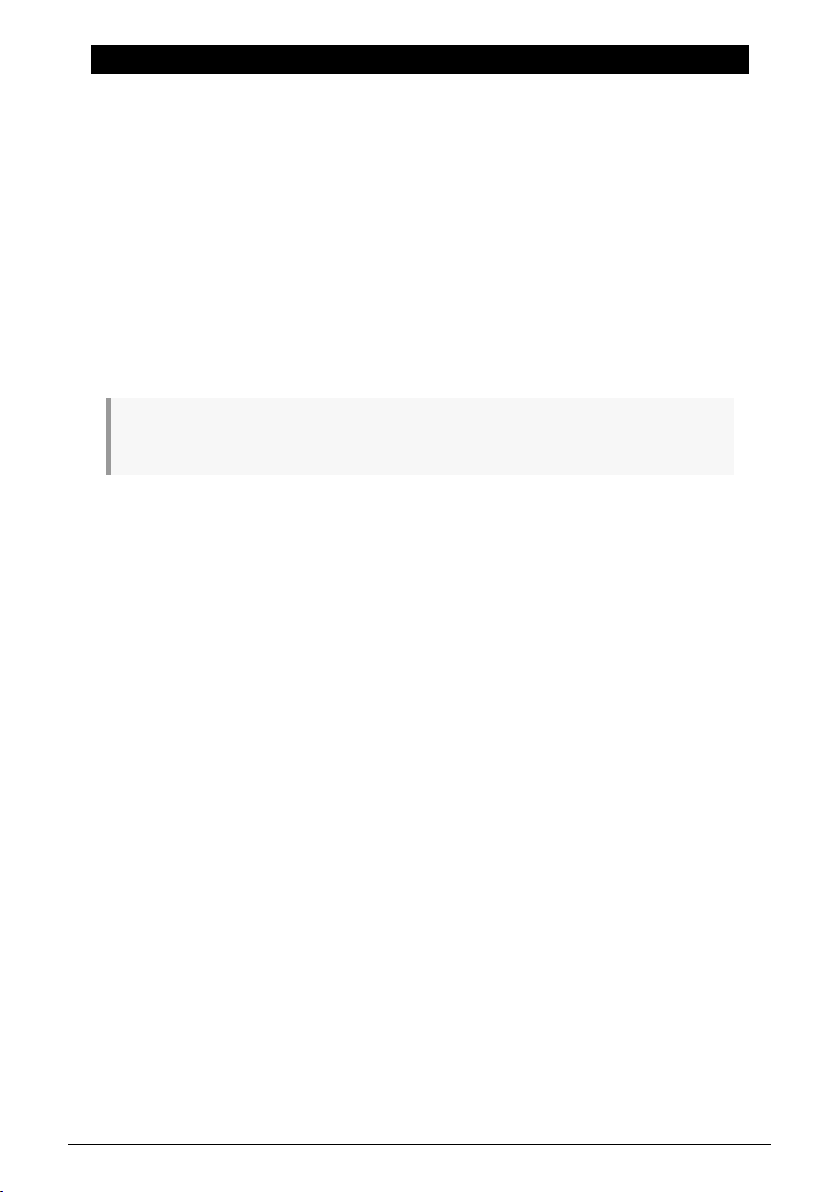
11. SOUND EDIT
When designing the MiniFreak, we gave some careful thought to which controls were more
important for easy access, and which ones could be set aside for only occasional use. With
only a limited amount of space for knobs and buttons, the MiniFreak had to be designed to
offer the vast majority of its regular functions in ways that are easy to get to and easy to
use.
For functions that are still important but don't require immediate control, the Sound Edit
button serves as an access point to menus covering most sections of the MiniFreak that
need a bit more attention.
11.1. Menu structure and controls
Clicking the Sound Edit button opens the top level of a series of menus and submenus. Basic
navigation is the same for all of them, and only requires the Preset/Edit/Filters encoder next
to the Display.
The Sound Edit button is also used to cancel a Save operation as well as to exit the Shaper edit,
Macro edit or Mod Seq.
11.2. Sound Edit menus
Throughout the manual, we refer to functions in the Sound Edit menus with arrows to show
where they're found:
For example, Sound Edit > FX > Delay Routing
The first item under Sound Edit is Preset Volume. This isn't a menu; it's just a handy place to
store a volume offset for the current Preset to quickly bring in line with other Presets. The
offset ranges from -12 dB to +6 dB.
The remaining items are the Sound Edit menus:
• Pitch
• FX
• Envelope
• Voice
• Cycling Envelope
• LFO
• Keyboard
• Seq
• Scale Config
• Preset
We'll now list the parameters in each menu, with a quick description and a link to the
relevant section of this manual for more details.
71 Arturia - User Manual MiniFreak - Sound Edit
Loading ...
Loading ...
Loading ...