Loading ...
Loading ...
Loading ...
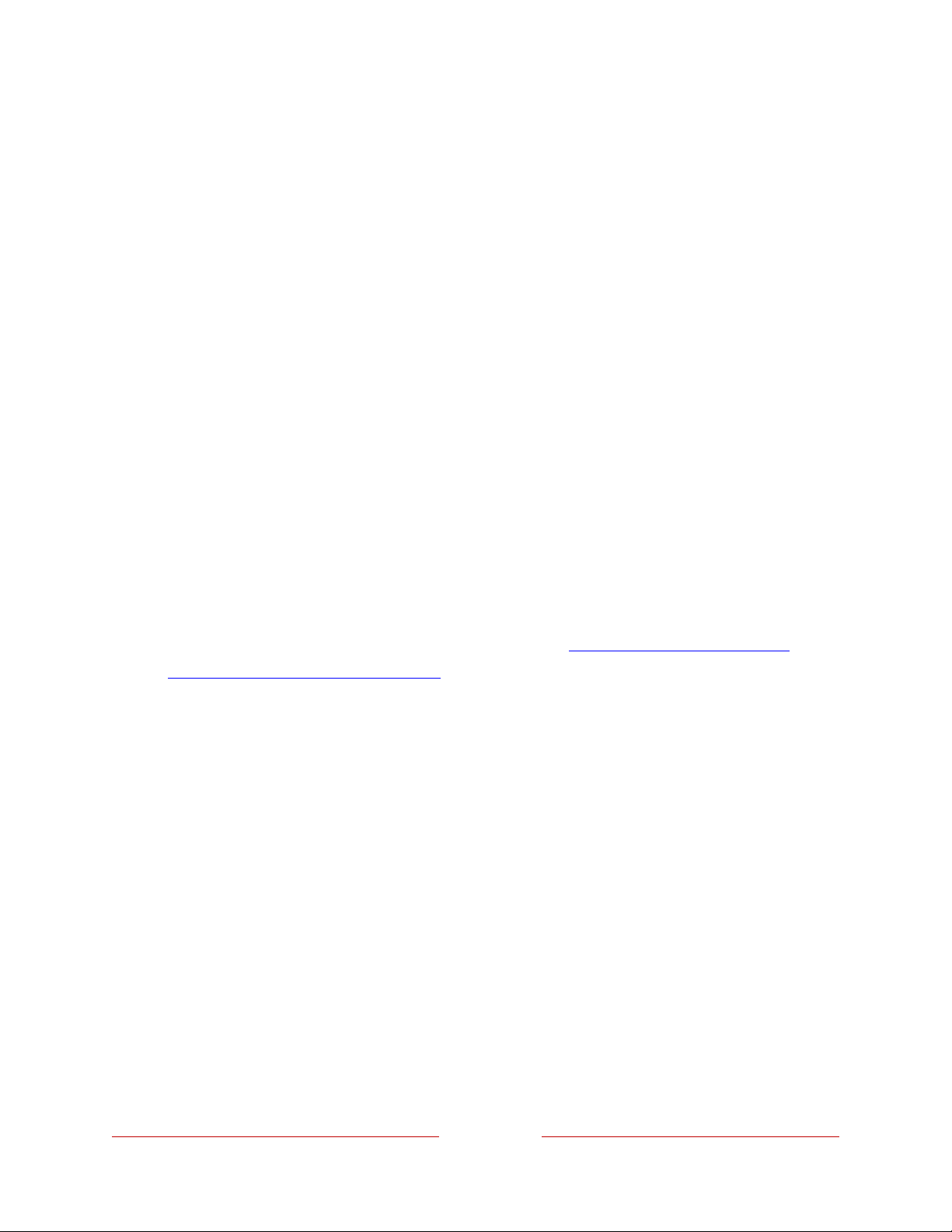
89
Accessibility & captions menu settings
•
Closed captioning – Controls when you see captions. This setting appears only
for programs you watch through ANT, AV, streaming, and Roku Media Player.
Any set value remains in effect across only these inputs.
•
Live TV – Set captions to Off, On always, On replay, or On mute.
•
AV input – Set captions to Off, On always, On replay, or On mute.
•
Streaming video channel and Roku Media Player – Set captions to Off, On
always, On replay, or On mute. Not all streaming content has captions. Note
that some streaming channels have other methods for turning captions on
and off. In these cases, the Closed captioning option does not appear on
the TV settings menu.
•
Captioning track – Selects which caption track to display when closed
captioning is on. This setting remains in effect on all inputs that provide
captions.
•
SAP – Select whether to play a secondary audio program or multichannel
television sound, and which choice to play. See Video description through
Secondary Audio Program (SAP). This setting applies only to live TV on digital
channels.
•
Audio track – Select the audio track to play with the current program. This
setting applies only to streaming content when multiple audio tracks are
available.
•
Screen reader – Turn the screen reader on or off. The screen reader is a text-
to-speech user interface to help you navigate the Roku user interface. When
enabled, it reads out text, menus, and other on-screen items.
Accessibility: If Screen reader shortcut is enabled, you can enable or disable
the screen reader by pressing the STAR Þ four times in quick succession.
(STAR Þ is located directly below the purple directional pad on the right side of
the Roku remote.)
•
Speech rate – Select the speed at which the screen reader speaks.
Loading ...
Loading ...
Loading ...