Loading ...
Loading ...
Loading ...
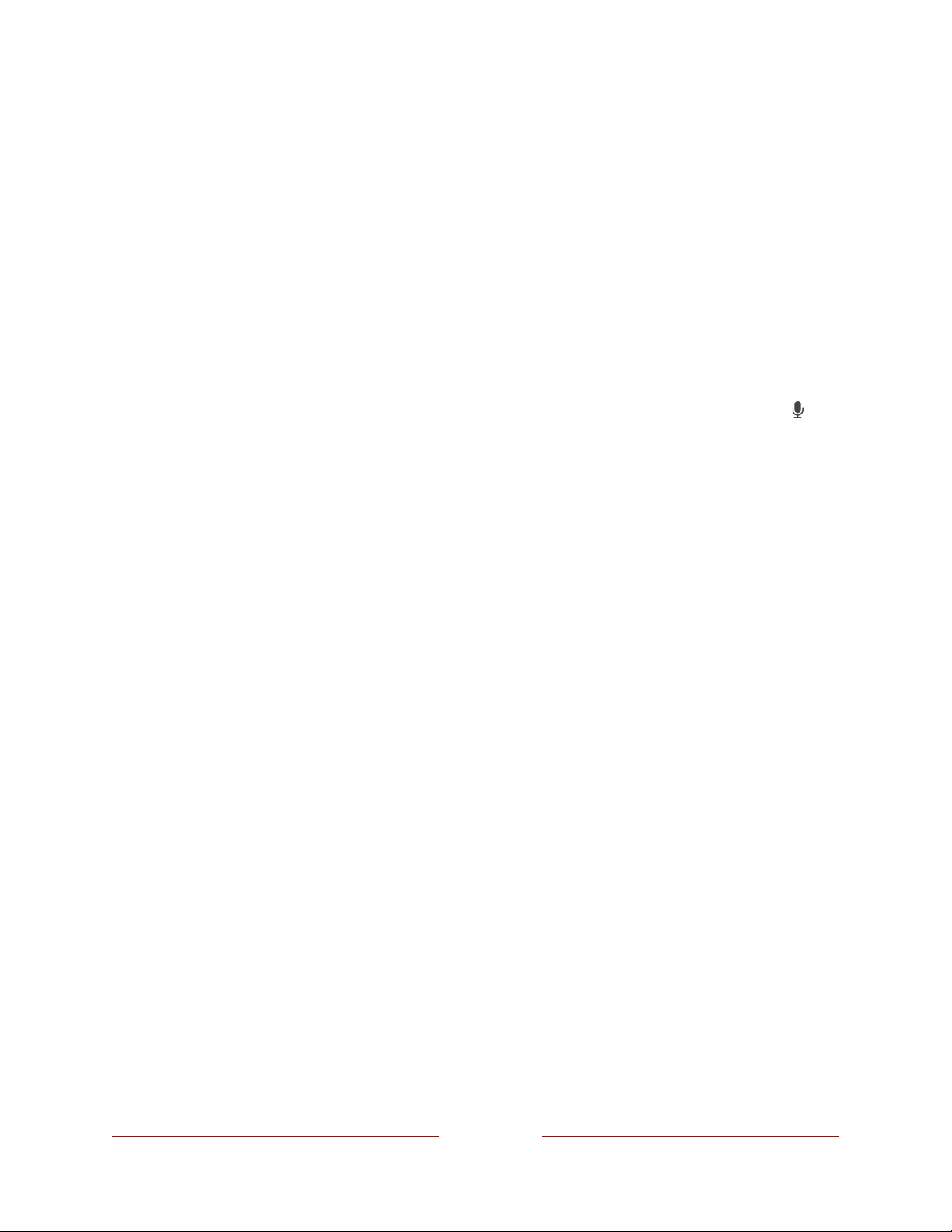
133
Turning off the TV screen while listening to music
While listening to music or other audio-only content on your TV, you might want to
turn off the TV screen.
To turn off the TV screen:
1. Press STAR Þ to display the TV settings menu.
2. Press DOWN to highlight Turn off display.
3. Press OK.
Tip: If you are using a Roku Voice Remote or the Roku mobile app, press VOICE
and say, “Turn off the display.”
Note: This feature may not be available on all streaming channels, and is available only
when Fast TV Start is enabled. To enable Fast TV Start, from the Home Screen Menu,
navigate to Settings > System > Power.
Controlling other devices through CEC
Consumer Electronics Control (CEC) enables your TV and other CEC-compatible
home entertainment devices to control one another in various ways. First, the CEC-
compatible devices must “discover” one another and report their capabilities. After
this, one device can control another according to the features you enable. For
example, playing a disc on a Blu-ray™ player could switch the TV to the Blu-ray™
player’s input. Or, powering off the TV could also power off the Blu-ray™ player and
the home theater receiver.
Discover connected CEC devices
To discover CEC devices:
1. Make sure that your CEC-compatible devices are connected to the TV with a
suitable certified HDMI
®
Cable that supports HDMI
®
ARC and CEC control.
2. Turn on each device and make sure all devices are CEC enabled.
Tip: Some manufacturers have their own branded names for CEC functionality,
so you might need to read the product documentation to correctly identify the
CEC features of the device.
Loading ...
Loading ...
Loading ...