Loading ...
Loading ...
Loading ...
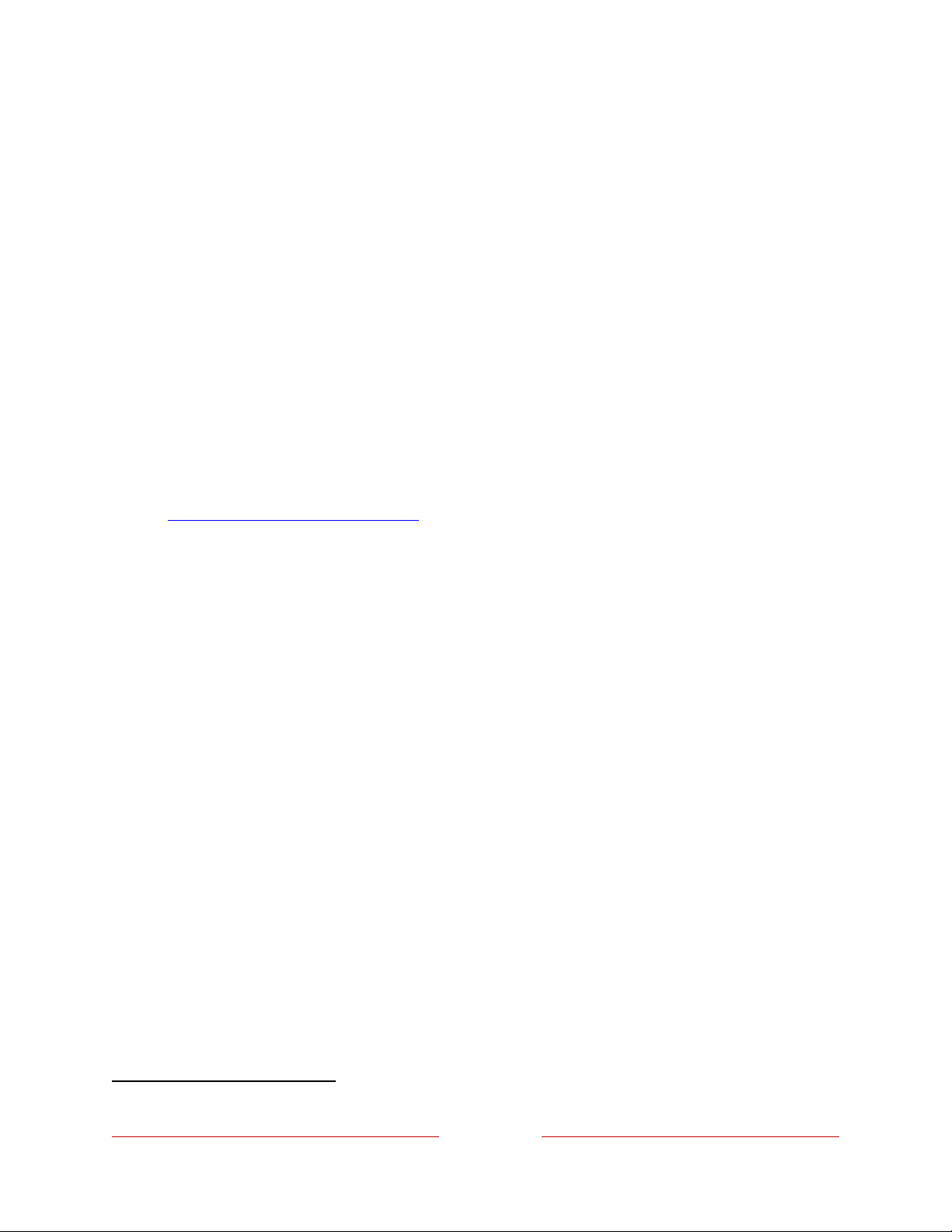
65
Playing content from USB storage devices
Use Roku Media Player to play personal music, videos, and photo files from a personal
USB flash drive or hard disk connected to the TV’s USB port.
To use this feature, make sure your media files are compatible with Roku Media
Player. To see the latest list of supported formats, view Help in the Media Player
1
.
Roku Media Player displays only supported file types, and hides file types it knows it
cannot play.
Note: If you do not see Roku Media Player on your Home screen, it might have been
uninstalled. You can reinstall it from the Roku Store.
For more information about playing back your personal videos, music, and photos, go
to the following link on the Roku web site:
go.roku.com/rokumediaplayer
Auto player launch
You can set your TV to automatically open Roku Media Player when you connect a
USB drive with a recognizable file system (such as FAT16/32, NTFS, HFS+ or EXT2/3).
To configure this setting, from the Home Screen Menu, navigate to Settings > System
> USB media. Choose from the following options:
•
Auto-launch – Select Prompt, On, or Off, as desired.
•
Prompt – (default) Display a prompt each time a recognized USB drive is
connected. The prompt provides options to launch Roku Media Player as
well as to change future auto-play behavior.
•
On – Always launch Roku Media Player whenever you connect a recognized
USB drive.
•
Off – Never launch Roku Media Player automatically.
•
Launch channel – Select the app you want to use to play back media files.
1 There are many variants of each supported media format. Some variants may not play at all or may
have issues or inconsistencies during playback.
Loading ...
Loading ...
Loading ...