Loading ...
Loading ...
Loading ...
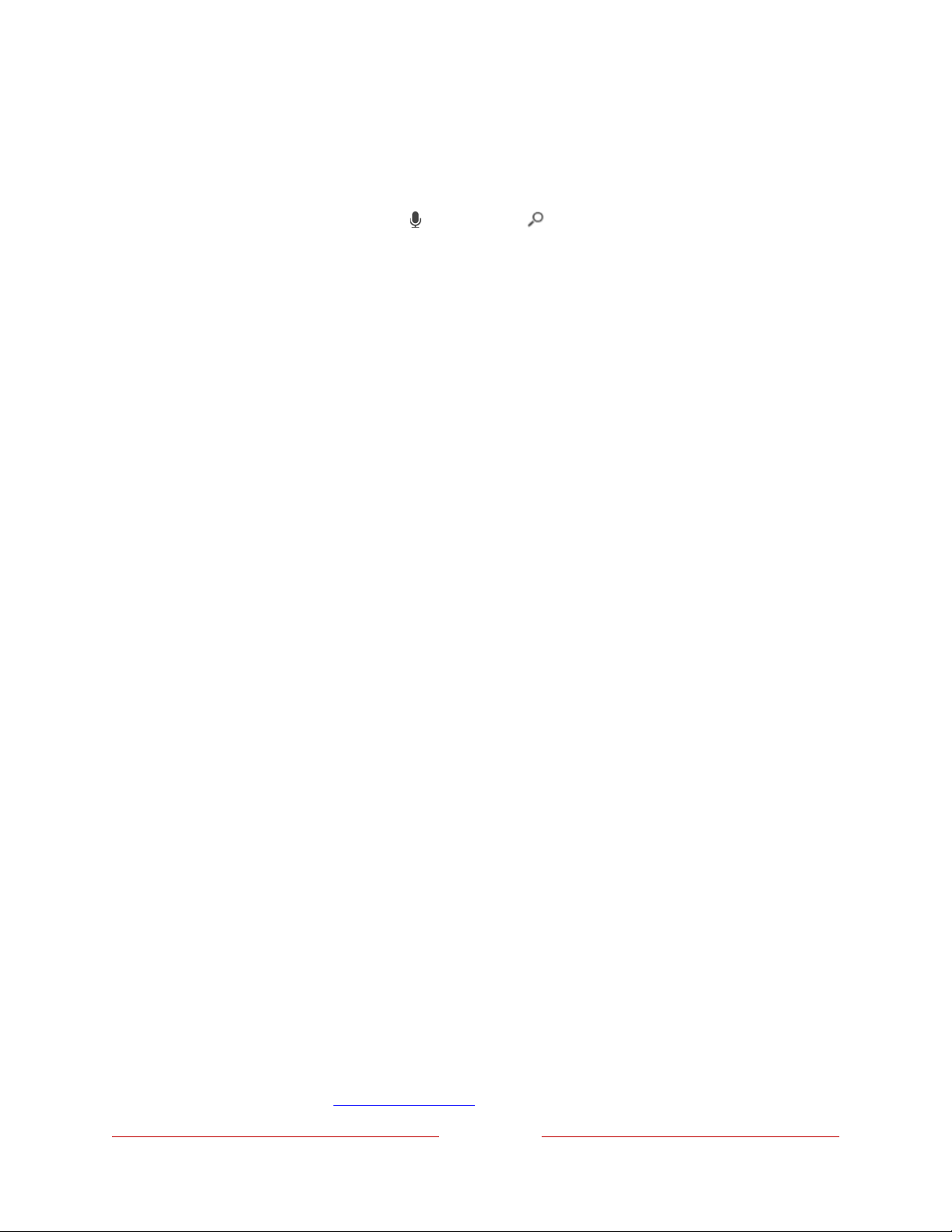
93
Voice Search from a Roku Voice remote
Only with models that have a Roku Voice remote:
1. Press and hold either VOICE or SEARCH , or say “Hey Roku,” depending on
your remote.
Hint: Tap the button to see on-screen tips about searching. Repeat to see a
different set of tips.
2. While holding down the button, say the name of a movie, TV program, actor,
director, or genre (including the special genres, “free” and “4K”). You also can
search for news programs. Say things like, “Show the news,” “Play news,” or
“Play news on newsy.”
Note: You can use English, French, Spanish, Portuguese, or German for voice
searches, according to the TV language you set in Settings > System >
Language.
The TV lists the results of your search across many streaming channels and live
TV channels.
3. Press RIGHT to move the highlight into the list of search results.
4. Press UP or DOWN to scroll through the list of search results to highlight the
item you want to view.
Searching from the Roku mobile app
Use the free Roku mobile app on your compatible smartphone or tablet to make
searching even faster. Use your mobile device’s keypad to type more quickly and
easily than with the on-screen keyboard on your TV. Or search by touching the Voice
Search icon and saying the name of the movie, TV program, actor, director, genre,
streaming channel, or game.
When you use the Roku mobile app to search, search results are shown on your
mobile device instead of on the TV screen. When you make a selection from the
search results, the TV starts playing the selected program.
For more information, see Roku mobile app.
Loading ...
Loading ...
Loading ...