Loading ...
Loading ...
Loading ...
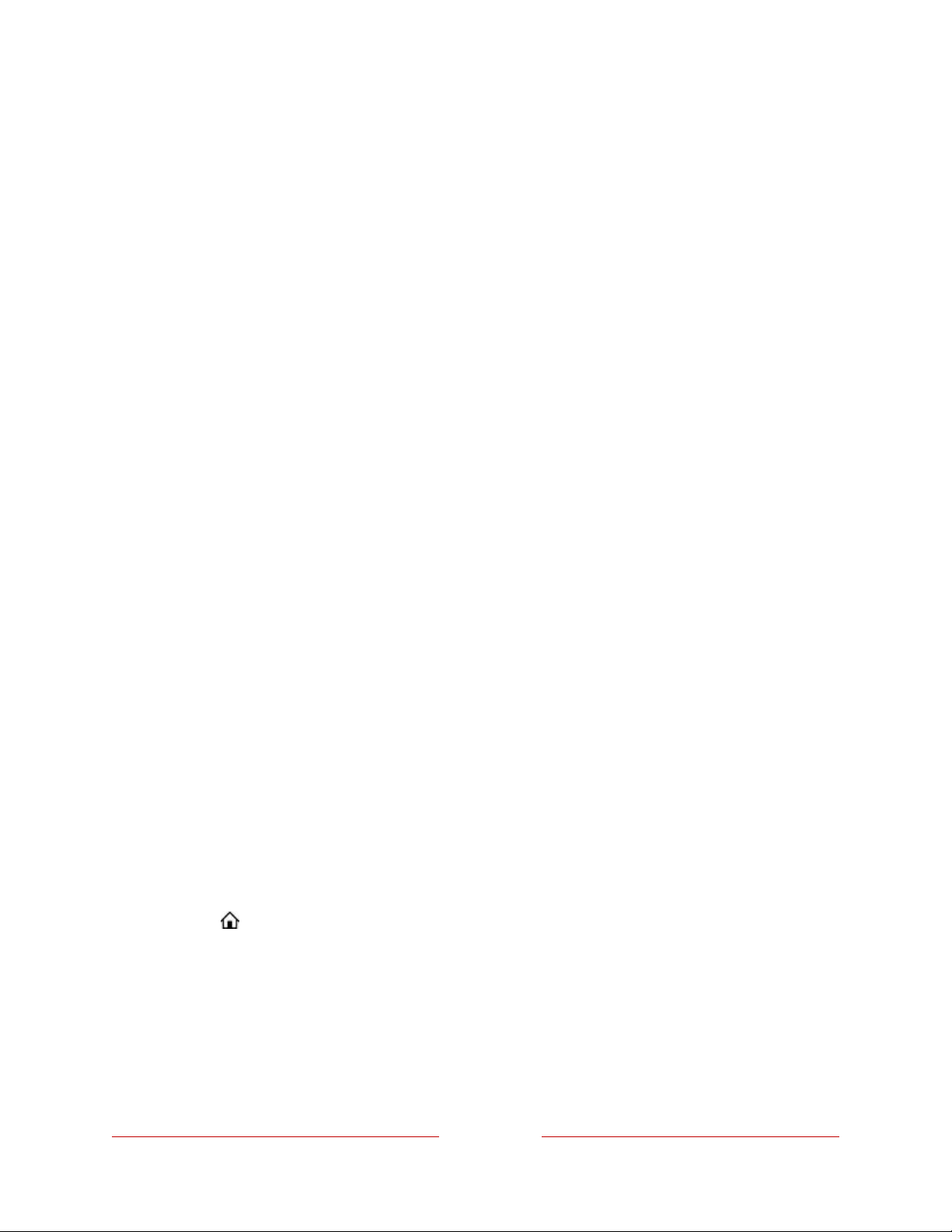
98
Hint: If you have multiple Roku devices, they will all show the same set of streaming
channels after their next daily update, except for channels that are not compatible
with the device. So don’t be surprised when you add a channel to your Roku TV and
then see it the next day on your other Roku streaming devices.
Rename inputs
When you connect and power on an HDMI
®
device, your TV identifies it, automatically
renames the input, and changes the icon to suit the device.
For other inputs, and for inputs whose automatic naming you do not like, you can
change the name and icon. To select a different name and icon for an input, you can
either:
•
Highlight the input on the Home screen, and then press STAR Þ to display a list
of options. From the list of options, select Rename input. Then select a new
name and icon.
or
•
From the Home Screen Menu, navigate to Settings > TV inputs. On the TV
inputs screen, select the input you want to rename, select Rename, and then
select a new name and icon from the provided list.
Custom input names/icons
Rather than using predefined names and icons, you can enter a custom name and
select an icon. From the Rename list, scroll down to Set name & icon, and then press
OK. Follow the instructions on the screen to enter a name and select an icon for the
input.
Press HOME to return to the Home screen. The new name and icon are now in
effect.
Loading ...
Loading ...
Loading ...