Loading ...
Loading ...
Loading ...
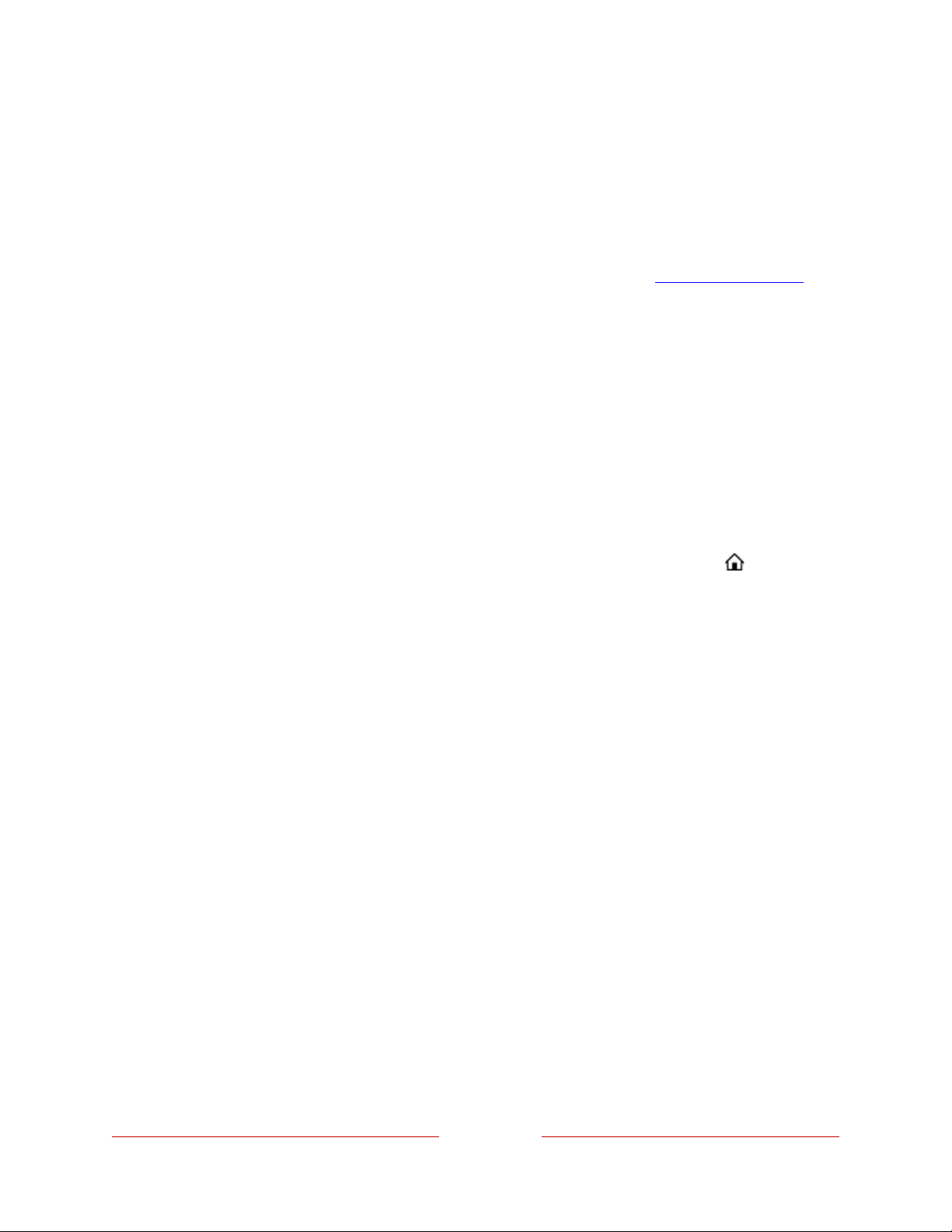
99
Remove unwanted inputs and channels
If you never use a TV input or if you don’t like the streaming channel you added from
the Roku Store, you can remove the item from your Home screen.
Note: Be aware that removing the Live TV input deletes your channel list, so you’ll
have to scan for channels again if you later re-add the input. See Setting up live TV for
details.
To remove an input or channel, you can either:
•
Highlight the input or channel tile on the Home screen, and then press STAR Þ.
From the list of options, select Remove input. In the screen that follows,
confirm you want to remove the item.
or
•
Navigate to Settings > TV inputs. On the TV inputs screen, select the input you
want to remove, and then select Remove > Confirm. Press HOME to return
to the Home screen.
Rearrange inputs and channels
Adding a TV input adds it at the top of the Home screen. Adding a streaming channel
adds it at the bottom of the Home screen.
You can rearrange the order of the inputs and channels on your Home screen to suit
your viewing preferences. For example, you might want Live TV to be the first item in
your Home screen. But if you mostly watch one streaming channel, you might want it
to be the first one on your Home screen.
1. On the Home screen, highlight an input or channel tile you want to move.
2. Press STAR Þ to display a list of options for the item you selected.
3. Select Move input or Move channel. The list of options closes and the
highlighted item shows arrows indicating how it can be moved.
Loading ...
Loading ...
Loading ...