Loading ...
Loading ...
Loading ...
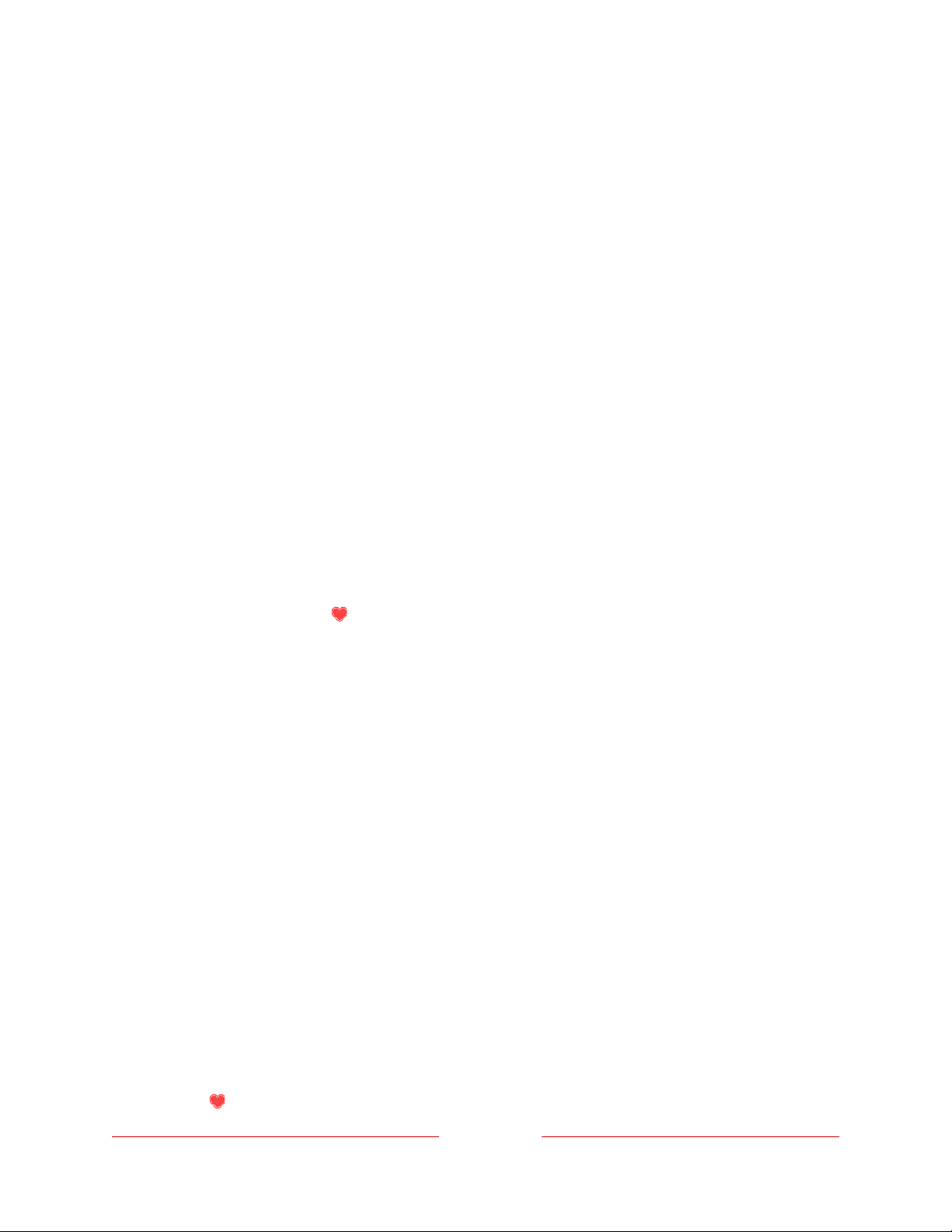
148
Managing live TV channels when your TV is not
connected
If you elected to not connect your TV to the Internet, the TV settings menu does not
have a Manage channels option. Instead, you can designate favorite channels and edit
your channel lineup as explained here.
Designating favorite channels
Use the channel list to designate any number of channels as your favorites and to
change from surfing among all channels or only your favorite channels.
1. While watching live TV, Press LEFT to display the channel list. Notice that the
words All channels appear at the top of the channel list.
2. Scroll up or down to highlight a channel that you want to make a favorite.
3. Press STAR Þ, and then press OK to select Add to favorites. If the channel is
already one of your favorites, press OK to select Remove from favorites. A
FAVORITE symbol appears next to each channel you designate as a favorite.
Surfing only favorite channels
After you’ve marked one or more channels as favorites, you can switch to your
favorite channels.
1. While watching live TV, press LEFT to display the channel list.
2. Press LEFT or RIGHT once to switch to Favorites. Notice that the word
Favorites appears at the top of the channel list.
3. Highlight a channel and press OK to select a channel or wait a few moments
until the channel list disappears.
4. Press UP or DOWN to change to the previous or next favorite channel. Channel
surfing is limited to favorite channels only.
To see all of your channels again, repeat these steps, but this time select All Channels.
When you view the program information banner while watching a favorite channel, a
FAVORITE symbol appears next to the channel call sign.
Loading ...
Loading ...
Loading ...