Loading ...
Loading ...
Loading ...
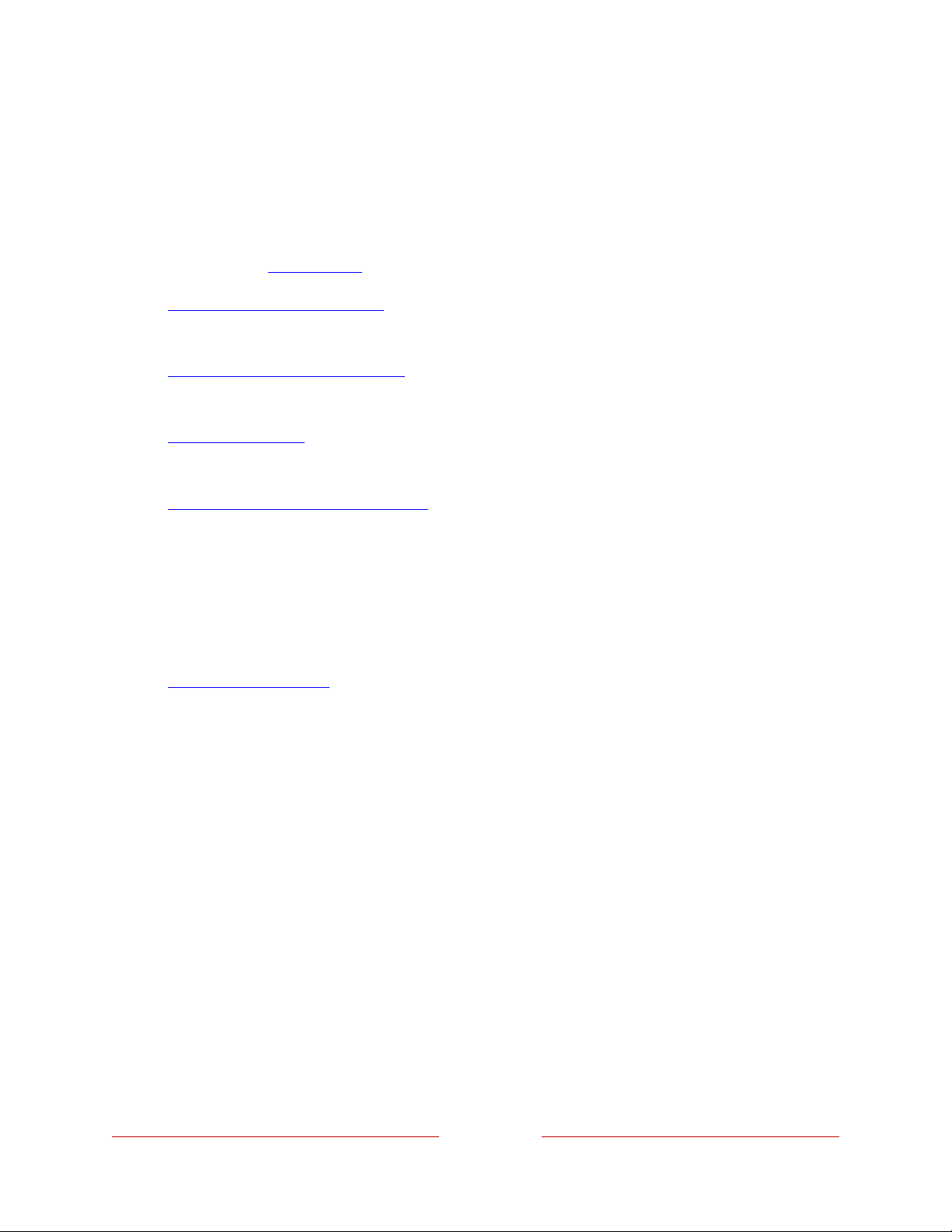
34
Customize your Home screen
There are many things you can do to customize your Home screen and make it just
right for you and your family:
•
Add streaming channels by using the Streaming Channels menu option to
browse the Roku Store.
•
Change the screen theme by going to Settings > Themes to find and pick one
to suit your mood.
•
Customize the Home screen. Hide or show the shortcut items and options that
appear in the Home Screen Menu.
•
Remove an item by highlighting it and pressing STAR Þ. Then highlight
Remove input or Remove channel and press OK.
•
Rearrange inputs and channels by highlighting a tile and pressing STAR Þ.
Then highlight Move input or Move channel and press OK. Use the purple
directional pad to move the item, and then press OK to lock it in its new
location. Move the shortcuts within the shortcut area only. Shortcuts are
designed to always appear at the very bottom of the grid, so you can access
them quickly by pressing UP once when you’re at the top of the grid.
•
Rename a TV input by highlighting it and pressing STAR Þ. Then highlight
Rename input and press OK. Highlight a new name in the list, and then press
OK to assign that name.
Rather than using the predefined names and icons, you can set a custom name
and icon. To do so, scroll up or down to highlight Set name & icon, and then
press OK. Follow the instructions on the screen to enter a name and select an
icon for the input.
Note: If you specify a custom name for an input, voice commands might not
reliably switch to that input. Voice commands typically can only switch among
inputs that use built-in names, such as “AV,” and “Cable Box,” and “DVR.”
•
Only on channels that you have subscribed through your linked Roku account,
manage your subscriptions by highlighting a streaming channel and pressing
STAR Þ. Then highlight Manage subscription and press OK. Select Cancel
subscription and then follow the instructions to confirm your cancellation.
Loading ...
Loading ...
Loading ...