Loading ...
Loading ...
Loading ...
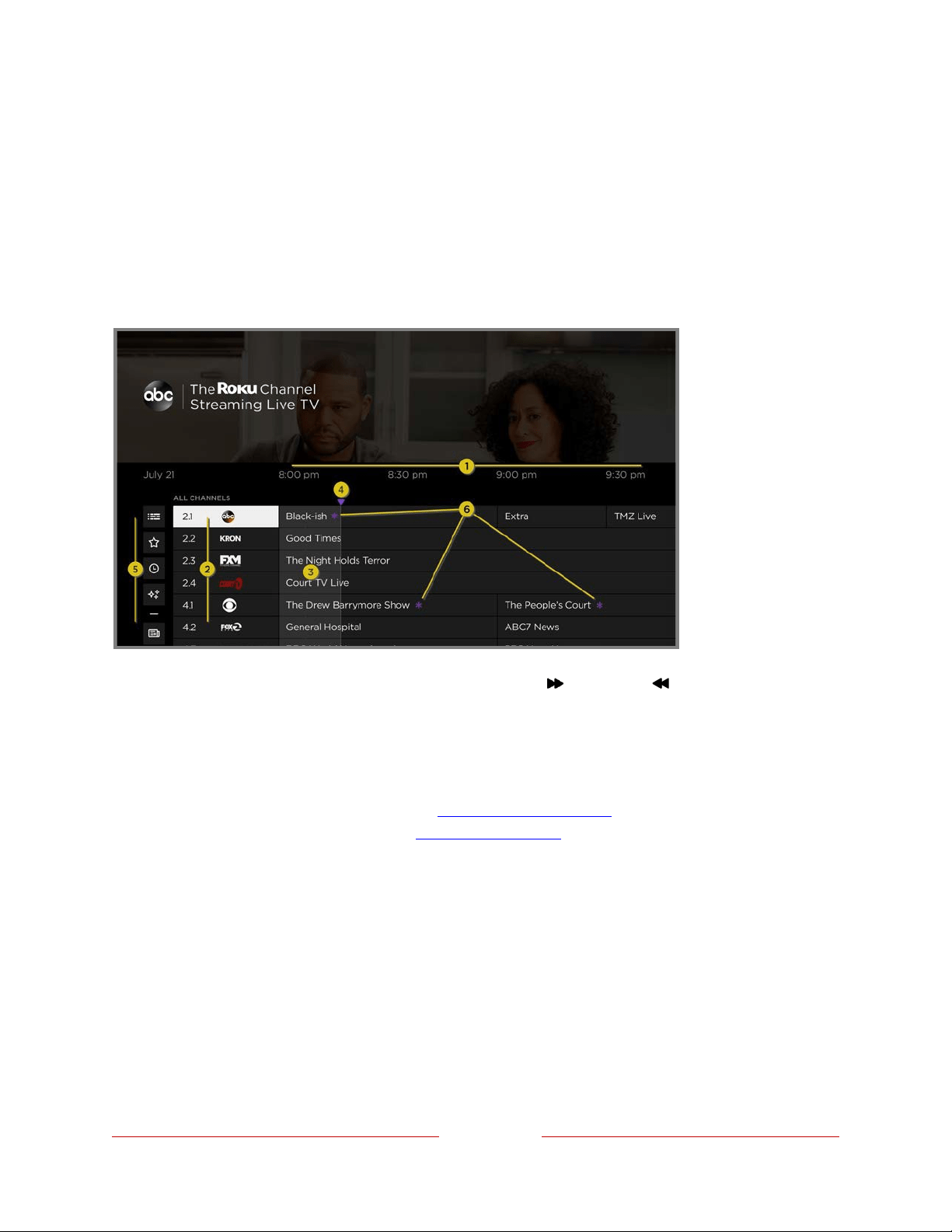
45
beginning. You also can find more episodes of your program, and other programs
that have a similar theme.
Note: A paid subscription or other payments may be required for some streaming
channels.
To open the Live TV Channel Guide, press LEFT while watching live TV. It opens with
the name of the current program highlighted, and a lot more information.
1. Time slots. Navigate LEFT or RIGHT. Press FAST FWD or REWIND to skip ahead or back a
screen at a time.
2. Channel list. Navigate UP or DOWN. Live TV Categories is currently set to All Channels.
3. Program list. Shaded area is prior to the current time.
4. Progress bar. Indicates the current time relative to the listed programs.
5. Live TV Categories list, currently set to ALL CHANNELS. Navigate to this list, and then navigate
up and down to select a category. See Using Live TV Categories for more information.
6. More Ways to Watch indicator. See More Ways to Watch for more information.
When you are viewing the current time slot, notice that the Live TV Channel Guide
shows a lighter background for portions of programs before the current time, and a
darker background for programs and portions of programs that have not yet aired.
The line dividing these two zones is the progress bar.
Navigating the Live TV Channel Guide
•
Use the purple directional pad to move up, down, left, and right.
Loading ...
Loading ...
Loading ...